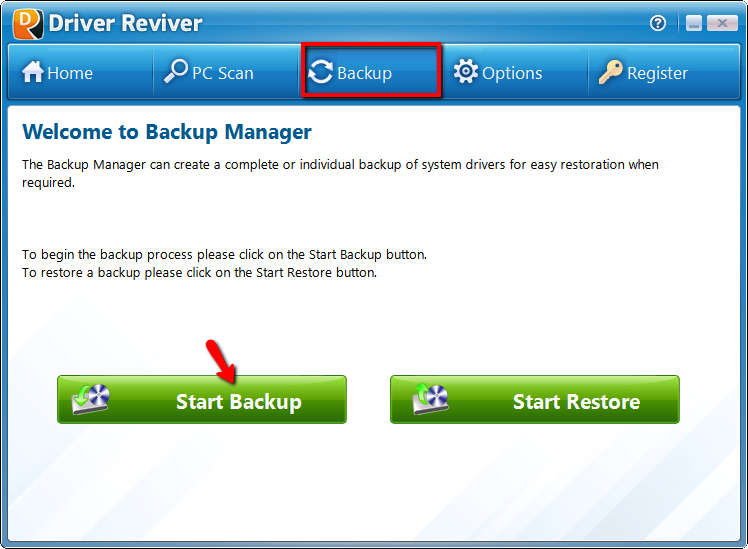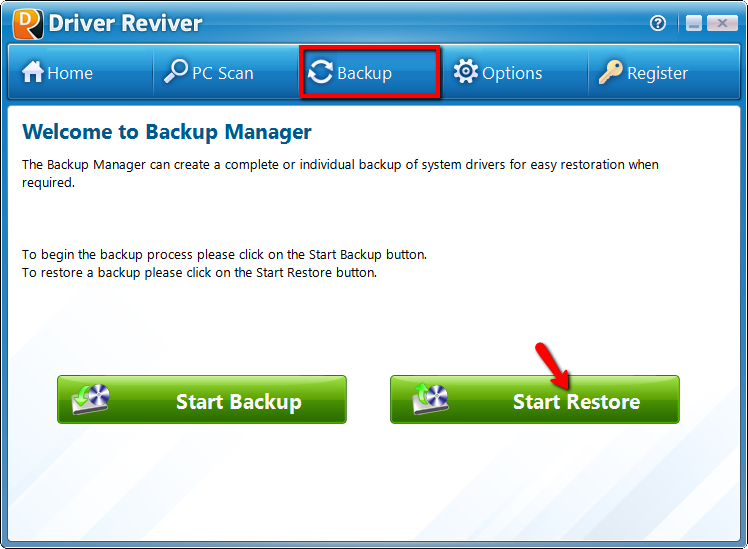| 我们致力本地化我们在尽可能多的语言的网站越好,然而这一页是机器使用谷歌翻译翻译。 | 关闭 |
-
-
产品
-
资源
-
支持
-
公司
-
登录
-
ReviverSoft
Answers
得到的答案我们
计算机专家社区有没有解答。
欢迎光临 Reviversoft Answers
ReviverSoft答案是一个地方要问您对您的计算机,并经专家社区回答任何问题。张贴您的问题
问你的问题到现在社区类似的问题
我一直得到了蓝屏驱动器电源状态失败的错误信息,然后在我的电脑会重新启动。我发现你的产品,并没有发生任何更多。我刚刚购买了防病毒(卡巴斯基),现在它是老毛病又犯了。它是如此令人沮丧。我的电脑是只有6个月大。这是一个华硕台式机。查看答案8显示完整的问题显示完整的问题显示完整的问题