| 我們致力本地化我們在盡可能多的語言的網站越好,然而這一頁是機器使用谷歌翻譯翻譯。 | 關閉 |
-
-
產品
-
資源
-
支援
-
公司
-
降級從Windows 7到XP的簡便方法Downgrade from Windows 7 to XP the Easy Way
通過 Steve Horton 四月 27, 2011windows, Windows 7, Windows XP2 Comments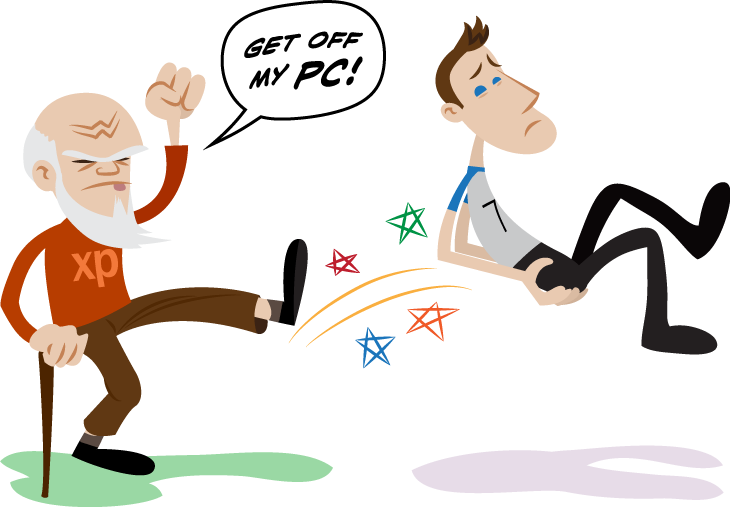 插圖: 戈登麥克阿爾平
插圖: 戈登麥克阿爾平想回去嗎? – 從WINDOWS 7到XP簡單易用
所以你有一台帶有Windows 7 Starter的全新上網本,但Windows 7 Starter的局限性打擾了你。你真正喜歡的是一個功能齊全的操作系統,嘿,看,你擁有最後一台機器時,你有一個Windows XP光盤!我們將向您展示如何快速輕鬆地從Windows 7恢復到Windows XP。在上網本等具有有限內存 , 硬盤空間和資源的機器上,Windows XP將讓您在網絡上移動,比Windows 7快得多。
WINDOWS EASY TRANSFER
您需要做的第一件事是在Windows 7計算機上運行Windows Easy Transfer 。這將允許您將所有重要文件和設置備份到其他位置,例如外部硬盤驅動器或DVD。請記住,許多流行的Microsoft應用程序(如Office)的最新版本開始失去Windows XP支持。 Internet Explorer 9仍然適用於XP,但很有可能10不會。將光盤放入並重新啟動
備份文件和設置後,將Windows XP光盤放入驅動器並重新啟動計算機。當您看到屏幕上出現“Boot Menu”字樣時,按F10或F12(它將是一個或另一個)。讓它從CD-ROM或DVD-ROM驅動器啟動。它會自動啟動Windows XP安裝程序。出現提示時,請將其完全刪除驅動器的內容並安裝Windows XP的全新副本。
完成所有操作後,立即單擊“開始”並運行Windows Update,以下載自光盤創建以來已發布的許多XP更新。你想盡可能快地做到這一點,以避免任何安全漏洞。此外,獲取Microsoft Security Essentials以獲得出色的病毒和間諜軟件保護。如果您的硬件不起作用
降級程序存在缺陷。如果您的光盤太舊了Windows XP版本(例如,在Service Pack 3或Service Pack 2之前),那麼您的硬件可能無法正常工作。當我幾年前從Vista降級到XP時,我發現我的網卡不適用於XP ……驅動程序沒有附帶它。因此,我必須上筆記本電腦,找到驅動程序,將其刻錄到光盤,將其放入台式PC,然後安裝驅動程序,以便上網並將Windows XP更新到最新的Service Pack。安裝後
最後,下載Windows Easy Transfer – 它不附帶XP – 並將所有文件和設置移回新的Windows XP計算機。
如果上述所有內容聽起來令人生畏,您可能只想嘗試使用Windows 7 Starter。在這種情況下,嘗試我們的一些Spring Cleaning優化技巧,以便從您的小機器中獲得更多的速度和功率。你應該下降嗎?
從Windows 7降級到XP有很好的理由:Windows XP的速度,更少的內存使用和多功能性使其成為小型機器的理想選擇。還有很好的理由不降級:您的硬件或喜歡的應用程序可能與Windows XP不兼容,並且您的計算機可能沒有附帶Windows 7光盤,因此您可能無法取回它。在嘗試之前,你必須權衡所有的正面和負面。祝你好運!Was this post helpful?YesNo把它釘在 Pinterest 上
