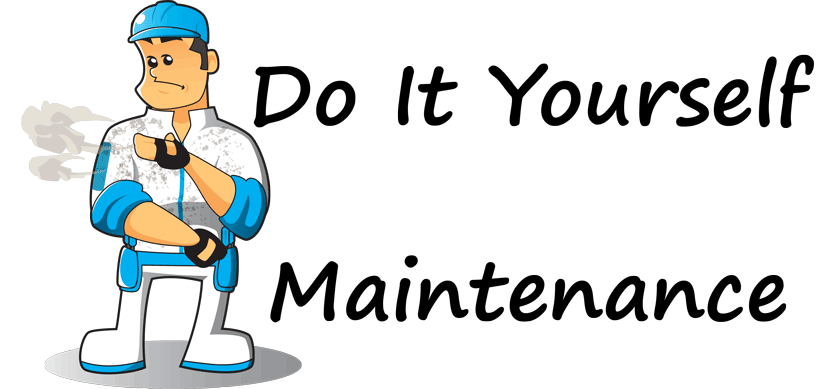| 我们致力本地化我们在尽可能多的语言的网站越好,然而这一页是机器使用谷歌翻译翻译。 | 关闭 |
-
-
产品
-
资源
-
支持
-
公司
-
ReviverSoft维护计划:清除浏览器的历史记录和缓存ReviverSoft Maintenance Plan: Clear Browser History and Cache
通过 Steve Horton 八月 05, 2011browser, browser cache, browser history, google chrome, maintenance, microsoft internet explorer, mozilla firefox没有评论维护:清除PC上的浏览器历史记录和缓存
推荐频率:每隔一周一次
预计时间:十分钟
在PC上定期清除浏览器历史记录和缓存非常重要。浏览器历史记录包含您访问过的每个站点的列表,可以追溯到很久。出于安全和隐私目的,最好在短时间内删除此信息。
缓存包含经常访问的页面的存储网站和图像。此缓存可能占用硬盘驱动器上的相当大的空间,因此删除它可以释放一些空间。
以下是删除三个最流行的Web浏览器的浏览器历史记录和缓存的说明。
IE浏览器:
单击右上角的白色工具图标。单击安全 ,然后单击删除浏览历史记录 。取消选择“ 保留收藏夹网站数据”并选择其他数据 。单击删除 。谷歌浏览器:
单击右上角的扳手,然后单击“ 选项” 。单击Under the Hood选项卡。单击“ 清除浏览数据…” ,然后选择“ 清空缓存”以及要删除的任何其他项目。单击“清除浏览数据”。火狐浏览器:
单击橙色Firefox按钮,然后单击“ 选项” 。单击隐私 。单击清除最近历史记录链接。在菜单中选择一个时间范围,然后单击“ 详细信息”箭头。选择缓存和您要删除的任何其他项目。单击立即清除 。Was this post helpful?YesNo把它钉在 Pinterest 上