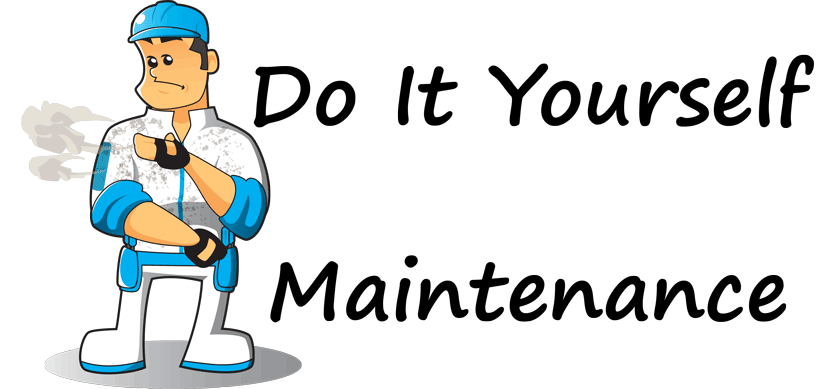-
-
products
-
resources
-
support
-
company
-
ReviverSoft Maintenance Plan: Defragging Your Hard Drive
By Steve Horton August 09, 2011defragment, disk defragmenter, maintenance, maintenance planNo CommentsMaintenance: Defragging Your Hard Drive
Recommended Frequency: Once a Month
Estimated Time: One HourYour hard drive’s data can get fragmented over time. Think of it like a parking lot, with cars parked throughout and many empty spaces between them. Defragging packs the data closer together and improves the time it takes your PC to find it. Here’s how to do it.
In Windows XP, click Start, then My Computer. Right-click the main hard drive (usually C:) and click Properties. On the Tools tab, click Defragment Now, then click Defragment.
In Windows Vista and Windows 7, click the Windows Button, then click All Programs, then Accessories, then System Tools, then Disk Defragmenter.
The defragmenting or defragging process could take awhile, depending on how large your hard drive is. When it’s done, restart your PC. You’ll notice an instant speed improvement!
Was this post helpful?YesNoFree Driver Updates
Update your drivers in less than 2 minutes to enjoy better PC performance - Free.
Free Driver Updates
Update your drivers in less than 2 minutes to enjoy better
PC performance - Free.
Didn't find your answer?Ask a question to our community of experts from around the world and receive an answer in no time at all.most relevant recent articles Pin It on Pinterest