| Wir bemühen uns, unsere Website in so vielen Sprachen wie möglich zu lokalisieren, doch diese Seite wird zur Zeit maschinell per Google Translate übersetzt. | schliessen |
-
-
Produkte
-
Ressourcen
-
Support
-
Unternehmen
-
-
Startseite
-
Ressourcen
- Blog
- Passen Sie Ihre Mausgeschwindigkeit in Windows 7Adjust your Mouse Speed in Windows 7
Passen Sie Ihre Mausgeschwindigkeit in Windows 7Adjust your Mouse Speed in Windows 7
Von Steve Horton September 01, 2011cursor, mouse, mouse speedKeine Kommentare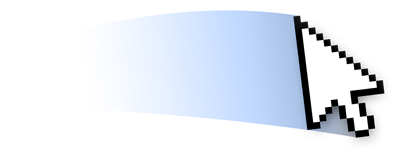 Illustration: Gordon McAlpin
Illustration: Gordon McAlpinWillkommen zu einer neuen Reihe schneller Tipps von ReviverSoft. Jeder dieser Tipps widmet sich der Optimierung Ihres PC-Erlebnisses.
Unsere erste Änderung der Geschwindigkeit des Mauszeigers. Manche mögen die Mausgeschwindigkeit, um sich mit einem winzigen Mausklick weit zu bewegen; andere mögen viel Ziehen, also müssen sie die Maus über das Mauspad frei bewegen, um den Cursor über den Bildschirm zu bekommen. Es geht nur um persönliche Vorlieben.
So stellen Sie die Mausgeschwindigkeit in Windows 7 ein
Klicken Sie auf Start und dann auf Systemsteuerung . Nach großen Symbolen anzeigen , klicken Sie dann auf Maus , um die Mauseigenschaften zu öffnen. Klicken Sie auf die Registerkarte Zeigeroptionen. Schieben Sie den Pfeil in Richtung Langsam oder Schnell, um die Geschwindigkeit anzupassen, mit der Sie zufrieden sind, und klicken Sie auf Anwenden oder OK , um Ihre Änderungen zu speichern.
Was this post helpful?YesNoKostenlos Treiber-Updates
Aktualisieren Sie Ihre Treiber in weniger als 2 Minuten, um besser zu genießen PC-Leistung - Kostenlos.
Kostenlos Treiber-Updates
Aktualisieren Sie Ihre Treiber in weniger als 2 Minuten, um besser zu genießen
PC-Leistung - Kostenlos.
Haben Sie Ihre Antwort nicht finden?Stellen Sie eine Frage zu unserer Gemeinschaft von Experten aus der ganzen Welt und eine Antwort in kürzester Zeit erhalten.most relevant aktuelle Artikel Unternehmen| Partner| EULA| Rechtlicher Hinweis| Meine Informationen nicht verkaufen/teilen| Meine Cookies verwaltenCopyright © 2026 Corel Corporation. Alle Rechte vorbehalten. Nutzungsbedingungen | Privatsphäre | CookiesPin es auf Pinterest
-
