| Wir bemühen uns, unsere Website in so vielen Sprachen wie möglich zu lokalisieren, doch diese Seite wird zur Zeit maschinell per Google Translate übersetzt. | schliessen |
-
-
Produkte
-
Ressourcen
-
Support
-
Unternehmen
-
-
Startseite
-
Ressourcen
- Blog
- Teilen von Dateien zwischen PCsShare Files Between PCs
Teilen von Dateien zwischen PCsShare Files Between PCs
Von Steve Horton Oktober 31, 2011networking, sharing files, wirelessKeine Kommentare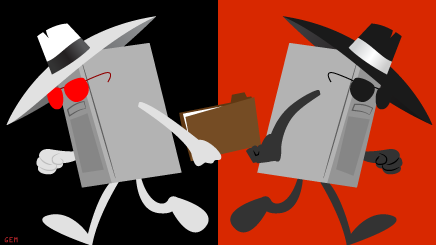 Illustration: Gordon McAlpin
Illustration: Gordon McAlpinWenn Sie mehrere PCs in Ihrem Zuhause haben und Dateien zwischen ihnen teilen möchten, z. B. Dokumente, Bilder oder sogar Filmdateien, gehen Sie folgendermaßen vor. Wir gehen davon aus, dass sich alle Ihre PCs im selben kabelgebundenen oder drahtlosen Netzwerk befinden.
Wenn Sie eine ausreichend große Festplatte auf dem primären PC in Ihrem Heim haben, normalerweise auf dem Desktop-Computer, können Sie sie problemlos für alle Benutzer im selben Netzwerk freigeben. Geh einfach zu Start , dann Computer . Klicken Sie mit der rechten Maustaste auf das Laufwerk, das Sie freigeben möchten, und klicken Sie auf Eigenschaften . Klicken Sie auf die Registerkarte Freigabe . Klicken Sie auf Netzwerk- und Freigabecenter und wählen Sie Datei- und Druckerfreigabe aktivieren aus . Klicken Sie erneut auf das Eigenschaftenfenster , klicken Sie auf Erweiterte Freigabe und dann auf das Kontrollkästchen Diesen Ordner freigeben. Sie können Einstellungen wie die Benutzer, die darauf zugreifen können, die Anzahl der gleichzeitigen Benutzer usw. anpassen.
Beachten Sie, dass dies jedem im Haus Zugriff auf alle Dateien gibt. Diese Methode funktioniert besser, wenn Sie über ein sekundäres Laufwerk verfügen, das für die gemeinsame Nutzung von Dateien im Netzwerk reserviert ist, und nicht für Ihre primäre Festplatte, auf der sich Windows befindet.
Was this post helpful?YesNoKostenlos Treiber-Updates
Aktualisieren Sie Ihre Treiber in weniger als 2 Minuten, um besser zu genießen PC-Leistung - Kostenlos.
Kostenlos Treiber-Updates
Aktualisieren Sie Ihre Treiber in weniger als 2 Minuten, um besser zu genießen
PC-Leistung - Kostenlos.
Haben Sie Ihre Antwort nicht finden?Stellen Sie eine Frage zu unserer Gemeinschaft von Experten aus der ganzen Welt und eine Antwort in kürzester Zeit erhalten.most relevant aktuelle Artikel Unternehmen| Partner| EULA| Rechtlicher Hinweis| Meine Informationen nicht verkaufen/teilen| Meine Cookies verwaltenCopyright © 2026 Corel Corporation. Alle Rechte vorbehalten. Nutzungsbedingungen | Privatsphäre | CookiesPin es auf Pinterest
-
