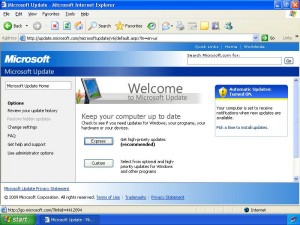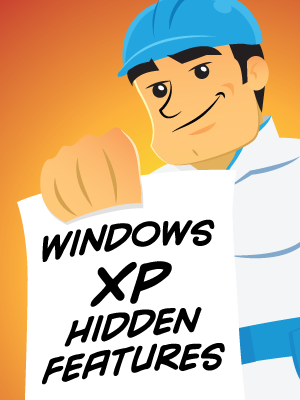-
-
products
-
resources
-
support
-
company
-
Essential Tips for Windows XP Users
By Steve Horton May 02, 2012hidden features, windows, Windows XP1 CommentAs you may recall, we ran an article recently about why we think you should stop using Windows XP and upgrade to Windows 7. Well, here’s the flipside of that argument. We know that many of you have PCs that can’t run Windows 7, or you’re not willing or able to spend the money on an upgrade. In fact, Windows XP still holds the lead in worldwide marketshare. Here’s our list of essential tips for Windows XP users to get the most out of their computers.
Microsoft Update runs through Internet Explorer on Windows XP. Run Microsoft Update All the Way
If you’re not running Microsoft Update to get Windows XP to the latest version, you need to. It’s important to patch XP all the way through Service Pack 3 and beyond. The most important reason is security. The latest version of Windows XP is secure from hacker exploitation, and it includes all the features that modern XP has to offer, including Windows Firewall.
To run Microsoft Update:
- Click Start
- Click All Programs
- Click Windows Update or Microsoft Update
- If you chose Windows Update, you’ll get the option of changing the app into Microsoft Update instead. This allows Windows to update other Microsoft apps automatically as well, like Microsoft Office.
- Click Scan for Updates
Microsoft Update will launch Internet Explorer and run the update process through the web browser. When it’s done, you’ll be asked to restart. After restarting, run Microsoft Update again, and repeat this process until it’s fully updated.
Install Windows Firewall
Your version of Windows XP may not have Windows Firewall running by default. Windows Firewall protects your PC from attacks through the Internet and through your home network.
To turn on Windows Firewall in Windows XP:
- Click Start
- Click Run…
- Type Firewall.cpl and press Enter
- Under the General tab, click On (recommended)
- Click OK
Install an Antivirus Application
Because Microsoft XP is an older operating system, it’s going to be more vulnerable to viruses and malware than a shiny new OS like Windows 7, just because of how it’s designed. For example, the ActiveX feature in older versions of Internet Explorer that come with XP is a huge security risk. Therefore, it’s more important than ever to have a good antivirus app installed, scanning regularly, and monitoring your PC.
We recommend Malwarebytes Anti-Malware or Microsoft Security Essentials among free solutions. Here’s our handy guide for installing and running antivirus apps.
Illustration: Gordon McAlpin Optimize Your PC
If you’re using an older PC on Windows XP, you’d like to do everything you can to make it go faster, and run more smoothly with fewer errors. We’ve got a nine-step plan for helping your PC run like new, and it’s especially applicable to XP users. Check out the list, and follow each step in order. You’ll be glad you did.
Learn Windows XP Hidden Features
Here are three categories of hidden tips and tricks found in Windows XP.
Show Network Activity
Sometimes, it’s hard to tell if you’re connected to your network in Windows XP. Here’s a way to always know when you’re online.
- Right click your Internet connection’s icon in the taskbar
- Click Properties
- Select the box next to Show Icon in Notification Area when Connected.
- Click OK, and you’ll always know when you’re online.
Enable ClearType
Newer versions of Windows smooth out the fonts on your screen to make them easier to read and ease eyestrain. Windows XP has this, too, but it’s not enabled by default. To enable it:
- Hold the Windows key and press D to show the desktop
- Right click on the desktop and click Properties
- Click Appearance
- Click Effects
- From the second menu, click ClearType and activate it
- Click OK.
Keyboard Shortcuts
Windows XP has some terrific keyboard shortcuts.
Shift + Delete
If you’d like to permanently delete a file without moving it to the Recycle Bin first, first select the item with the mouse, then hold Shift and press Delete. It’s gone for good!
Windows + L
If you use a PC when others are around, and you’d like to lock the screen so that you need a password to unlock it, just hold the Windows key and press L.
Windows + D
If you’ve got something on your Windows desktop and you just can’t get to it easily, hold down the Windows button and press D. You’ll be instantly taken to the desktop, with all programs minimized.
Was this post helpful?YesNoFree Driver Updates
Update your drivers in less than 2 minutes to enjoy better PC performance - Free.
Free Driver Updates
Update your drivers in less than 2 minutes to enjoy better
PC performance - Free.
Didn't find your answer?Ask a question to our community of experts from around the world and receive an answer in no time at all.most relevant recent articles Pin It on Pinterest