-
-
products
-
resources
-
support
-
company
-
How to Manage your Printers in Windows 8
By Steve Horton October 16, 2012control panel, printers, windows 81 CommentPrinters are a key part of any PC setup, and it’s important to know how to manage them in Windows 8. There are a lot of tasks you need to know how to perform, from setting a printer as default, to fixing a stuck print queue, to pausing or cancelling specific print jobs, to making a printer available on the network.
In Windows 7 and earlier, you’d find all this in the Devices and Printers area of Control Panel, and you can certainly find it there in Windows 8, too.
To manage printers in Windows 8:
- Press the Windows Key to go to the Start Screen
- Move the mouse to the lower right so that several icons begin to appear
- Move the mouse upward to reveal them. This set of icons is called the Charm Bar
- Click Search
- Type Control Panel in the box
- Click Control Panel
- Click Devices and Printers
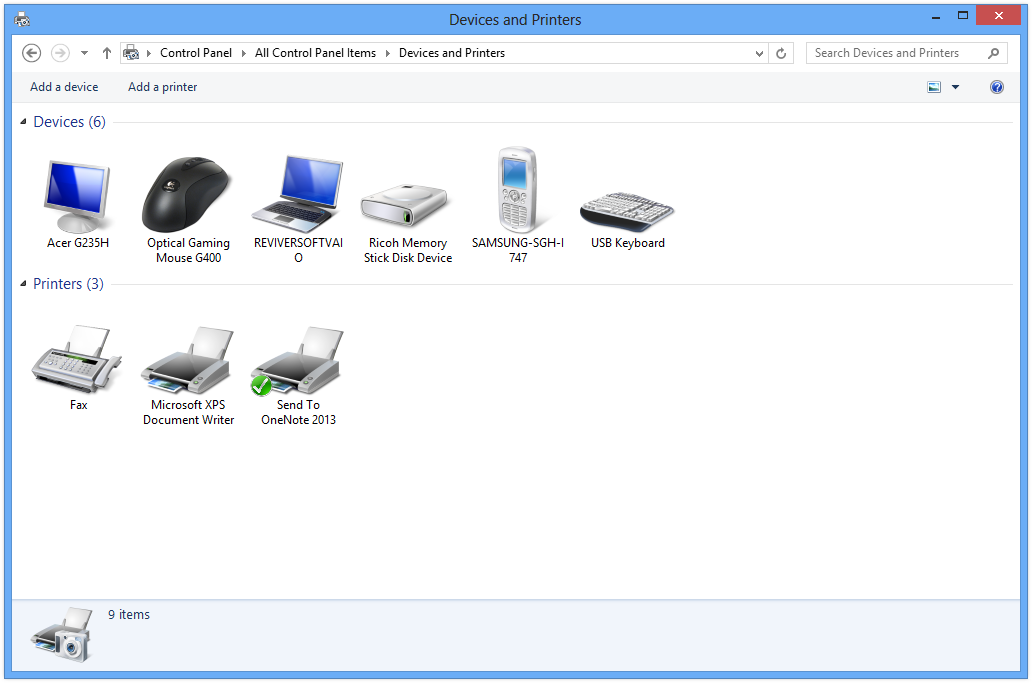
Right click on a printer in Control Panel to change settings.What’s changed in Windows 8 is when you print a document itself. There’s a simple way to print from any app.
To print from any app in Windows 8:
- Press the Windows Key to go to the Start Screen
- Move the mouse to the lower right so that several icons begin to appear
- Move the mouse upward to reveal them. This set of icons is called the Charm Bar
- Click Devices
- Click the printer you wish to print to
- Choose orientation — portrait or landscape. Choose which pages to print, and click More Settings for further options
- Click Print
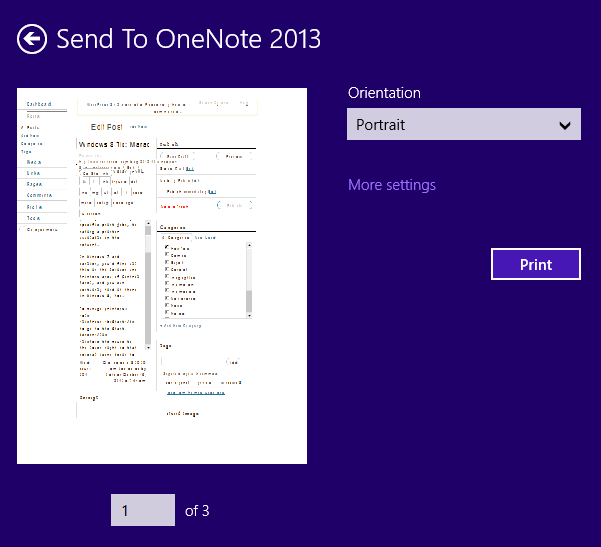
This print interface is all new to Windows 8.Was this post helpful?YesNoFree Driver Updates
Update your drivers in less than 2 minutes to enjoy better PC performance - Free.
Free Driver Updates
Update your drivers in less than 2 minutes to enjoy better
PC performance - Free.
Didn't find your answer?Ask a question to our community of experts from around the world and receive an answer in no time at all.most relevant recent articles Pin It on Pinterest