-
-
products
-
resources
-
support
-
company
-
A Guide to the CLOCK_WATCHDOG_TIMEOUT Blue Screen of Death Error
By Steve Horton January 22, 2013Blue Screen of Death, bsod, CLOCK_WATCHDOG_TIMEOUT40 CommentsError Name: CLOCK_WATCHDOG_TIMEOUT
Before I explain what this error means and how to fix it, I’m going to give you a little background information. First off, you’ve now encountered one of many infamous “Blue Screen of Death” errors.
You may have encountered them before. Depending on which version of Windows you’re using, you’re either seeing something that looks like this:
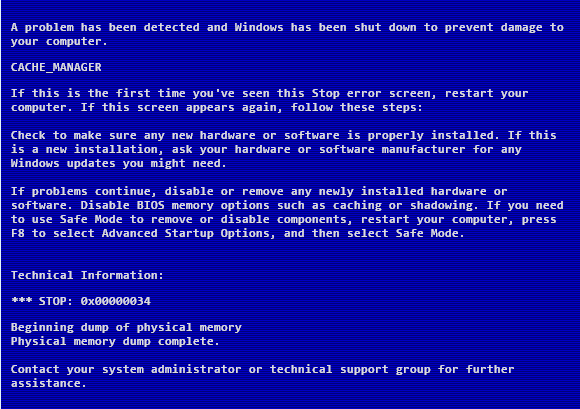
Blue Screen of the Past
Or this:
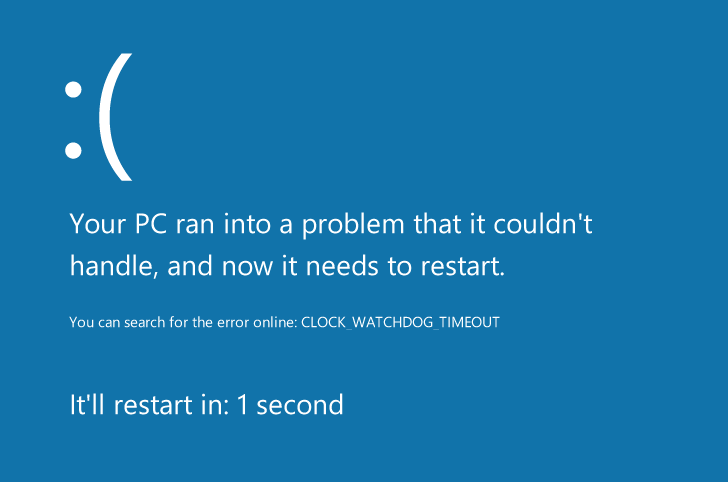
Clock Watchdog Timeout in Windows 8
What’s causing my problem?
Simply put, it’s your processor. Or, as you often hear it referred to, your CPU.
Graphics cards — or GPUs — determine the visual elements of what you see on your screen, while memory — or RAM — determines how much you can be doing at once. Hard drives serve as storage for your files and folders, and your processor is the raw power behind everything being done in your computer.
The CLOCK_WATCHDOG_TIMEOUT error means that your processor is having trouble with cooperation from its cores and threads. Threads are tasks taken by cores, and some cores can take many threads simultaneously. The problem here is that a thread is waiting for a proper response from another thread — or a core is waiting for a response from another core — and those responses aren’t coming. Therefore, you get this BSoD error.
While this is a processor problem, this can be caused by two things: a driver error, which is very likely if you’re using Windows 8, or the OS itself isn’t playing nice with the processor. First question: how long have you had this computer? Has it been working fine until now?
How do I fix it?
If so, just use System Restore to go back to a point where the system worked. Be wary of using any new devices that may have caused the problem.
If you’re able to boot into Safe Mode when your computer starts, run Driver Reviver to update all your drivers to their latest version. There’s a good chance this will clear up the problem.
You should also use Windows Update, and if you aren’t already using the latest device driver, install that as well.
Drivers are what is used to get your devices like your keyboard to interact with your computer, and while some misconfigured drivers can result in bad performance, bad drivers overwhelmingly result in BSoDs like CLOCK_WATCHDOG_TIMEOUT.
Windows Update can usually solve these problems, but installing new drivers is always advised if you don’t already have the latest version. You should also update your BIOS, which you can find at your motherboard manufacturer’s website, and install from there.
If, however, you can’t boot into your computer at all or this error is still occuring, you’re going to have to get personal help from Microsoft or your manufacturer.
Good luck.
Are you having a different Blue Screen of Death? Check out our comprehensive BSoD guide and find your fix!
Was this post helpful?YesNoFree Driver Updates
Update your drivers in less than 2 minutes to enjoy better PC performance - Free.
Free Driver Updates
Update your drivers in less than 2 minutes to enjoy better
PC performance - Free.
Didn't find your answer?Ask a question to our community of experts from around the world and receive an answer in no time at all.most relevant recent articles Pin It on Pinterest