| Arra törekszünk, hogy lokalizálni honlapunkon minél több nyelven lehetséges, de ez az oldal jelenleg gépi fordítása a Google Translate. | szorosan |
-
-
termékek
-
erőforrások
-
támogatás
-
cég
-
Migrate Data Out of Cloud ServicesMigrate Data Out of Cloud Services
Által Steve Horton Január 18, 2013dropbox, google drive, the cloudNo CommentsA felhőbiztonság érzékeny téma. Néhányan azt szeretnék használni, mint a fájlok rögzítésének módját, míg mások bizalmatlanok. Ez nem jelenti azt, hogy mindkét fél ebben a témában téved: nagyon komoly okok vannak arra, hogy az emberek felhőalapú számítástechnikát használhatnak a fájlok tárolására, és nagyon is valódi okok vannak arra, hogy az emberek ezt nem akarják megtenni. Engedjék meg, hogy elmagyarázzam.
A helyi tárhely miatt aggodalomra ad okot, ha a felhasználók megosztják a megosztott számítógépen lévő fájlokat, vagy ezek a fájlok balesetben elvesztek. Lehet, hogy nem kíván titkosítani mindent, ami fontosnak tartja. A felhő tárolásával a fájlok nem veszíthetők el, kivéve, ha a felhasználó eltávolítja őket – ez egy elhanyagolt törvény a felhő tárolására, és általában tiszteletben tartják. Azonban a Megauploadhoz hasonló szolgáltatások összeomlottak a kormányzati beavatkozás miatt, és sokan elvesztették fontos fájljaikat. Míg a felhőalapú szolgáltatások védik a munkáját egy fióknév és jelszó mögött, egyesek közülük korlátozottak a biztonsági opciók tekintetében – és a Megaupload esetében az emberek mindazonáltal elveszítették az összes adataikat. Ez hogyan kerülhető el.
Adatok áthelyezése a felhőből és a helyi tárterületről
Rendben, akkor meg akarod szerezni a fájlokat helyileg tárolni, és szép és biztonságos.
Először döntsd el pontosan, hogy mit akarsz kijutni a felhőből, mert sokkal több van a felhőben, mint gondolná. Például az e-mail fiókod – ha a Google-t, a Yahoo-t vagy a többi fickót használja, az e-mailjeidet és ilyeneket már korábban tároltuk és elküldtük ezen szolgáltatásokon keresztül. Ezek felhőfüggõ alkalmazások. De ha a DropBoxról, a Google Drive-ról és a többiekről szeretné megkapni a cuccaidat, akkor segítünk.
A DropBox a legegyszerűbb a “felhőből az összes cucc elhozása” kifejezéssel. Telepítse a DropBox-ot a gépére. Van egy mappája, ahol tárolja az összes cuccot, és egyszerűen kivághatja és beillesztheti mindent. Nem szükséges a DropBox webes verzióját használni.
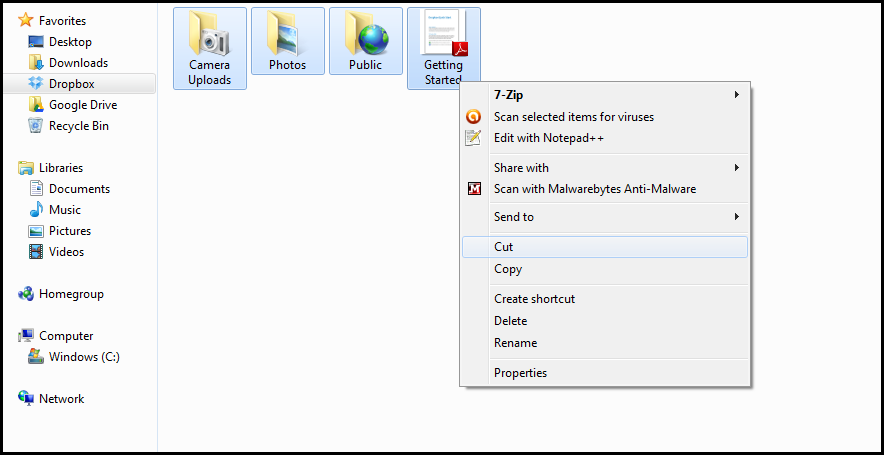
Vegye le és illessze be a fájlokat a Dropbox mappából a számítógép másik helyére.A Google Drive esetében azonban mindenképpen letöltenie kell a böngészőből mindent, mielőtt a helyi fájlok törlésével megy. Ehhez kattintson a bal oldali bal oldali jelölőnégyzetre a meghajtóoldalon, amely kiemeli a benne lévő összes elemet. Kattintson a Tovább , majd a Letöltés lehetőségre . Miután az összes tartalmát helyileg tárolta, a Google Drive-ból törölni kell.
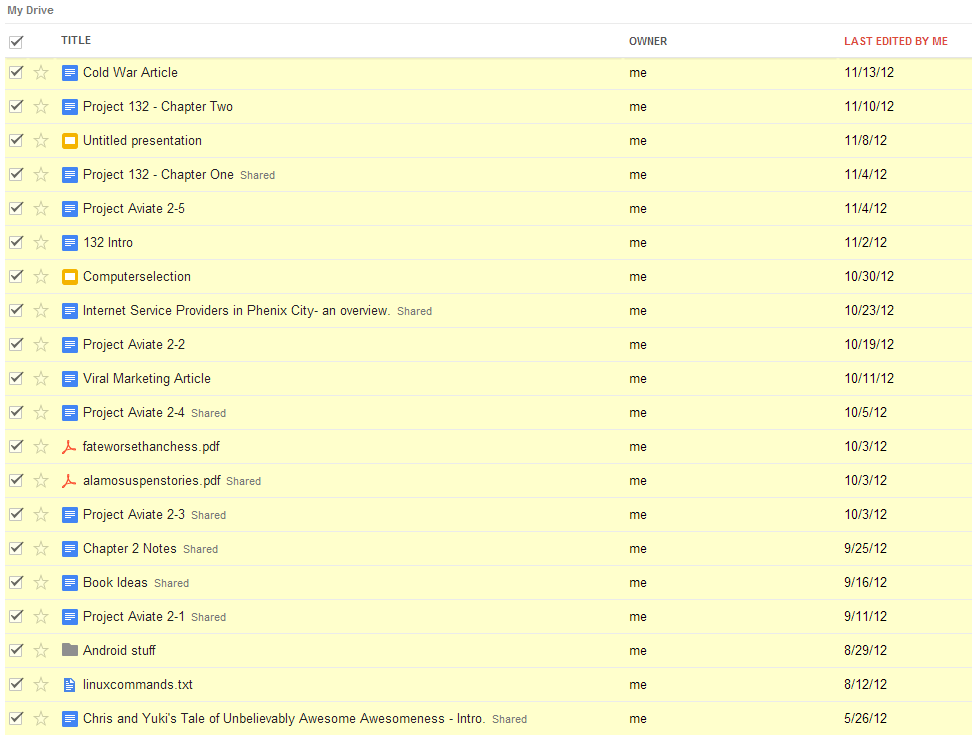
Válassza ki az összes olyan Google Drive-fájlt, amelyet el szeretnél távolítani a felhőből.Szerezd meg az adatait a Social Media Cloud felett
Még mindig több információ van a “felhőben”. Ha más felhőszolgáltatásokat használ, fájlokat szeretne letölteni és törölni a kiszolgálókról. A Facebook esetében a fotók egy hónappal a törlés után maradhatnak – még akkor is, ha törli az állapotot, és nem található meg az albumokban, manuális link áll fenn a magányos képen, és a kép maga nem sokáig eltűnik. Választhat, hogy törli a Facebook üzeneteket is, és még deaktiválja fiókját (bár nem tudja teljesen törölni).
Ezek a szabályok minden közösségi médiaszolgáltatásra, e-mail programra vagy más módon vonatkoznak. Ha a felhőből minden adatot letöltöd, akkor mindenkinek le kell töltened és törölnöd MINDEN alkalmazást – de ha csak megszabadulsz az érzékeny adatoktól, ügyelj rá, hogy mely fájlokat töröld. Ha aggasztja a felhő biztonságát, akkor nézze meg, mit kezdesz online.
Előfordulhat, hogy bizonyos szolgáltatások nem engedélyezik a feltöltött tartalom manuális törlését. Ha ez problémává válik, hívja fel őket, és kérje meg őket, hogy vegyék le.
Was this post helpful?YesNoIngyenes Illesztőprogram frissítések
Frissítse illesztőprogramjait kevesebb mint 2 perc alatt, hogy jobban élvezze PC teljesítmény - Ingyenes.
Ingyenes Illesztőprogram frissítések
Frissítse illesztőprogramjait kevesebb mint 2 perc alatt, hogy jobban élvezze
PC teljesítmény - Ingyenes.
Nem találja a választ?Kérdés, hogy a szakértői közösség a világ minden tájáról, és választ kapni, nincs idő egyáltalán.most relevant Friss cikkek Copyright © 2026 Corel Corporation. Minden jog fenntartva. Használati feltételek | Magánélet | CookiesRögzítse a Pinteresten