| Wir bemühen uns, unsere Website in so vielen Sprachen wie möglich zu lokalisieren, doch diese Seite wird zur Zeit maschinell per Google Translate übersetzt. | schliessen |
-
-
Produkte
-
Ressourcen
-
Support
-
Unternehmen
-
-
Startseite
-
Ressourcen
- Blog
- Ein Führer zu den SYSTEM_SERVICE_EXCEPTION Blue Screen of Death FehlerA Guide to the SYSTEM_SERVICE_EXCEPTION Blue Screen of Death Error
Ein Führer zu den SYSTEM_SERVICE_EXCEPTION Blue Screen of Death FehlerA Guide to the SYSTEM_SERVICE_EXCEPTION Blue Screen of Death Error
Von Steve Horton Januar 04, 2013Blue Screen of Death, bsod, system_service_exception16 CommentsFehlername: SYSTEM_SERVICE_EXCEPTION
Hoppla, siehst aus, als hättest du einen Bluescreen des Todes getroffen.
Mach dir keine Sorgen. Trotz des schrecklich einschüchternden Spitznamens bedeutet ein BSOD nicht, dass es das Ende für Ihren Computer ist.
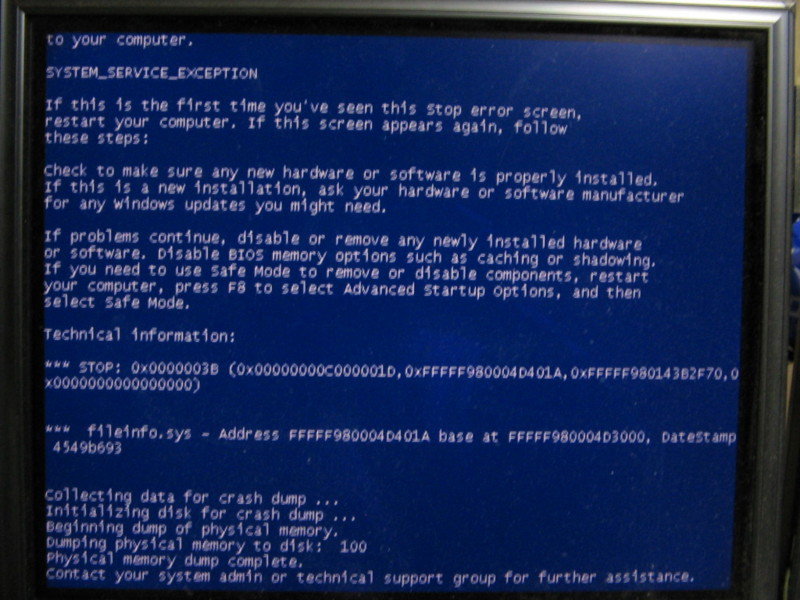
Der SYSTEM_SERVICE_EXCEPTION Fehler hat mit schlechten Treibern zu tun.Ein Bluescreen of Death ist der Fall, wenn Ihr Computer einen Fehler erkennt, auf den er nicht reagieren kann. Manchmal reicht ein Neustart des Computers aus und Sie werden das Problem nie wieder erleben. In anderen Fällen sehen Sie jedoch, dass sich das Problem so weit wiederholt, dass Sie den Computer nicht mehr einschalten können. In diesem Fall müssen Sie versuchen, in den abgesicherten Modus zu gelangen, oder Sie können bestimmte Aufgaben auf Ihrem Computer nicht ausführen.
Wenn Sie nicht normal booten können, ohne auf einen BSOD zu stoßen, gehen Sie im Boot-Menü Ihres Computers in den abgesicherten Modus und folgen Sie den Anweisungen unten.
Wenn Sie den abgesicherten Modus überhaupt nicht erreichen können, müssen Sie Hilfe von Microsoft, Ihrem Hersteller oder einem persönlichen Techniker anfordern.
Es gibt verschiedene BSODs, einige für ein sehr spezifisches Problem und andere, die eine große Bandbreite abdecken. Insbesondere für den SYSTEM_SERVICE_EXCEPTION-Fehler gibt es jedoch eine Reihe von Dingen, die dazu führen können, dass es schief geht. Der Fehler selbst bedeutet, dass, während das System von der Verarbeitung von nicht-privilegiertem Code auf privilegierten Code überging, etwas passierte, das seine Funktion aufhob.
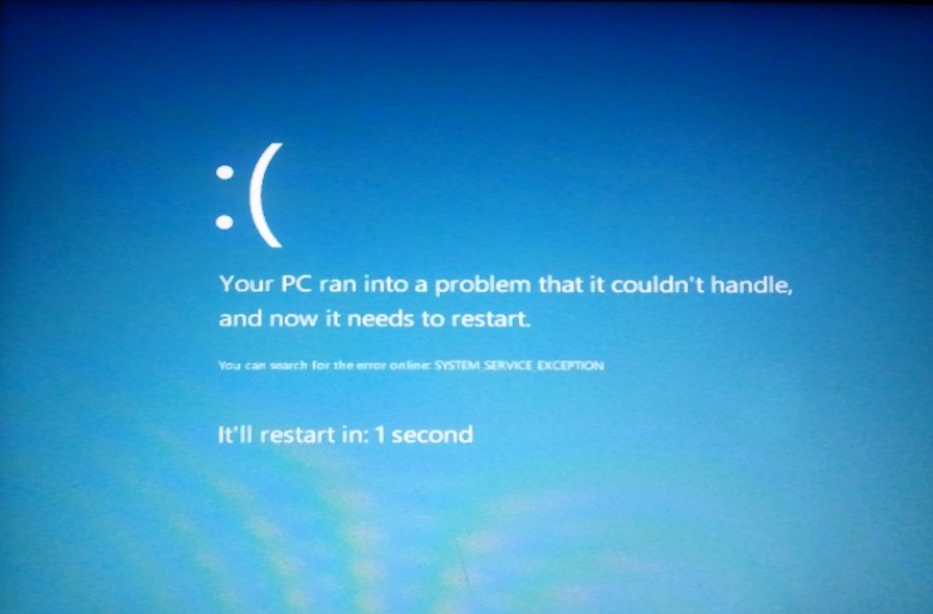
So sieht das BS_D SYSTEM_SERVICE_EXCEPTION in Windows 8 aus.Die meisten BSODs sind ein Ergebnis von falsch konfigurierten oder veralteten Treibern, und SYSTEM_SERVICE_EXCEPTION ist einer von diesen. Treiber ermöglichen, dass ein bestimmtes Hardware-Teil mit Ihrem System interagieren kann. Ihr Monitor, Ihre Tastatur und Ihre Maus verfügen alle über Treiber, die Anweisungen geben, was mit den Eingaben von Ihnen, dem Benutzer oder dem Computer zu tun ist.
Der erste Schritt besteht darin, festzustellen, was das Problem verursacht. Wenn zum Beispiel der Computer beim Versuch, ein Spiel zu starten oder ein Video zu schauen, BSODs, dann ist Ihre Grafikkarte schuld. Wenn Sie nicht sicher sind, welcher Teil Ihres Computers dem ausgeführten Vorgang entspricht, gehen Sie auf Nummer sicher und aktualisieren Sie alle Ihre Treiber.
Dies mag sich wie ein einschüchternder Prozess anhören, keine Sorge. Die meisten Treiber können installiert werden, indem Sie ein Programm von der Website Ihres Herstellers herunterladen und ausführen. Achten Sie jedoch darauf, die neueste Version all Ihrer Treiber zu erhalten. Um festzustellen, welche Geräte sich in Ihrem System befinden, klicken Sie auf Start und suchen Sie nach “Geräte-Manager”, um nach etwas zu suchen, für das möglicherweise eine Treiberaktualisierung erforderlich ist. Während neuere Windows-Versionen nach Treibern für Sie suchen können, ist dieser Prozess nicht perfekt. Es wird daher empfohlen, nach Treiberaktualisierungen zu suchen.
Sie können Driver Reviver auch verwenden, um die Treiber automatisch zu aktualisieren, ohne jede einzelne zu suchen.
Wenn Sie danach immer noch mit BSODs konfrontiert werden, haben Sie ein Softwareproblem, kein Hardwareproblem.
Wenn Sie Windows 8 – ein neues Betriebssystem mit Kompatibilitätsproblemen aufgrund seines jungen Alters – verwenden, kann es eine Weile dauern, bis Microsoft mit dem richtigen Windows Update reagiert oder die Hersteller einen Windows 8-optimierten Treiber für Ihre Geräte erstellen . Gerätetreiber sind möglicherweise nicht einmal das Problem. Wenn Ihr Computer bisher in einwandfreiem Zustand war, könnte die Ursache Ihres Problems ein Virus oder ein fehlerhaftes Programm sein.
Einige Antivirus-Suites, wie Avira, haben Probleme mit neueren Windows-Versionen. Wenn Sie der Meinung sind, dass eines Ihrer neuen Programme das Problem verursacht, führen Sie eine Suche mit Ihrem Programmnamen und der Windows-Version durch. Möglicherweise finden Sie dort eine benötigte Korrektur. Einfach das Programm zu deinstallieren, ist auch eine gute Lösung, aber wenn Sie es behalten möchten, ist es am besten, Ihre Optionen auszuschöpfen, bevor Sie es wegwerfen.
Was this post helpful?YesNoKostenlos Treiber-Updates
Aktualisieren Sie Ihre Treiber in weniger als 2 Minuten, um besser zu genießen PC-Leistung - Kostenlos.
Kostenlos Treiber-Updates
Aktualisieren Sie Ihre Treiber in weniger als 2 Minuten, um besser zu genießen
PC-Leistung - Kostenlos.
Haben Sie Ihre Antwort nicht finden?Stellen Sie eine Frage zu unserer Gemeinschaft von Experten aus der ganzen Welt und eine Antwort in kürzester Zeit erhalten.most relevant aktuelle Artikel Unternehmen| Partner| EULA| Rechtlicher Hinweis| Meine Informationen nicht verkaufen/teilen| Meine Cookies verwaltenCopyright © 2026 Corel Corporation. Alle Rechte vorbehalten. Nutzungsbedingungen | Privatsphäre | CookiesPin es auf Pinterest
-