-
-
products
-
resources
-
support
-
company
-
A Guide to the SYSTEM_SERVICE_EXCEPTION Blue Screen of Death Error
By Steve Horton January 04, 2013Blue Screen of Death, bsod, system_service_exception16 CommentsError Name: SYSTEM_SERVICE_EXCEPTION
Whoops, look like you’ve hit a Blue Screen of Death.
Don’t worry, though. Despite the horribly intimidating nickname, a BSOD doesn’t mean it’s the end for your computer yet.
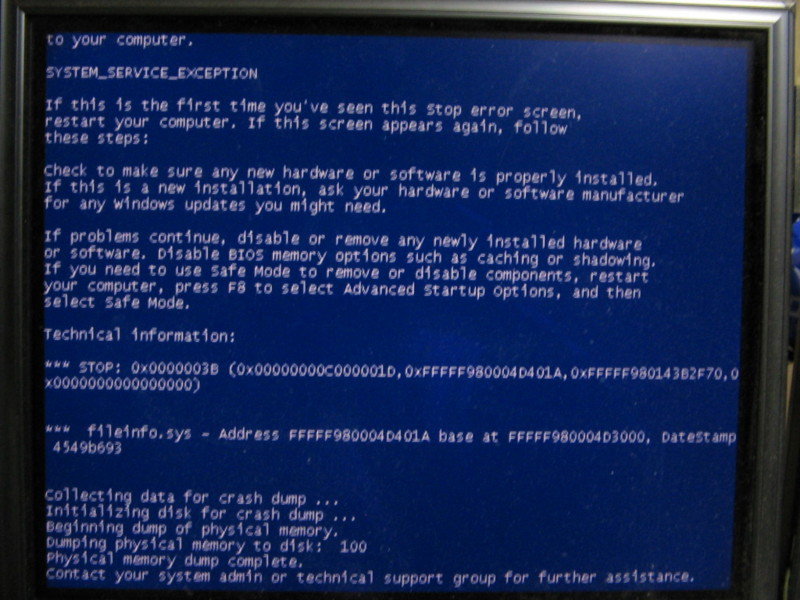
The SYSTEM_SERVICE_EXCEPTION error has to do with bad drivers.
A Blue Screen of Death is when your computer reaches an error that it doesn’t know how to react to. Sometimes, restarting your computer will suffice and you’ll never experience the problem again, but other times, you’ll see that the problem repeats to the point where you aren’t able to turn your computer on. In which case, you need to try to get into Safe Mode, or you’ll be unable to perform certain tasks on your computer.
If you’re unable to boot normally without encountering a BSOD, enter Safe Mode from your computer’s boot menu and follow the instructions below.
If you can’t reach Safe Mode at all, then you’re going to have to get help from Microsoft, your manufacturer, or an in-person technician.
There’s different BSODs, some for a very specific problem and others that cover a wide range of them. For the SYSTEM_SERVICE_EXCEPTION error in particular, however, there’s any number of things that could be causing it to go wrong. The error itself means that while the system was transferring from processing non-privileged code to privileged code, something happened that made it cease to function.
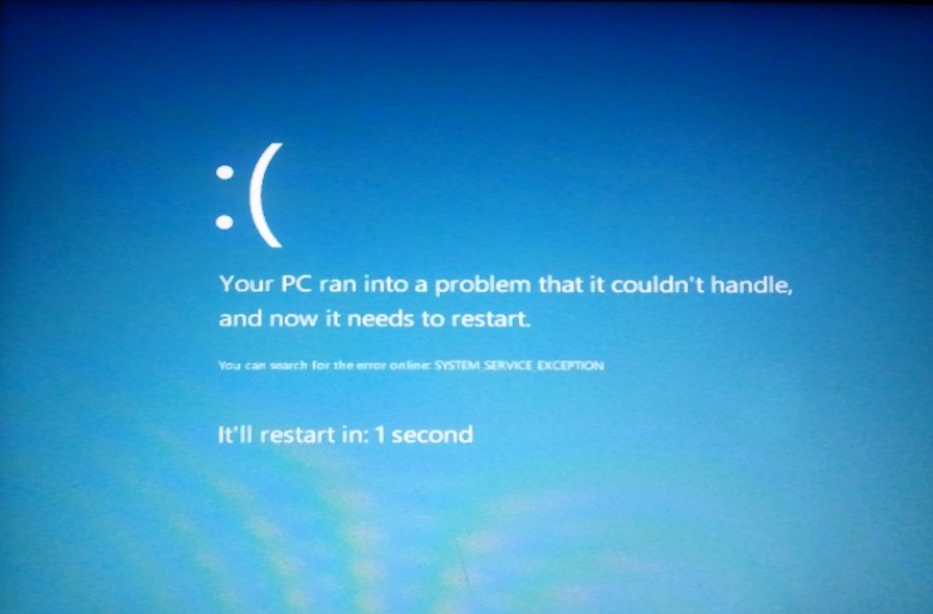
Here’s what the SYSTEM_SERVICE_EXCEPTION BSoD looks like in Windows 8.
Most BSODs are a result of misconfigured or outdated drivers, and SYSTEM_SERVICE_EXCEPTION is one of these. Drivers are what allows any given piece of hardware to interact with your system. Your monitor, keyboard and mouse all have drivers, which give instructions on what to do with any given input from you, the user, or the computer.
The first step is to determine what’s causing the problem. If, for instance, the computer BSODs when you try to launch a game or watch a video, then your graphics card is to blame. If you aren’t sure what part of your computer corresponds to the operation being performed, play it safe and update all of your drivers.
While this may sound like an intimidating process, don’t worry. Most drivers can be installed by downloading a program from your manufacturer’s website and running it. Be sure to get the newest version of all your drivers, however. To determine what devices are in your system, click Start and Search for “Device Manager” to look for anything that may need a driver upgrade. While newer versions of Windows can search for drivers for you, this process isn’t perfect — so it’s still advised to search for driver updates.
You can also use Driver Reviver to update the drivers automatically, without having to hunt each one down.
If, after doing this, you’re still encountering BSODs, then you have a software issue, not a hardware one.
If you’re using Windows 8 — a new operating system which has compatibility issues due to its young age — then it may be awhile before Microsoft responds with the proper Windows Update or the manufacturers make a Windows 8-optimized driver for your devices. Device drivers may not even be the problem. If your computer has been in fine working order up until now, then the cause of your problem could be a virus or a malfunctioning program.
Some antivirus suites, like Avira, have issues with newer editions of Windows, and if you think one of your new programs is causing the problem, do a search with your program name and Windows version. You may find a needed fix there. Simply uninstalling the program is a good solution as well, but if you want to keep it, it’s best to exhaust your options before throwing it away.
Was this post helpful?YesNoFree Driver Updates
Update your drivers in less than 2 minutes to enjoy better PC performance - Free.
Free Driver Updates
Update your drivers in less than 2 minutes to enjoy better
PC performance - Free.
Didn't find your answer?Ask a question to our community of experts from around the world and receive an answer in no time at all.most relevant recent articles Pin It on Pinterest