-
-
products
-
resources
-
support
-
company
-
Speed Up Your Network Using TCP Optimizer
By Steve Horton January 16, 2013bandwidth, internet, tcp optimizer3 CommentsTCP Optimizer
As Internet technology has become more advanced and intuitive, it is easy to forget that there is a rather complex set of protocols behind every website, YouTube video, or online game. These protocols control every aspect of data transmission, and are the reason we can enjoy the content available online with such reliability.
And, since PCs are often released with “one-size-fits-all”-style configurations, it is quite common that your Windows configuration will not make the most of your Internet connection. But without going to school to become a network technician, how is one to know where to start when it comes to optimizing your network connection?
Well, fortunately, TCP Optimizer is a freely available utility that will automatically tweak your Windows Registry and network settings to most efficiently make use of your Internet connection.
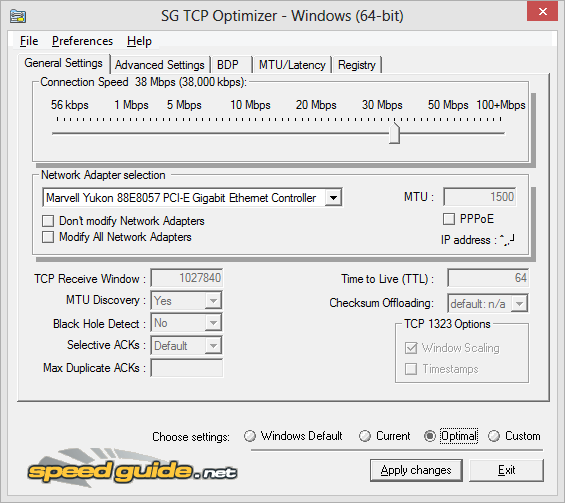
TCP Optimizer looks complicated, but the Optimal settings are often enough.
TCP — or Transmission Control Protocol — is one of the central standards that Internet data transmission is based on. Without it, there would be no World Wide Web, no downloads, and, essentially, no Internet — at least not as we know it.
The central thing that the TCP accomplishes is to ensure that any set of data packets being transmitted to your computer is complete and consistent with what was sent. The TCP detects if any packets were lost or corrupted, requests replacement packets from the originator of the data if needed, and arranges the packets in the proper order.
TCP Optimizer uses specialized algorithms and an innovative bandwidth-delay product to detect the optimal settings for your computer and Internet connection. It can be used by novices and experts alike, offering both automation or fine-tuning capability.
How to Use TCP Optimizer
To take advantage of TCP Optimizer’s automated optimization functionality:
- Download TCP Optimizer.
- Right-click on it and click Run as Administrator. You need to be logged as the administrator or have the password to do this.
- Ensure the General Settings tab is selected.
- Set your maximum bandwidth of your internet connection in kilobits per second. As ISPs often list connection speed in megabits per second, you can convert simply by multiplying by 1,000 (i.e. a 10 megabit connection is equivalent to 10,000 kilobits). This doesn’t have to be exact — just make your best guess based on the Internet plan you’ve been using.
- Select the network adapter that connects your computer to the internet. In general, choose wired or wireless.
- Select Optimal Settings in the lower part of the window.
- Click Apply Changes, then click OK.
- Reboot your computer once the process is complete.
This will often produce a dramatic improvement in network performance across a wide range of applications.
Going Further
Further improvement can be had by manually tweaking the settings. However, a word of caution is in order, as incorrect settings can actually degrade performance significantly. Fortunately, the makers of TCP Optimizer offer user forums where the ambitious can learn how best to configure and tweak their settings for even better performance.
Was this post helpful?YesNoFree Driver Updates
Update your drivers in less than 2 minutes to enjoy better PC performance - Free.
Free Driver Updates
Update your drivers in less than 2 minutes to enjoy better
PC performance - Free.
Didn't find your answer?Ask a question to our community of experts from around the world and receive an answer in no time at all.most relevant recent articles Pin It on Pinterest