| Nós nos esforçamos para localizar nosso site em tantas línguas quanto possível, no entanto esta página está traduzido usando o Google Translate máquina. | perto |
-
-
produtos
-
recursos
-
suporte
-
empresa
-
-
Página Principal
-
Recursos
- Blogue
- Um Guia para a Tela Azul da Morte BAD_SYSTEM_CONFIG_INFO erroA Guide to the BAD_SYSTEM_CONFIG_INFO Blue Screen of Death Error
Um Guia para a Tela Azul da Morte BAD_SYSTEM_CONFIG_INFO erroA Guide to the BAD_SYSTEM_CONFIG_INFO Blue Screen of Death Error
Por Steve Horton Maio 30, 2013bad_system_config_info, Blue Screen of Death, bsod6 CommentsNome do erro: BAD_SYSTEM_CONFIG_INFO
Código STOP: 0x00000074
Há uma das duas razões pelas quais você está aqui.
Ou você está ajudando um amigo que está passando por esse erro específico da Tela Azul da Morte ou está tentando consertá-lo sozinho. Independentemente dos seus objetivos, seja bem-vindo – você veio ao lugar certo. Se você tiver o erro BAD_SYSTEM_CONFIG_INFO, a tela resultante deve ficar assim:
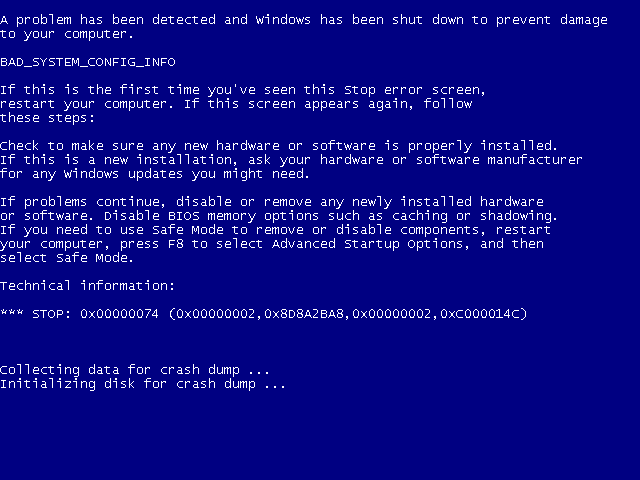
Em versões do Windows anteriores ao Windows 8.Ou isto:
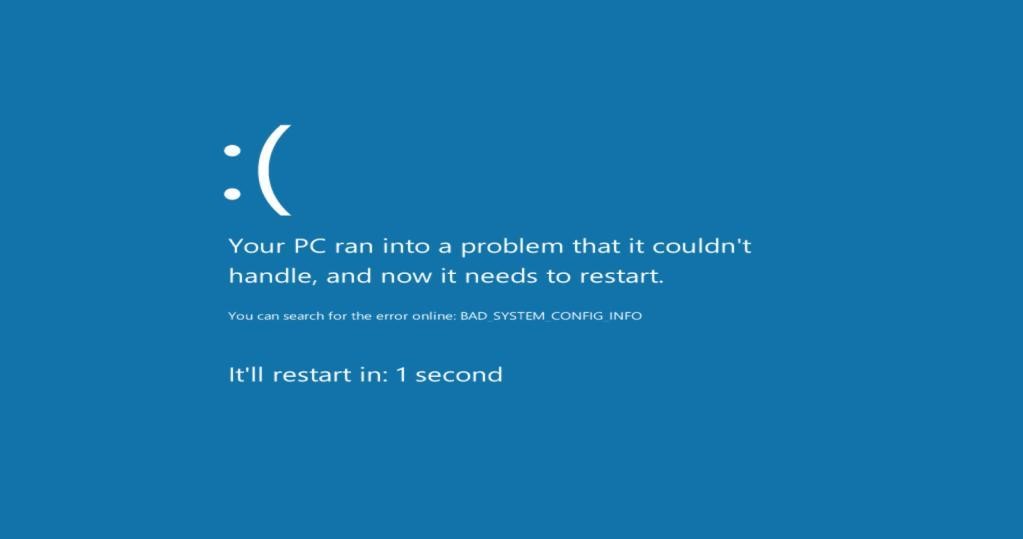
No Windows 8.Tudo sobre BAD_SYSTEM_CONFIG_INFO
Primeiro, o erro BAD_SYSTEM_CONFIG_INFO é causado por falhas no registro do seu computador. Com nomes como Tela Azul da Morte e Registro sendo jogados ao redor, você provavelmente está muito preocupado agora – deixe-me explicar o que essas coisas são antes de prosseguirmos.
O Registro do seu computador é, mais ou menos, seu índice. Este índice é usado para localizar tudo no seu computador, do seu sistema operacional para o seu navegador favorito, para suas músicas e jogos. Se o registro estiver danificado, especialmente as partes que levam ao sistema operacional, você receberá esse erro e, por enquanto, o computador provavelmente ficará inutilizado.
Uma tela azul da morte é um erro encontrado sempre que o computador encontra algo que não pode processar. Ele se fecha para evitar mais danos e, na maioria dos casos, é o fim de suas preocupações – a maioria das pessoas nunca encontra a BSoD novamente e, mesmo que tenha problemas freqüentes com ela, ela geralmente é solucionável.
Nesse caso, no entanto, o dano causado é grave. Existem três problemas possíveis: memória defeituosa (RAM), um disco rígido defeituoso ou um programa que danificou seu registro.
Para testar o primeiro, remova seus sticks de memória RAM e deixe apenas um, testando qual stick não deixará seu sistema inicializar. Se nenhum deles é a fonte do problema, não é um problema de RAM – e se você não sabe como fazer isso, procure um técnico.
Em seguida, você deve tentar deixar o Windows usar o Reparo de Inicialização para corrigir o problema ou inicializar a partir de uma Última configuração válida. Se nenhum destes trabalhos, então você vai ter que obter o seu disco rígido substituído – porque o seu disco rígido está com defeito ou um programa danificado seu registro além do reparo.
Você também pode tentar o nosso Reviver Registry e ver se o seu registro de limpeza e otimização de propriedades pode esclarecer este erro particular.
Para obter mais assistência, contate o fabricante ou a Microsoft.
Was this post helpful?YesNoLivre Atualizações de Driver
Atualize seus drivers em menos de 2 minutos para aproveitar melhor desempenho do PC - Livre.
Livre Atualizações de Driver
Atualize seus drivers em menos de 2 minutos para aproveitar melhor
desempenho do PC - Livre.
Não encontrou sua resposta?Faça uma pergunta para a nossa comunidade de especialistas de todo o mundo e receber uma resposta em nenhum momento a todos.most relevant artigos recentes Empresa| Sócios| EULA| Informações Legais| Não venda/compartilhe minhas informações| Gerenciar meus cookiesCopyright © 2026 Corel Corporation. Todos os direitos reservados. Termos de uso | Privacidade | CookiesFixe no Pinterest
-