-
-
products
-
resources
-
support
-
company
-
Controlling Windows 8 with a Trackpad
By Steve Horton May 08, 2013touchscreen, trackpad, windows 8No CommentsTrackpad multitouch functionality has become an essential part of mobile and laptop computing, and its integration into Windows 8 offers more productivity and enjoyment. In the same way you touch and manipulate the tiles, apps and menus across the Windows 8 touchscreen, you can conveniently do the same with gestures applied to the surface of the trackpad. Some of the standard gestures providing this multitouch functionality include:
Pinch zoom — Done by bringing the fingers together over the track pad, this gesture enables you to immediately zoom in or out on text or pictures.
Pan and Scroll — You can scroll horizontally across the app tiles by dragging two fingers from left to right on the trackpad surface or vice versa in a panning action. Scrolling involves dragging the two fingers up and down.
Charms — By sliding inward from the right edge of the trackpad, you come up with the Charms bar, the basic operating menu of Windows 8. This is where you find the essential icons and Windows 8 features for Search, Share, Start, Devices and Settings, allowing full access and control to the device.
Switcher — Accessed by sliding a finger from the left edge of the trackpad surface, the App Switcher enables you to switch among running apps and to also snap them into visible screen positions. With two or more apps running in simultaneous view, you can enlarge one or the other with a simple slide of your finger.
App Bar — For any running application, you can bring its App bar to the surface by sliding your finger from the top of the App. The App bar is the application’s menu or navigation bar and allows access to its primary features.
Rotate — Allows you to rotate an image, allowing more control in a photo or drawing.
Proprietary Developments
Several manufacturers are offering proprietary mice and touchpads that incorporate gesture ability. Logitech has several wireless mouse models that allow vertical and horizontal scrolling that imitate touchscreen and trackpad methods. Hardware shortcuts are enabled that allow one or two single or double taps that can get you back to the start screen, switch applications or automatically go to the traditional desktop. The Logitech wireless touchpad enables one finger cursor control and right and left single taps that mimic right and left mouse button controls.
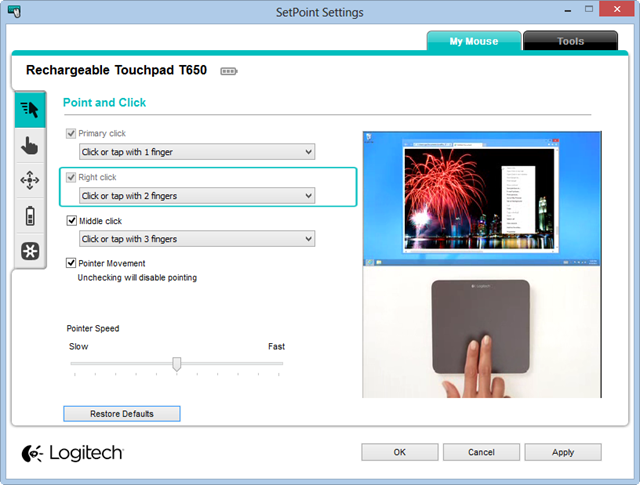
An example of Logitech’s configuration screen.Synaptics provides touchpads — the ClearPad series — that present several categories of gestures. They include single finger mouse/cursor control, right click, two-finger scrolling and pinch zoom, and swipes from the right edge, the top edge and the left edge. The company’s products serve Dell, HP and Lenovo among several manufacturers.
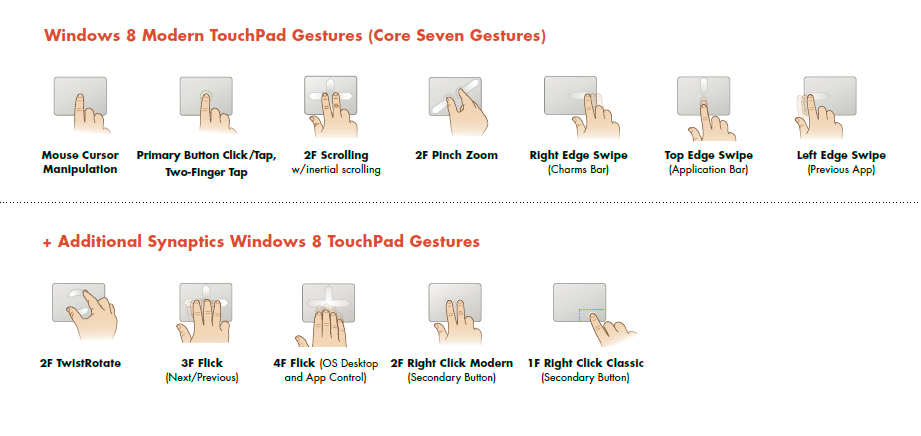
Synaptics offers several new gestures on their touchpads.Oversensitive Trackpads
For many gestures that may be oversensitive, their touch features can be fine-tuned and controlled by accessing the mouse settings that can be found via the Control Panel or by doing a search. Several models allow you to adjust the sensitivity of the zoom-pinch gesture, while others allow you to disable one or more gestures.
Asus has a Smart Gesture Window exactly for this purpose. It’s accessible through the trackpad icon on the taskbar at the bottom of the Windows 8 desktop. On recent Lenovo laptop models, do a search for the Ultranav Tab to access trackpad functions. There is an ultranav icon on the lower right portion of your screen.
There’s much ongoing research and remodeling to improve trackpad drivers for even better gesture control. Keep current on Windows updates and those from manufacturers for recent changes. By staying abreast of current news, you will find that the techniques of wireless trackpad technology are constantly evolving with lots of input from users excited by the new features.
Was this post helpful?YesNoFree Driver Updates
Update your drivers in less than 2 minutes to enjoy better PC performance - Free.
Free Driver Updates
Update your drivers in less than 2 minutes to enjoy better
PC performance - Free.
Didn't find your answer?Ask a question to our community of experts from around the world and receive an answer in no time at all.most relevant recent articles Pin It on Pinterest