| Snažíme se lokalizovat naše webové stránky v co největším počtu jazyků, jak je to možné, ale tato stránka je v současné době stroje přeloženy pomocí Google Translate. | zavřít |
-
-
produkty
-
prostředky
-
podpora
-
společnost
-
Průvodce KERNEL_SECURITY_CHECK_FAILURE modrá obrazovka smrti chybA Guide to the KERNEL_SECURITY_CHECK_FAILURE Blue Screen of Death Error
Podle Steve Horton Červen 14, 2013Blue Screen of Death, bsod, kernel_security_check_failure29 CommentsNázev chyby: KERNEL_SECURITY_CHECK_FAILURE
Kód STOP: 0x000000139
Dobře, byl jsi zasažen relativně vážným BSoD, nazvaným KERNEL_SECURITY_CHECK_FAILURE. Zní to špatně, že? Naštěstí můžeme pomoci. Tato chyba se někdy zobrazí na modré obrazovce s výše uvedeným kódem, nikoli jako název chyby. Ať tak či onak, tato chyba nám dává ponětí o tom, jak se k problému přiblížit.
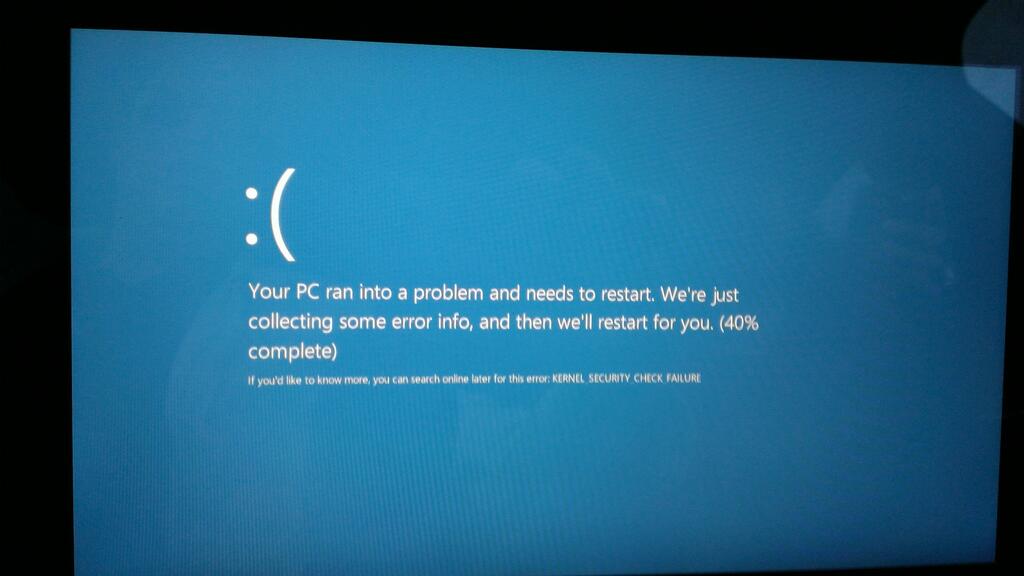
Chyba KERNEL_SECURITY_CHECK_FAILURE v systému Windows 8.Poznámka: Pokud nemůžete zavést systém Windows vůbec kvůli tomuto BSoD, použijte systém BIOS pro změnu Boot Order a upřednostněte diskovou jednotku, uchopte instalační disk Windows a použijte ji k opravě a / nebo přeinstalování operačního systému. Pokud tyto kroky nefungují, máte vadnou paměť, kterou je třeba vyměnit.
Pokud se však můžete dostat do operačního systému a narazíte na tento problém, znamená to jednu z těchto věcí: problémy s pevným diskem, problémy s pamětí, zastaralé ovladače nebo virus.
Problémy s KERNEL_SECURITY_CHECK_FAILURE a pevným diskem
Chcete-li zkontrolovat problémy s pevným diskem, otevřete nabídku Start / Obrazovka, klepněte na tlačítko Hledat, zadejte příkaz chkdsk / f C: a nastavte kontrolu disku při příštím restartování počítače. Ujistěte se, že uděláte vše, co potřebujete před restartováním – protože kontrola disku může trvat dlouho, dlouho. Pokud jste již udělali všechna opatření, která potřebujete a okamžitě se rozhodnete restartovat, bude váš počítač velmi pravděpodobně nepoužitelný pro následující hodiny, v závislosti na velikosti a rychlosti pevného disku.
Problémy s pamětí
Chcete-li zkontrolovat problémy s pamětí, použijte vestavěnou paměťovou diagnostickou službu Windows, do které lze přistupovat také z vyhledávání. Systém Windows skenuje vaši paměť na problémy při dalším restartu nebo okamžitě restartuje, stejně jako proces kontroly disku. To by nemělo trvat tak dlouho, dokud je kontrola disku, ale přesto se ujistěte, že máte své dokumenty v pořádku, než začnete tak časově náročný proces.
Problémy s ovladači
Chcete-li zjistit, zda máte zastaralé ovladače, otevřete Správce zařízení stejným způsobem, jakým jste otevřeli paměťovou diagnostiku a kontrolu disku. Klepněte pravým tlačítkem myši na všechna zařízení a klepněte na položku Aktualizovat ovladač. Všimněte si, že systém Windows pravděpodobně nenalezne aktualizované ovladače pro některá zařízení – pravděpodobně budete muset ručně navštívit webové stránky výrobce, abyste je našli. Následně můžete použít náš software Driver Reviver, abyste to vše provedli automaticky.
Problémy s viry
Pokud to všechno nefunguje, máte prostě virus. Naštěstí jsme nedávno provedli přehled nejlepších bezplatných antivirových řešení. Zvolte jeden z tohoto seznamu a zjistěte, zda se po tom problém vytratil.
Was this post helpful?YesNoVolný, uvolnit Aktualizace ovladačů
Aktualizujte své ovladače za méně než 2 minuty, abyste si mohli užívat lépe výkon PC - Volný, uvolnit.
Volný, uvolnit Aktualizace ovladačů
Aktualizujte své ovladače za méně než 2 minuty, abyste si mohli užívat lépe
výkon PC - Volný, uvolnit.
Nenašli jste odpověď?Zeptejte se na naší komunity odborníků z celého světa a obdržet odpověď v žádném okamžiku vůbec.most relevant poslední články Připněte si to na Pinterest