| Pyrimme paikallistaa sivuillamme niin monella kielellä kuin mahdollista, mutta tämä sivu on tällä hetkellä kone Google-kääntäjän avulla. | lähellä |
-
-
tuotteet
-
resurssit
-
tuki
-
yritys
-
Fixing Windows 7 Service Pack 1 Asennuksen ongelmatFixing Windows 7 Service Pack 1 Installation Problems
Mennessä Steve Horton Syyskuu 11, 2013service pack 1, SP1, Windows 710 CommentsOnko tietokoneesi tai kannettava tietokoneesi käytössä Windows? Jos näin on, sinulla on todennäköisesti ongelmia Windows Updates -ohjelman käytön aikana. Microsoft julkaisee suuren päivityksen Windowsille toisinaan, nimeltään “Service Pack” tai SP. Nämä palvelupaketit on numeroitu siinä järjestyksessä kuin ne on julkaistu.
Windows 7: n nykyinen versio on Service Pack 1 tai SP1. Tässä palvelupaketissa on paljon päivityksiä, jotka on pakattu sisälle. Jos jokin näistä yksittäisistä päivityksistä epäonnistuu, koko SP1: n asennus ei onnistu.
Nämä epäonnistumiset tapahtuvat monista eri syistä, kuten:
- Kiintolevyn avaruuteen meneminen
- Tietokoneen sammuttaminen, kun se on keskellä päivitystä
- Asennettu ohjelmisto, joka on ristiriidassa jonkin päivityksen kanssa
- Tietokoneessa olevat virukset tai haittaohjelmat
- Korruptio Windows-järjestelmän tiedostoissa
- Korruptio Windowsin rekisterissä – rekisteri on tietokanta, jossa Windows tallentaa suurimman osan määrityksistään
On olemassa vaiheita, joita voit tehdä, jos tietokone ei asenna SP1: tä. Nämä vaiheet eivät edellytä tietokoneiden osaamista, ja ne voivat ratkaista ongelman:
Ratkaisu 1 – suorita ohjatun levyn uudelleenjärjestäminen
Jos tietokoneesi on lähes tyhjä, Service Pack 1 -asennus saattaa epäonnistua sanomatta miksi. Levyn uudelleenjärjestäminen -toiminnon käyttäminen voi vapauttaa tilaa poistamatta henkilökohtaisia tiedostoja ja sallia asennuksen onnistumisen.
- Paina Windows-näppäintä
- Napsauta Ohjauspaneeli
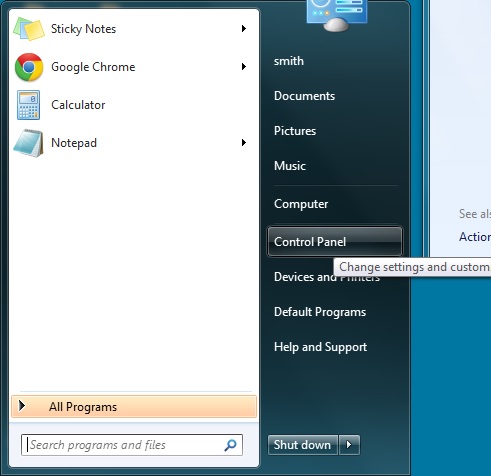
Napsauta Ohjauspaneeli - Napsauta Suoritustiedot ja Työkalut
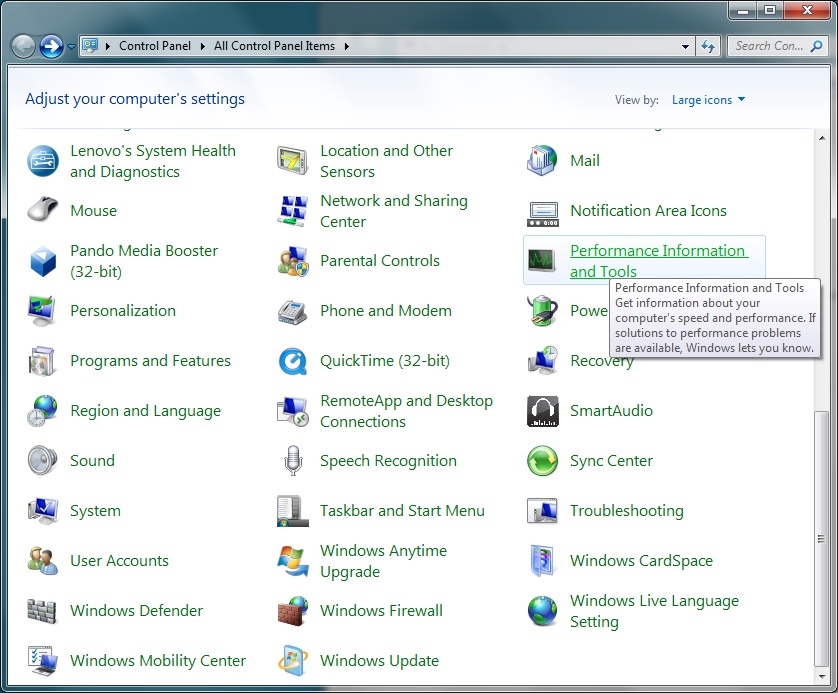
Napsauta Suoritustiedot ja Työkalut - Valitse Avaa levyn puhdistus
- Napsauta OK
- Klikkaa Tulokset-ikkunassa OK
Ratkaisu 2 – Suorita Windows-työkalu Windowsin päivitysongelmien korjaamiseen
Microsoft tarjoaa monia työkaluja ja apuohjelmia eri asioiden korjaamiseen. Tämä koskee Windows Update -komponentteja ja korjaa kaikki ilmeiset ongelmat.
- Paina Windows-näppäintä
- Napsauta Ohjauspaneeli
- Valitse Vianmääritys
- Valitse Korjaa ongelmat Windows Updaten avulla
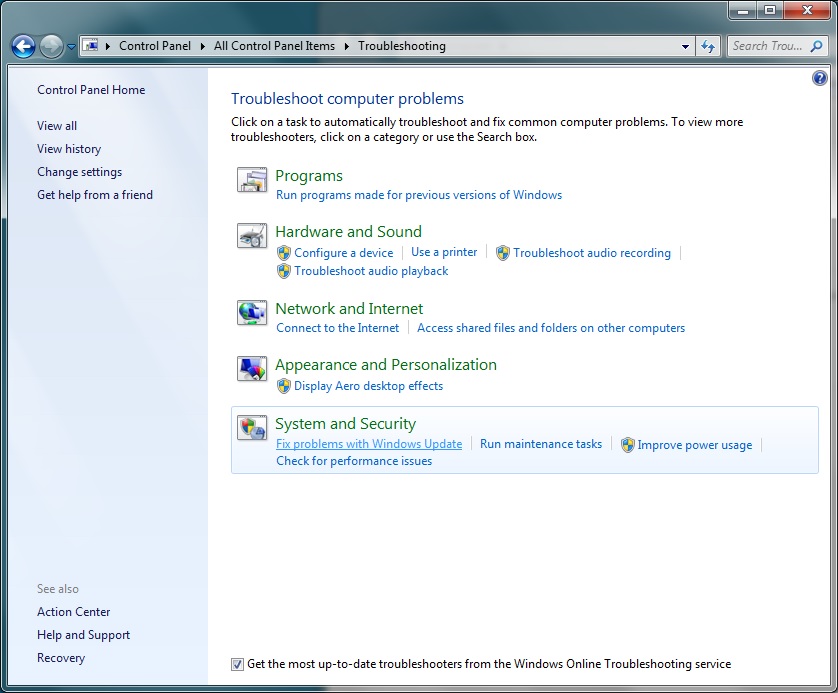
Valitse Korjaa ongelmat Windows Updaten avulla - Napsauta Seuraava
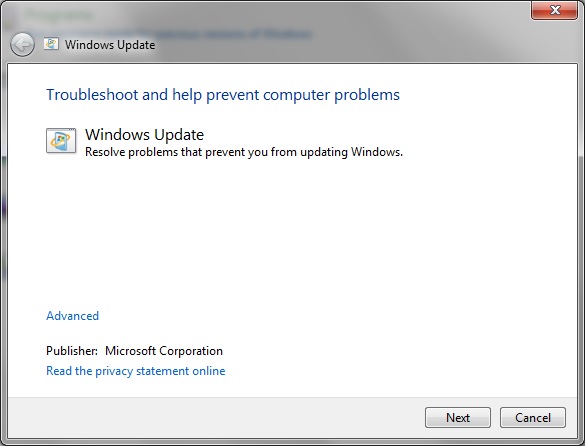
Napsauta Seuraava
Ratkaisu 3 – Lataa ja asenna SP1 Microsoftilta manuaalisesti
Ensin sinun on määritettävä, onko käytössä 32-bittinen tai 64-bittinen Windows. Tämä määrittää, mitä tiedostoa olet ladannut SP1-asennusta varten.
- Paina Windows-näppäintä
- Napsauta Ohjauspaneeli
- Napsauta Järjestelmä
- Tämän ikkunan keskeltä näet, onko käytössä 32-bittinen tai 64-bittinen Windows.
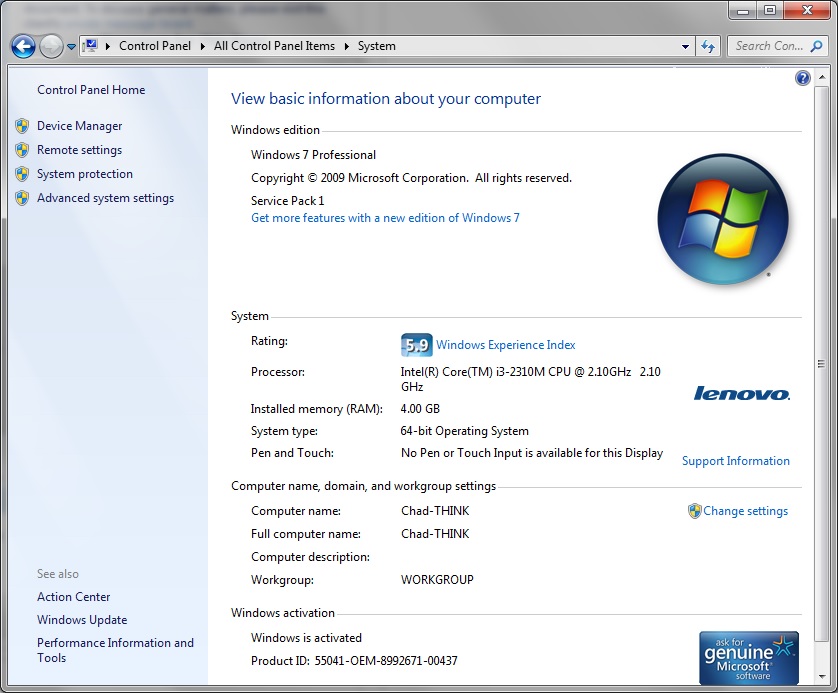
Tämän ikkunan keskeltä näet, onko käytössä 32-bittinen tai 64-bittinen Windows. - Napsauta seuraavaa linkkiä, niin pääset Microsoftin lataussivulta . Tällä sivulla voit ladata SP1: n ilman Windows Updatea.
- Napsauta Lataa
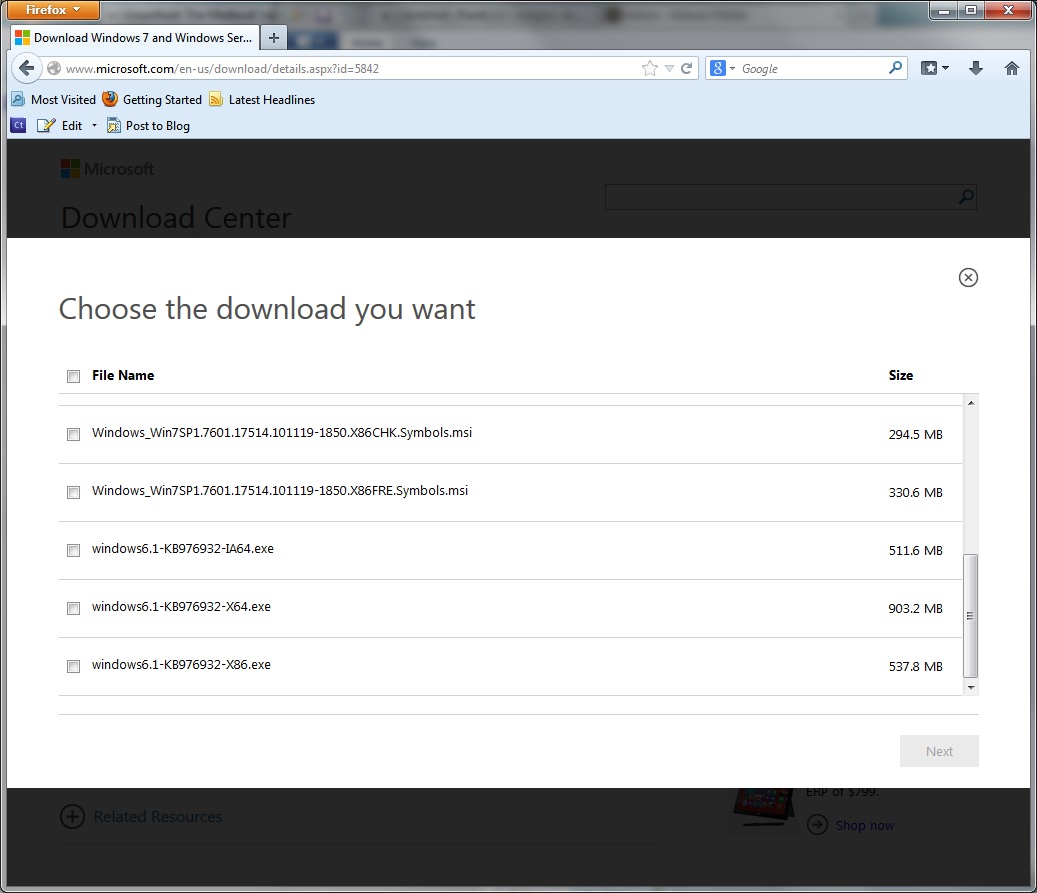
Napsauta Lataa - Selaa tiedostoluettelon alaosaan.
- Jos käytössä on 32-bittinen, valitse ikkunat 6.1-KB976932-X86.exe .
- Jos käytössäsi on 64-bittinen, valitse ikkunat 6.1-KB976932-X64.exe .
- Napsauta Seuraava . Tiedosto latautuu sitten.
- Asenna SP1 kaksoisnapsauttamalla ladatun tiedoston.
- Suorita asennus loppuun ohjeiden mukaan.
Ratkaisu 4 – Tarkista ja korjaa vaurioituneet järjestelmätiedostot
Jos tietokoneessa näkyy muita merkkejä huonosti suoritettavasta tai yksinkertaisesti virheiden esiintyminen Microsoftin kaatumisten tai ponnahdusikkunoiden muodossa, sinulla saattaa olla joitain vioittuneita järjestelmätiedostoja. Näiden korjaamiseksi Microsoft tarjoaa myös SFC-työkalun, jota sinun on suoritettava komentoikkunasta. Lue lisätietoja SFC: n käytöstä .
Toivottavasti jokin näistä ratkaisuista korjaa ongelman ja Service Pack 1 asentaa oikein. Jos ei, jätä kommentit alla ja autamme sinua korjata sen!
Was this post helpful?YesNoVapaa Ajurin päivitykset
Päivitä ajurit alle 2 minuutissa nauttiaksesi paremmasta PC:n suorituskyky - Vapaa.
Vapaa Ajurin päivitykset
Päivitä ajurit alle 2 minuutissa nauttiaksesi paremmasta
PC:n suorituskyky - Vapaa.
Etkö löytänyt vastausta?Kysy kysymys yhteisöömme asiantuntijoita ympäri maailmaa ja saada vastauksen hetkessä.oleellisin Viimeaikaiset artikkelit Kiinnitä se Pinterestiin