| Nos esforzamos para localizar nuestro sitio web en tantos idiomas como sea posible, sin embargo, esta página no está traducida máquina usando Google Translate. | cerca |
-
-
productos
-
recursos
-
soporte
-
empresa
-
Internet Explorer me está bloqueando la instalación de aplicaciones. ¿Cómo puedo solucionarlo?Internet Explorer is blocking me from installing applications. How do I fix it?
Por Steve Horton Septiembre 20, 2013activex, internet explorer, windows 81 ComentarioLe pasa a todo el mundo. Descargue un archivo de Internet e intente ejecutarlo, solo para descubrir que Windows 8 impide que el programa se ejecute. Esto puede ser frustrante e incluso confuso para la mayoría de los usuarios, ya que esto ocurre. Si bien puede parecer una imposición, Windows realmente está desempeñando una función vital para proteger su PC. Desde el punto de vista de Windows 8, cada archivo o programa es una amenaza potencial.
Los archivos maliciosos pueden contener malware, como virus, gusanos o troyanos. Muchas veces estos archivos se ejecutan solos o incluso son ejecutados por el usuario sin conocimiento de la verdadera naturaleza del archivo. Estos archivos peligrosos a menudo se descargan de sitios web maliciosos o comprometidos. Para evitar que su sistema se vea comprometido, Windows 8 bloqueará los archivos descargados con Internet Explorer si no puede verificar el editor del archivo.
Sin embargo, aunque Windows tiene buenas intenciones, este es un problema frustrante cuando sabes que el archivo que estás intentando ejecutar es seguro. Si el sitio desde el que descargó el archivo es legítimo y confía en el archivo, puede cambiar su configuración de Internet Explorer para permitirle verificar y ejecutar archivos que de otra manera impediría la ejecución de Windows.
Para ajustar su configuración de Internet Explorer en Windows 8 para ejecutar estos tipos de archivos:
- Busque el icono de engranaje ubicado en la parte superior derecha de la ventana
- Seleccione Opciones de Internet del menú desplegable
- En el menú Opciones de Internet , haga clic en la pestaña de seguridad
- En la pestaña de seguridad, haga clic en Nivel personalizado .
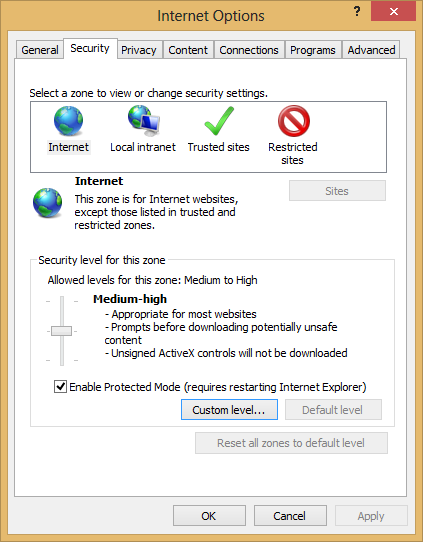
Menú de opciones de Internet en Internet Explorer 10 - Desplácese hacia abajo hasta encontrar la sección etiquetada como controles ActiveX y complementos
- Asegúrese de que se hayan habilitado Ejecutar ActiveX, complementos y Descargar el control de ActiveX firmado.
- Configure la descarga de ActiveX Control sin firmar e Inicialice y active los controles ActiveX no marcados como seguros para solicitar
- Haga clic en Aceptar en Configuración de seguridad y Aplicar , y luego en Aceptar en Opciones de Internet
- Reinicia tu navegador
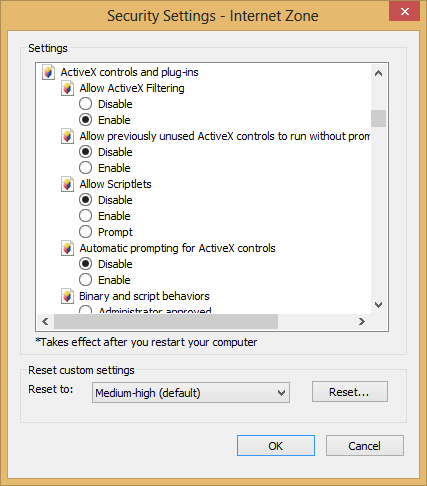
Pestaña de configuración de seguridad en Internet Explorer 10Después de realizar los cambios anteriores, Windows ya no bloqueará por completo la ejecución de los archivos no verificados, a menos que así lo decida. Internet Explorer le preguntará si cree que un archivo es una amenaza potencial, sin embargo, ahora se le ofrece la opción de ejecutar el archivo si está seguro de hacerlo. Como siempre, los archivos maliciosos siguen siendo un riesgo. Recuerde verificar dos veces cada mensaje para asegurarse de que solo verifica los archivos en los que confía.
Was this post helpful?YesNoGratis Actualizaciones de controladores
Actualiza tus drivers en menos de 2 minutos para disfrutar mejor rendimiento de la computadora - Gratis.
Gratis Actualizaciones de controladores
Actualiza tus drivers en menos de 2 minutos para disfrutar mejor
rendimiento de la computadora - Gratis.
¿No ha encontrado la respuesta?Haz una pregunta a nuestra comunidad de expertos de todo el mundo y recibir una respuesta en ningún momento a todos.most relevant artículos recientes Copyright © 2026 Corel Corporation. Todos los derechos reservados. Términos de Uso | Privacidad | CookiesFijarlo en Pinterest