-
-
products
-
resources
-
support
-
company
-
What do do if the IE web browser stops responding
By Steve Horton September 13, 2013ie, internet explorer, web, web browsing1 CommentIf your browser has suddenly stopped working, and you aren’t certain why, there are a few steps that you can take to fix the issue. A browser can cease working either by being unresponsive, not loading websites properly or by suddenly closing. Internet Explorer is usually very stable, and most of the problems you’ll experience with the browser will be easily solved by updating the browser or your system. The browser may also become unstable through the addition of certain add-ons or plugins, which means you may need to uninstall these plugins at least temporarily, to see if they are causing the problem. If nothing else resolves the problem, you may need to reset your browser settings entirely.
Ensure You Have the Latest Software
The Internet Explorer browser is updated regularly by Microsoft. These updates can fix potential errors in your system. You can ensure that your browser is updating itself automatically as well.
How to automatically update your browser:
- Open your browser.
- Click the Tools icon, which is a gear.
- Click About Internet Explorer.
- Check Install new versions automatically.
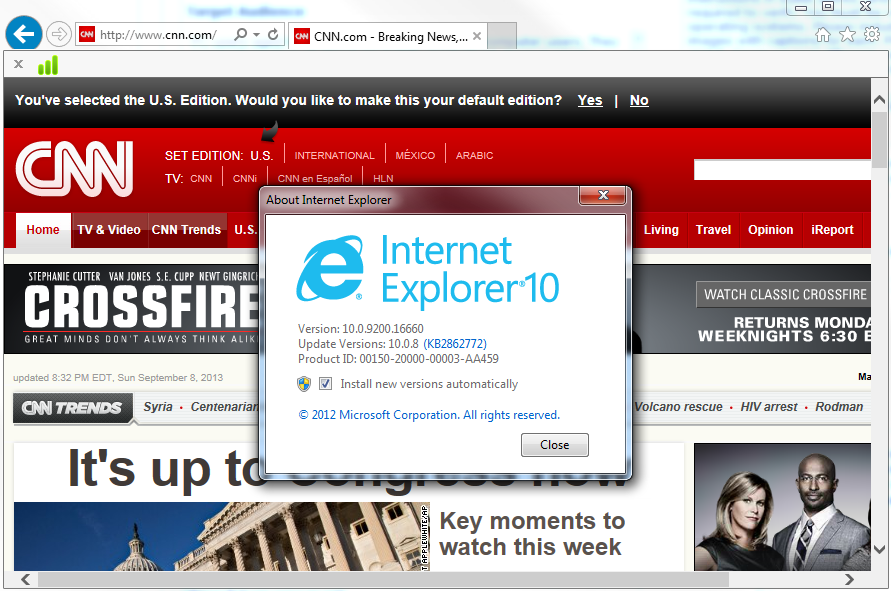
Ensure that your browser is automatically updated.You can also go to the main Microsoft website to find new versions of the IE browser or to install the browser again to ensure that you have a valid installation.
Perform a Windows Update
Once you are certain you have the most current version of the browser, you’ll want to make sure you have the most current version of Windows:
How to run Windows Update:
- Windows XP, Windows 7: click the Start button.
- Windows 8: swipe from the right side of the screen.
- Type windows update into the search box.
- Click the windows update icon that comes up.
- Click install updates if the option is present.
- If the option to install new updates is not available, it means that your computer has already been updated.
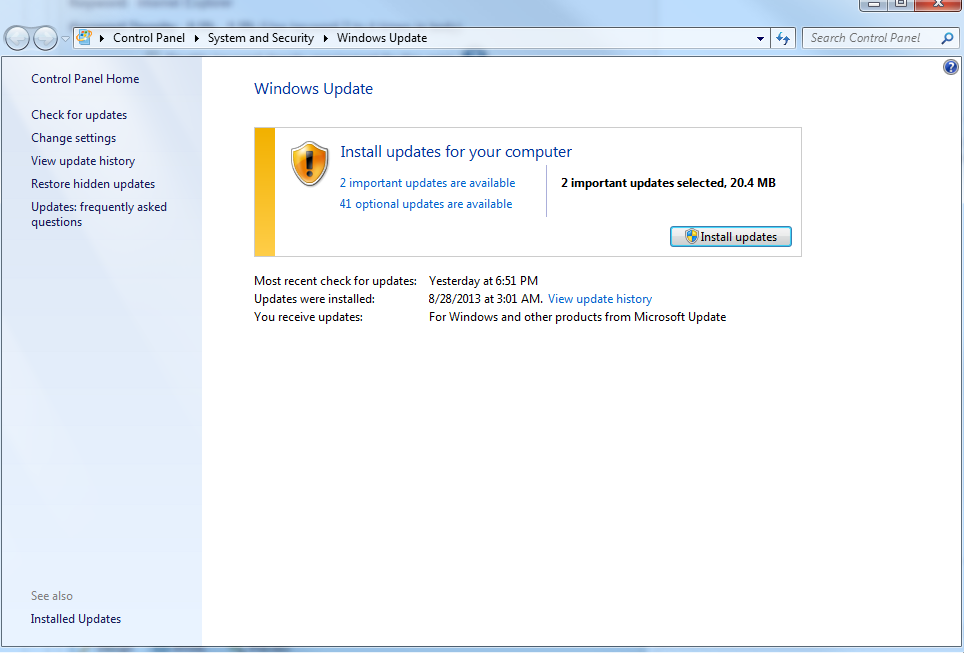
Update your version of Windows.Turn Off Any Add-Ons, Toolbars or Plugins
Sometimes a third-party application may be contributing to the instability of your Internet Explorer installation. You can determine whether this is the case by turning these add-ons off, and then trying to run the program. Turning off add-ons is a fairly simple process, but it does require you to open IE first.
How to turn off add-ons, toolbars and plugins:
- Open Internet Explorer.
- Click the Tools icon, which is a gear.
- Click manage add-ons.
- Windows XP, 7: you will need to select each category, one by one.
- Windows 8: under show, select all add-ons.
- Click each add-on and then click disable.
- Click close.
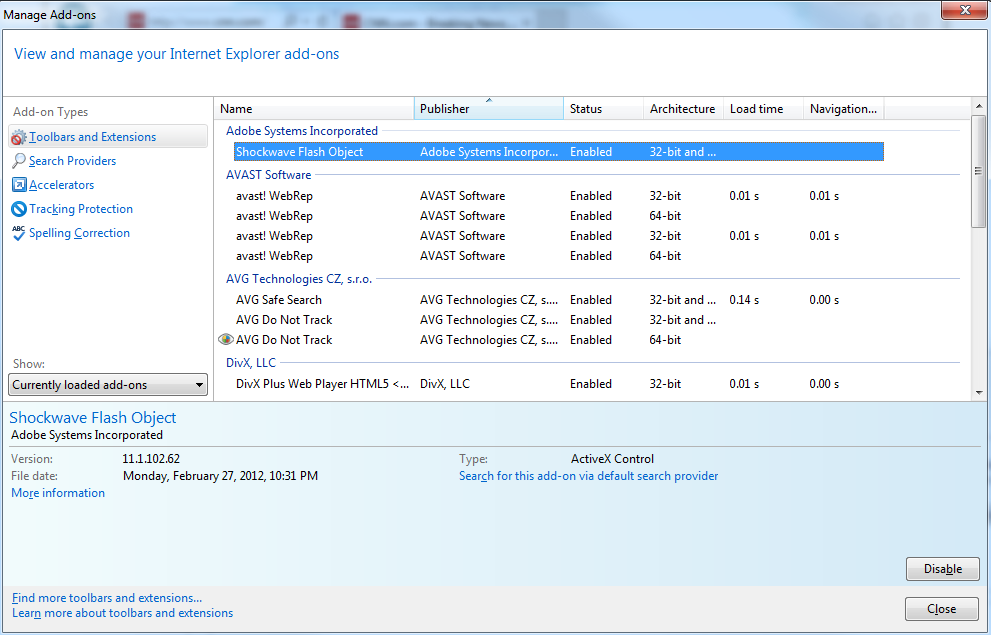
Manage your add-ons.Turn Off Hardware Acceleration
If the above solutions still have not helped your issues with Internet Explorer, you may need to turn off your hardware acceleration. Hardware acceleration is used to increase the performance of your graphics card. It is not always necessary, but you may find decreased performance if you turn it off. At the same time, turning off acceleration will often resolve certain display issues.
How to turn off hardware acceleration:
- Open Internet Explorer.
- Click the Tools icon, which is a gear.
- Click Internet Options.
- Click Advanced.
- Click Use software rendering instead of GPU rendering.
- Click OK.
- Close the browser and relaunch it.
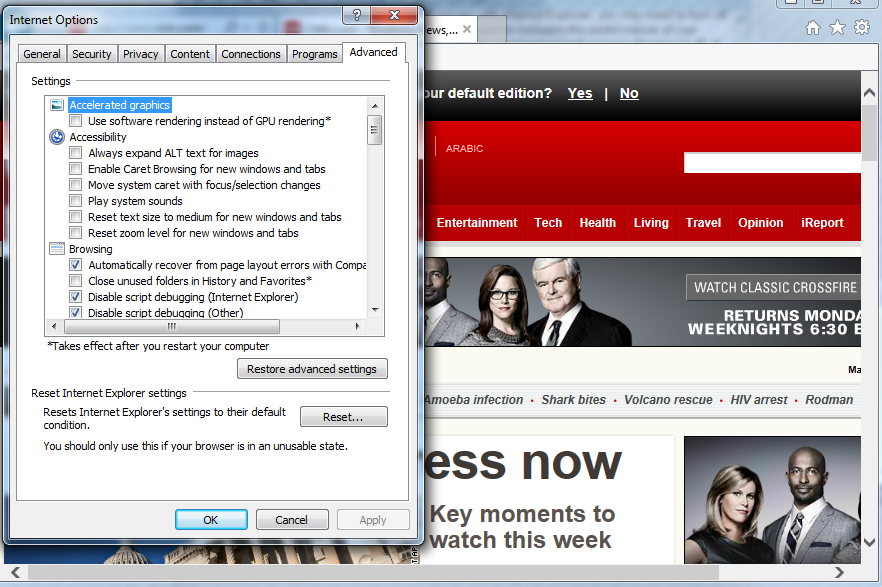
Turn off hardware acceleration.Completely Reset Your Browser
One final task that you can complete to fix your browser is to reset it to its default settings. You should use this option with caution because it will delete all of your personal settings. This includes cookies, saved passwords, bookmarks and more.
- Open the IE Browser.
- Click the Tools icon.
- Click Internet Options.
- Click Advanced.
- Click Reset.
- Click Reset again.
- Click Close.
- Click OK.
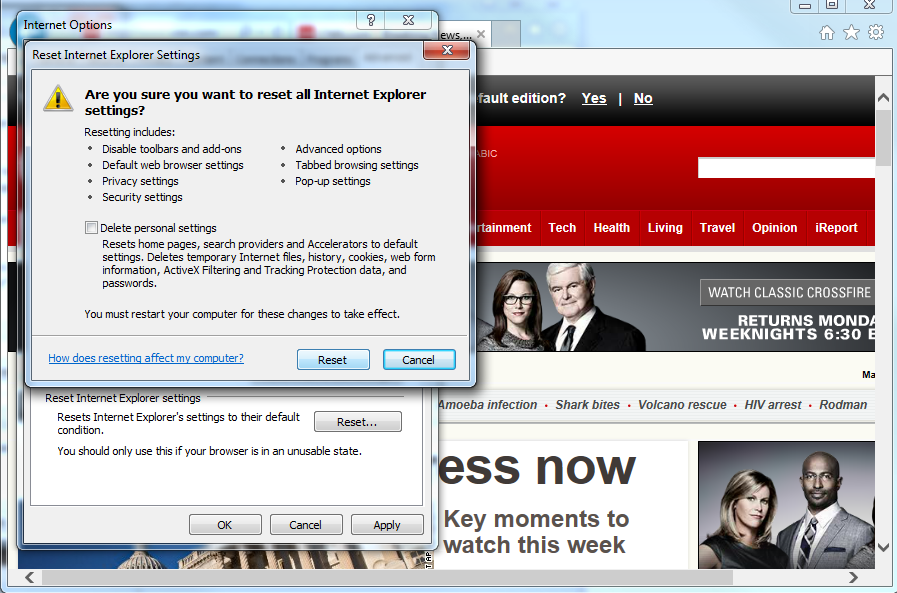
Perform a complete reset.Was this post helpful?YesNoFree Driver Updates
Update your drivers in less than 2 minutes to enjoy better PC performance - Free.
Free Driver Updates
Update your drivers in less than 2 minutes to enjoy better
PC performance - Free.
Didn't find your answer?Ask a question to our community of experts from around the world and receive an answer in no time at all.most relevant recent articles Pin It on Pinterest