| Ние се стремим да локализираме нашия сайт в колкото се може повече езици, колкото е възможно, но тази страница в момента е машина за превод, използвайки Google Translate. | близо |
-
-
продукти
-
източници
-
поддръжка
-
компания
-
Няколко решения за лаптоп забавянияSeveral Solutions to Laptop Slowdowns
От Steve Horton Септември 16, 2013. slow, browser, control panel, laptop, slowdownНяма коментариСитуацията: Забавяне
Може би измервате скоростта на лаптопа си с хронометър, преди да извлечете заключение. По-вероятно е да забележите, че снимките или уебсайтовете, които се отварят незабавно и безупречно, отнемат твърде много време.
Ако си казвате, “Това не отнема толкова време преди това”, лаптопът ви може всъщност да се забави.
Какво е следващото ви преместване като потребител?
Какво да направите, когато това се случи? Изхвърлянето на стария лаптоп за компютър и купуването на нов не е задължително да бъде единственият ви избор. И ако сте като много потребители, без значение колко евтини компютри стават, незабавната подмяна не е в списъка ви с избори изобщо.
За щастие бавен компютър често не е смъртна присъда за него: съществуват много причини за възможно забавяне. Използването на лесни за проследяване методи и софтуерни инструменти лесно достъпни, тези проблеми също са лесни за отстраняване.
The Accidental, The Suspect, The Incidental
Има еднаква вероятност бавния отговор да е резултат от нещо, което сте направили, или може да е резултат от нещо, което Windows е направил. Трябва да отчетете възможността да се случи нещо безобидно, нещо обстоятелствено или нещо злонамерено, което да забави вашия лаптоп.
Следното ръководство може да ви помогне да дестилирате някои от най-честите причини и най-често срещаните им средства.
Сред случайни причини:
Забавяне или разбивка на хардуера: Не, не е нужно да си отваряте лаптопа, но е важно първо да излезете от възможностите на хардуерните болести. Това е особено вярно, ако вашият лаптоп, преносим модул, наскоро претърпя капка или почти никакъв удар.
- Дайте на вентилатора на лаптопа слушане и преценете дали е бръмчене или не е въздух – прегряването може да забави системата.
- Слушайте за твърдия диск, като направите всякакви шумове (много съвременни устройства, особено лаптоп твърди дискове, по същество са мълчаливи).
- Уверете се, че цялата памет работи. Кликнете с десния бутон върху лентата на задачите и кликнете върху Мениджър на задачите . Кликнете върху раздела Ефективност . Погледнете в долния ляв ъгъл в Physical Memory. Ако размерът на паметта – 4 007 е еквивалентен на 4GB, например – не съответства на това, което помните като спецификация на вашия лаптоп, възможно е да сте спрели да работи с подменяем модул памет.
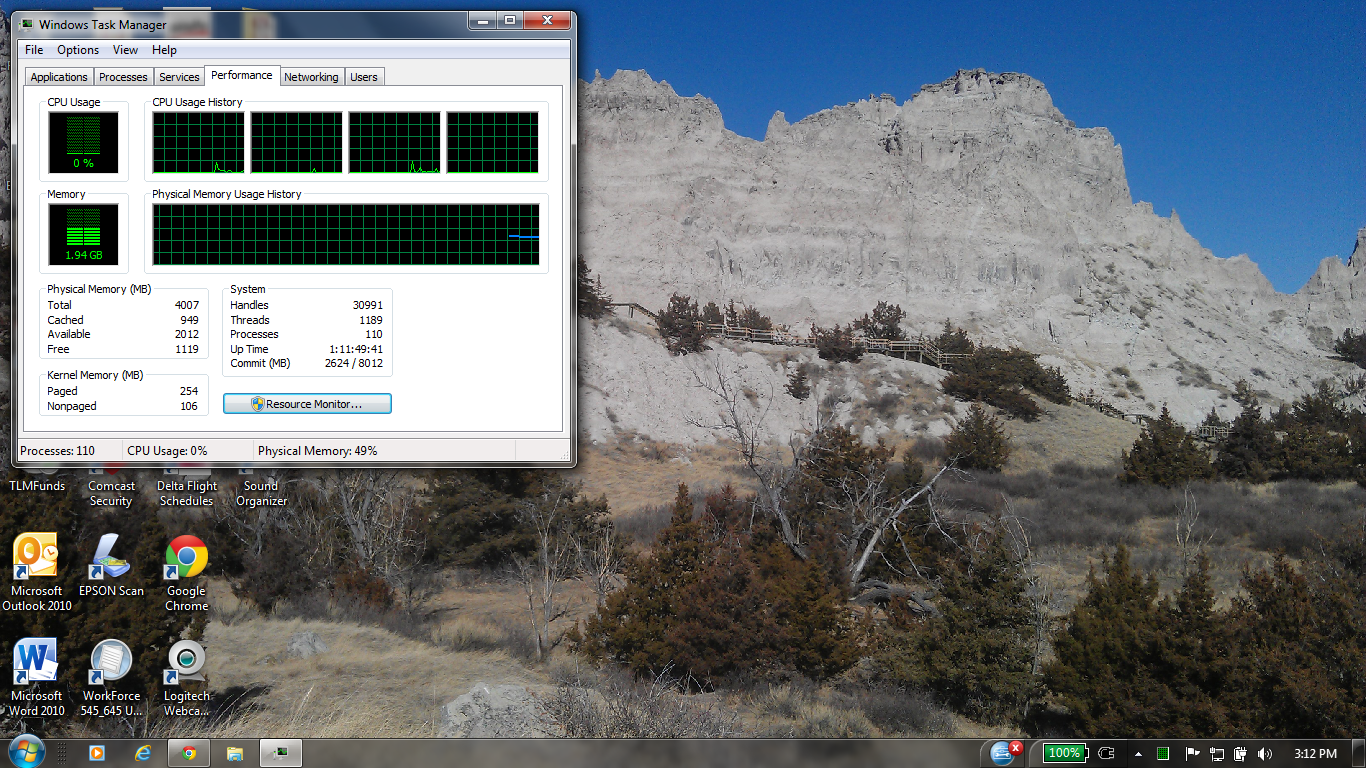
Проверете раздела Ефективност в контролния панел, за да видите дали паметта ви е спряла да работи.Сред подозрителни причини:
Злонамерен софтуер или шпионски софтуер: Докато новините са пълни с тях, вашият не е задължително да е историята на ужасите. Това обаче е още една възможност първо да се измъкнем от пътя.
- Погледнете отново в имейла си и вижте дали има изтеглени от вас документи, които може да са подозрителни.
- Разчитайте на съществуващия ви антивирусен софтуер или помислете за надстройване до друг продукт. Приложенията от Norton и ESET включват защитна стена в допълнение към тази, предлагана от Windows, и ще сканират вашите файлове поотделно.
Сред случайните причини:
Неизправност на актуализациите, включително актуализации на Windows: Обърнете внимание на първия момент, когато сте забелязали, че лаптопът ви работи бавно. Беше ли след конкретна актуализация от софтуера на трета страна, който поиска разрешението ви, или от поредица от скорошни актуализации на Windows?
- Деинсталирайте софтуера на трети страни и преинсталирайте: алтернативно, особено ако софтуерът е на няколко години, проверете дали има актуализирана версия, предназначена за Windows 7 или 8.
- Отказ от скорошни инсталации на Java, Flash или Adobe: тези приложения, защото почти винаги се изпълняват във фонов режим и понякога се прекъсват от изключване, могат да причинят проблеми. Те ще бъдат гъвкаво инсталирани по-късно, често без по-нататъшни инциденти.
- Накарайте Windows да ви диагностицира: От началното меню или началния екран влезте в контролния панел и кликнете върху Отстраняване на неизправности . Това ще ви отведе до прозорец с различни опции за намиране и решаване на проблеми със софтуер.
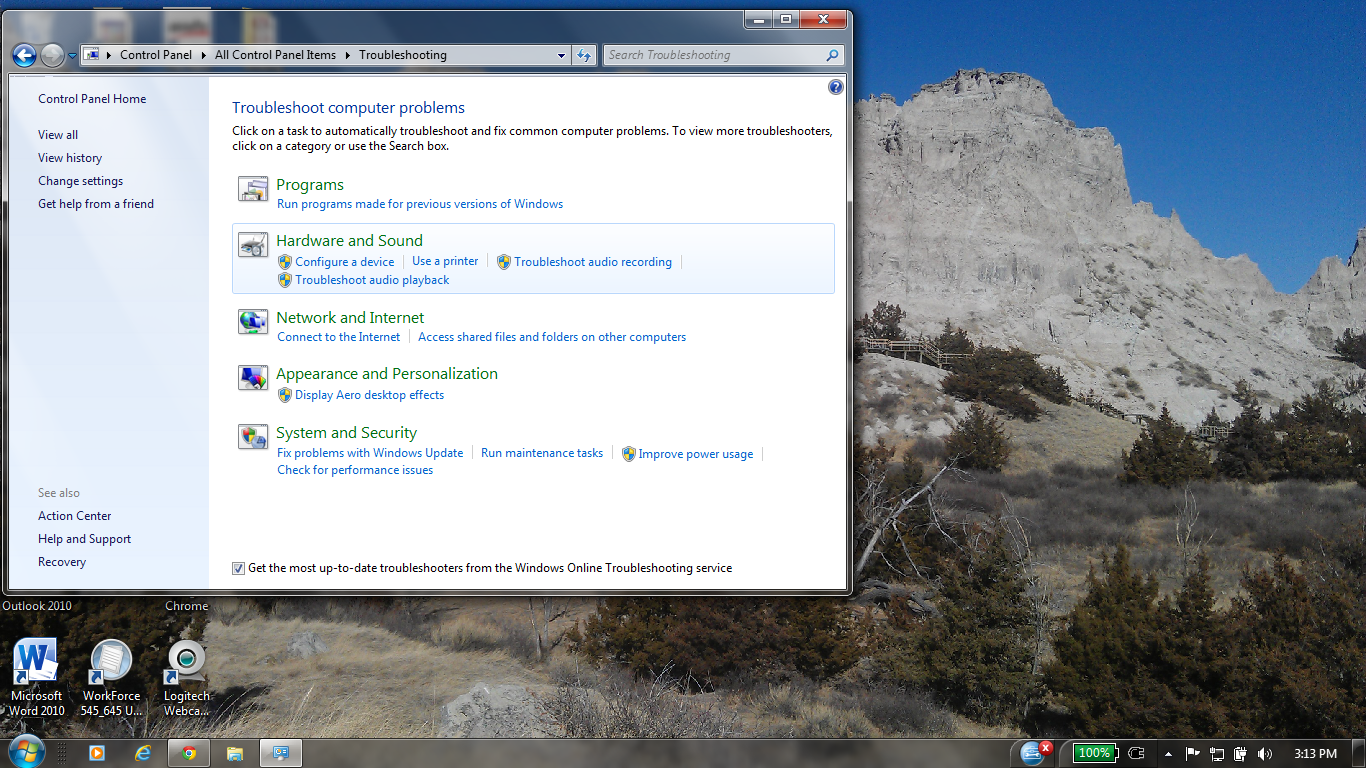
Контролният панел на Windows предлага разнообразни решения за отстраняване на неизправности. - Твърде малка памет за кеш паметта: Ако вашият компютър има 2 GB памет или по-малко памет и работи с Windows XP или по-нова версия, тя ще разчита сериозно на кеша на твърдия диск, за да разшири производителността. Кеш паметта означава, че Windows използва допълнително пространство на твърдия диск като памет.
- Премахване на ненужните добавки: Това са приложения, които се изпълняват във фона на браузъра ви и могат значително да възпрепятстват ефективността. В Internet Explorer кликнете върху Инструменти (зъбно колело), щракнете върху Интернет опции и отидете в раздела Програми . Изчистете всички добавки, които не използвате активно, или всички от тях едновременно – браузърът ви все още ще работи.
- Изчистването на историята ви на сърфиране понякога е най-лесният проблем за бавен лаптоп. В менюто на Internet Explorer щракнете върху Инструменти (зъбно колело) и Delete History Browsing (Изтриване на историята на сърфирането) .
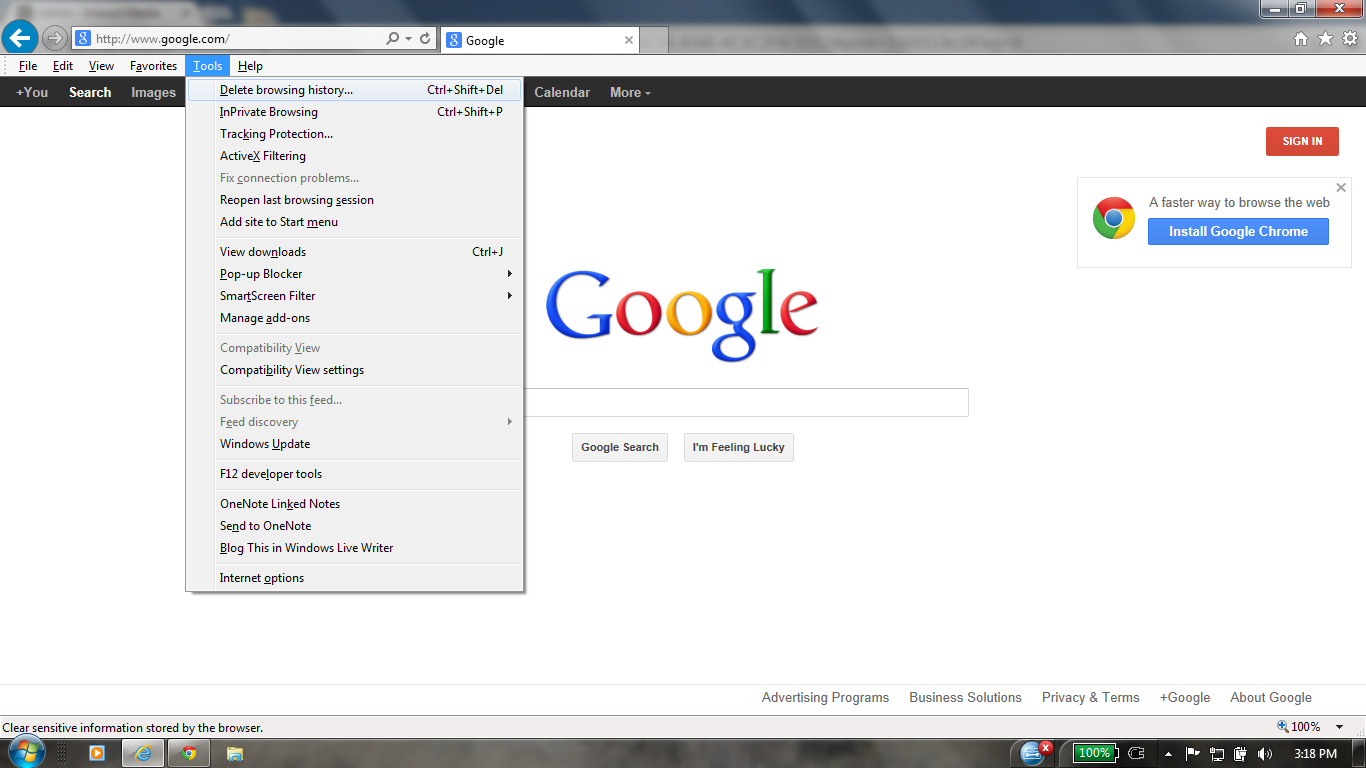
Изтрийте историята на интернет браузъра си за увеличаване на скоростта.Заключение: Не се паникьосвайте, а предприемайте действие
В крайна сметка има какво да се каже за най-новото и най-великото. Но няма и нищо неизбежно за остаряването – обикновено, ако компютърът ви е на по-малко от пет години, трябва да сте в състояние да пуснете повечето текущи софтуерни продукти.
Ако се уверите, че сте методични и организирани относно корекциите си – ако един от методите не работи, преминете към следващия – тогава сигурно ще постигнете решение. Успех и щастлив лов!
Was this post helpful?YesNoБезплатно Обновяване на драйверите
Актуализирайте драйверите си за по-малко от 2 минути, за да се насладите по-добре PC производителност - Безплатно.
Безплатно Обновяване на драйверите
Актуализирайте драйверите си за по-малко от 2 минути, за да се насладите по-добре
PC производителност - Безплатно.
Не намерихте отговор на въпроса си?Задайте въпрос към нашата общност от експерти от цял свят и да получи отговор в нито един момент на всички.most relevant Последни статии Компания| Партньори| EULA| Правна информация| Не продавайте/не споделяйте моята информация| Управление на моите бисквиткиCopyright © 2026 Corel Corporation. Всички права запазени. Условия за ползване | поверителност | CookiesЗакачете го в Pinterest