-
-
products
-
resources
-
support
-
company
-
Windows Vista Tips & Tricks
By Steve Horton September 26, 2013tips, tricks, vista, windowsNo CommentsIn case you’re still using Windows Vista, you may want to learn some new tricks to help your navigation and exploration of this operating system.
Aero Flip/Rotate
Later seen in Windows 7 but mysteriously absent in Windows 8, Aero Rotate is executed by pressing Windows Key + Tab. It allows you to flip through a 3D display of each of your open windows. A similar version that’s universal across all recent versions of Windows is activated by pressing Alt + Tab, and rotates through 2D previews of your current windows.
God Mode
Don’t like searching through Control Panel? Assuming you already know what in Control Panel you’re looking for, you may want to use this nifty little feature. Here’s how you do it:
- Go to your desktop by pressing Windows Key + D
- Right-click anywhere on the screen that’s not an icon
Click Create new Folder and name it GodMode.{ED7BA470-8E54-465E-825C-99712043E01C}.
You can replace GodMode with another name, but that’s the name this hidden feature gained on the Internet — it displays a list of all Control Panel options on the same screen, so you can find what you’re looking for with a single click! Once created, the God Mode folder will remain on your desktop — of course, you could also consider moving it to your Start Menu.

God Mode.Fast Access Folders
Want to make a particular folder easier to access? Open up Windows Explorer by opening any folder. If you have a folder you’d like to add to Fast Access, drag and drop it to the left sidebar — that way, just like the Documents tab, you can click it at any time to return to that folder!
Checkboxes
You know that frustrated feeling you get when you’re highlighting multiple files or folders in Windows Explorer and you accidentally let go of the mouse button? You can alleviate that by enabling Checkboxes, which is as simple as this:
- Open a folder in Windows Explorer
- Click Organize
- Click Folder and Search Options
- Click the View tab
- Select Use Check Boxes to Select Items in the Advanced Options menu.
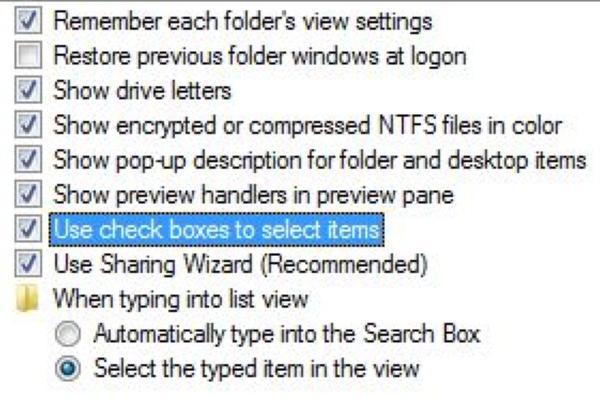
Windows Vista’s Checkboxes feature.Snipping Tool
Open the Start Menu, search for Snipping Tool, and viola — you have an instant snapshot tool! Pin it to your taskbar for quick usage. The Snipping Tool allows you to highlight a part of your screen and take a quick snapshot of it, which you can save to any part of your computer you want.
Using these features, you should find yourself navigating your way through Windows Vista faster than ever before. If you find a feature we didn’t mention here, post something in the comments- it may help someone!
Was this post helpful?YesNoFree Driver Updates
Update your drivers in less than 2 minutes to enjoy better PC performance - Free.
Free Driver Updates
Update your drivers in less than 2 minutes to enjoy better
PC performance - Free.
Didn't find your answer?Ask a question to our community of experts from around the world and receive an answer in no time at all.most relevant recent articles Pin It on Pinterest