| Vi bestrever å lokalisere nettsiden vår på så mange språk som mulig, men denne siden er for tiden oversatt med Google Translate. | Lukk |
-
-
produkter
-
ressurser
-
support
-
bedrift
-
Feste Problemer med Windows Search IndexerFixing Problems with the Windows Search Indexer
Av Steve Horton Oktober 25, 2013microsoft, windows, windows search indexer1 KommentarMicrosoft Windows Search Indexer indekserer mer enn 300 vanlige filtyper. Indeksøren lar brukerne raskt og enkelt finne dokumenter og filer ved å utføre en første skanning av brukerens hele PC. Hver gang nye filer eller dokumenter lagres på PCen, er indeksen oppdatert for kontinuerlig filhenting. Å holde Microsoft Windows Search Index oppdatert er avgjørende for at brukere skal kunne hente informasjon på PCen raskt.
Noen ganger kan Search Indexer slettes ved et uhell eller brukere kan prøve å laste inn indeksøren og få en feilmelding som leser “Microsoft Windows Search Indexer sluttet å virke og ble stengt.” Når brukere støter på dette problemet, er det flere trinn de kan ta for å fikse problemet.
Feilsøking av Microsoft Windows Search Indexer
Hvis du prøver å åpne Microsoft Windows Search Indexer og begynner å ha problemer med å finne bestemte filer, eller bare åpne indeksen helt, kan du først prøve å fikse problemet ved hjelp av feilsøkingsprogrammet Søk og indeksering. Feilsøkingsprogrammet kjører en skanning for å sikre at Windows Search-tjenesten kjører riktig.
Feilsøking for Microsoft Windows Vista, Windows 7 og Windows 8
Første trinn: Klikk Start ( Windows Nøkkel + X i Windows 8) og Kontrollpanel . Klikk på Indekseringsalternativer . Vent til vinduet Indekseringsalternativer lastes inn.
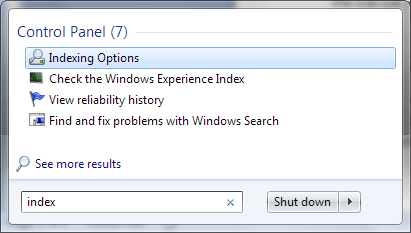
IndekseringsalternativerAndre trinn: Når boksen Indekseringsalternativer åpnes, klikker du Feilsøk søk og indeksering , plassert nederst i vinduet.
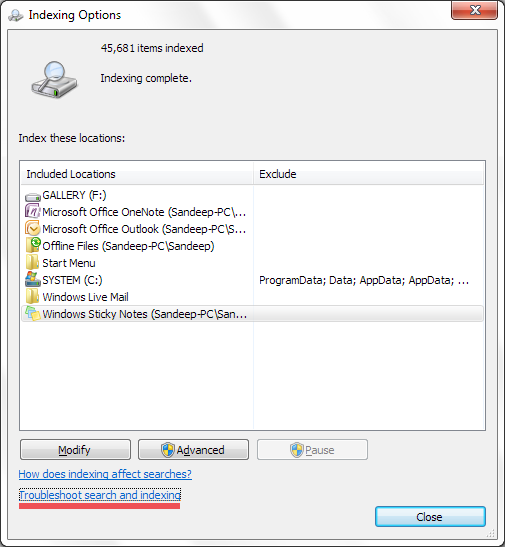
Feilsøk søk og indekseringTredje trinn: Se på dialogboksen Søk og indeksering, finn problemene du opplever, og velg dem fra listen. Hvis du ikke ser problemet, klikker du på Mitt problem er ikke oppført ovenfor. Klikk deretter Neste . Microsoft Windows vil nå bruke informasjonen du oppgav for å prøve å løse problemet.
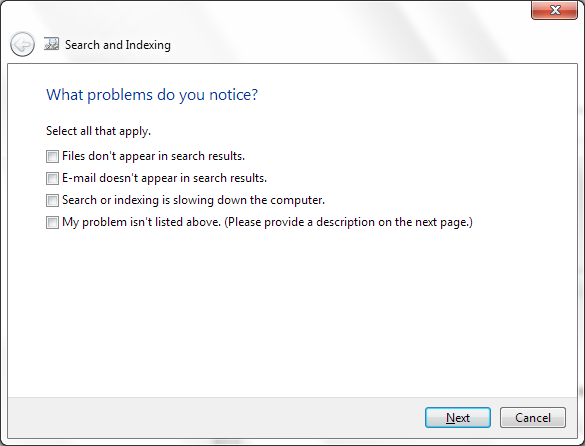
Søk indeksering av problemerOmbygging av Windows 7 Search Indexer
Hvis den forrige metoden ikke virker, må du kanskje gjenoppbygge hele Windows Search Indexer. Slik gjør du det:
Første trinn: Klikk Start ( Windows Nøkkel + X i Windows 8) og Kontrollpanel . Klikk på Indekseringsalternativer . Vent til vinduet Indekseringsalternativer lastes inn.
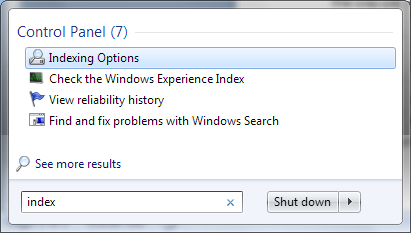
IndekseringsalternativerSecond Step: Klikk Avansert fra nederste meny av vinduet, og skriv inn administratorpassordet ditt for å gi tillatelser for å gjenoppbygge indeksen. Dette tar deg til avansert indekser.
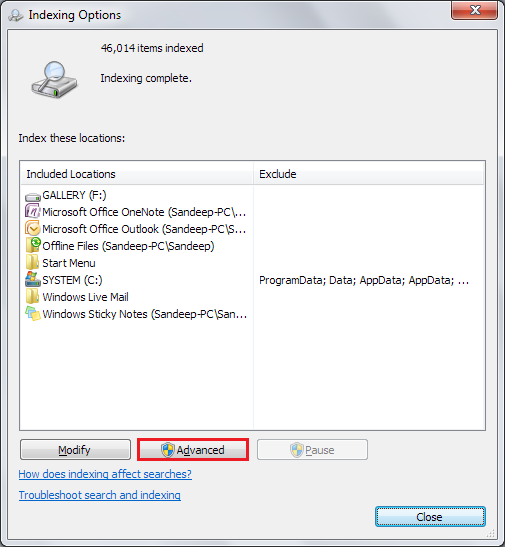
Avansert indekserTredje trinn: Når du er i vinduet Avansert indekseringsalternativer, klikker du på Innstillinger for indeksinnstillinger, og velger deretter å gjenoppbygge indeksen . Dette vil gjenoppbygge hele Windows Search Index.
Andre tips for vedlikehold av en sunn Microsoft Windows Search Indexer
For å unngå problemer med søkeindekseren, må du alltid sørge for at du har de mest oppdaterte feilsøkingsverktøyene fra feilsøkingstjenesten for Windows Online. Å holde deg oppdatert i Windows Update vil vanligvis gjøre kunsten.
Hvis du har problemer med søkeindeksen din, prøv alltid indekseringsproblemet først! Spørsmål som ekstremt sakte filsøk, feil indekssøk eller ufullstendige søkeresultater kan ofte løses raskt ved å kjøre feilsøkingsprogrammet Søk og indeksering.
Was this post helpful?YesNoGratis Oppdatering av drivere
Oppdater driverne dine på mindre enn 2 minutter for å nyte bedre PC-ytelse - Gratis.
Gratis Oppdatering av drivere
Oppdater driverne dine på mindre enn 2 minutter for å nyte bedre
PC-ytelse - Gratis.
Fant du ikke svaret?Still et spørsmål til vårt fellesskap av eksperter fra hele verden og få svar i løpet av kort tid.most relevant siste artikler Fest det på Pinterest