| 我们致力本地化我们在尽可能多的语言的网站越好,然而这一页是机器使用谷歌翻译翻译。 | 关闭 |
-
-
产品
-
资源
-
支持
-
公司
-
修复Windows资源管理器崩溃的错误Fixing Windows Explorer Crash Errors
通过 Steve Horton 十月 10, 2013Windows 7, windows 8, windows explorer, windows vista, Windows XP没有评论意外的Windows资源管理器崩溃是一件令人沮丧的事情,可能会导致未保存的工作和数据丢失。偶尔这些崩溃是孤立的事件,有几种可能的原因。但是,当Windows资源管理器开始定期崩溃时,您的PC可能会遇到更严重的问题。
更新您的安全软件
像这样的错误可能有很多可能的原因,因此您可能需要尝试几种解决方案才能解决问题。您的第一步应该是更新计算机的安全软件。如果您没有安装安全软件,建议立即安装。
根据您安装的软件和您运行的Windows版本,更新安全性的过程会有很大差异。
- 查看任务栏的右下角。
- 在Windows XP上,单击指向左侧的箭头以加载更多图标。
- 在Windows 7和Windows 8上,单击向上箭头。
- 找到安全软件的图标,然后右键单击。
- 如果有弹出菜单中的更新选项,请选择它并运行更新过程。
- 如果没有选项,请打开程序并从程序中查找更新选项。
更新安全软件后,首先应该进行扫描。与更新一样,运行扫描会根据您使用的安全软件而有所不同。首先要看的是任务栏的弹出菜单。如果未在此处找到扫描选项,请打开程序并搜索该选项。通常,这是最容易找到的功能,并且会标有大按钮或菜单。
运行系统还原
这些错误通常发生在软件或Windows Update之后。发生这种情况时,最简单的修复通常是简单的系统还原。系统还原将回滚更新和更改,以便在Windows资源管理器错误开始发生之前将PC的状况恢复到较早的位置。
要在Windows XP中运行系统还原:
- 单击开始 。
- 单击所有程序 。
- 单击附件 。
- 单击系统工具 。
- 单击“ 系统还原” 。
- 按照说明操作,选择最近的还原点。
- 让您的PC重新启动并加载还原点。
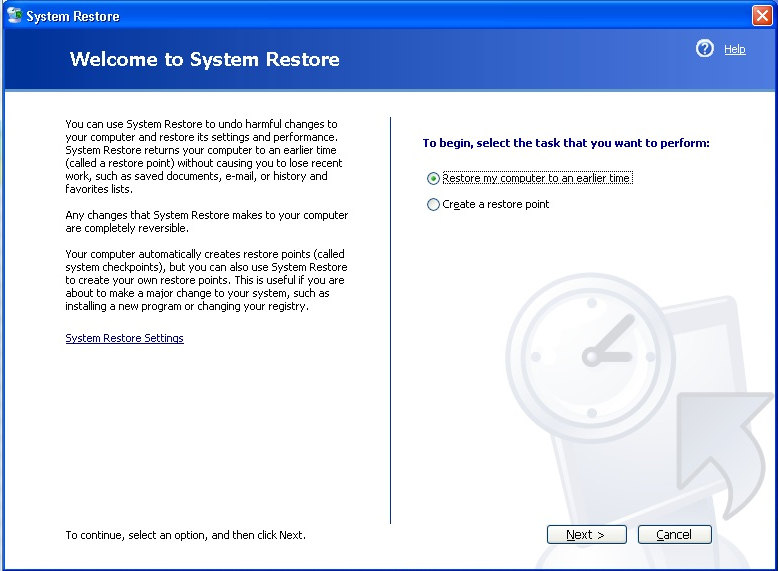
Windows XP系统还原要在Windows 7中运行系统还原:
- 打开“开始”菜单,然后在搜索框中键入“ 系统还原 ”。
- 按照说明操作,选择最近的还原点。
- 让您的PC重新启动并加载还原点。
要在Windows 8中运行系统还原:
- 按Windows键,然后单击搜索框下的“设置 ”。
- 在搜索框中键入Recovery 。
- 单击“ 创建还原点”的磁贴。
- 单击“ 系统还原 ”选项
- 按照说明操作,选择最近的还原点。
- 让您的PC重新启动并加载还原点。
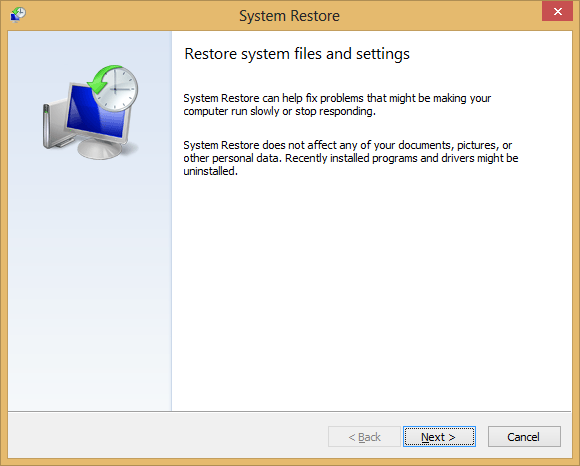
Windows 8系统还原如果这些解决方案不起作用怎么办?
如果您的问题不是由恶意软件引起的,或者系统还原无法解决,则可能必须重新安装Windows。此解决方案不太理想,将导致您在硬盘驱动器上安装的任何文件和数据丢失。
根据您的Windows版本,该过程会有所不同,但遵循相同的基本模式:
- 将Windows DVD或CD插入计算机。
- 设置BIOS启动顺序,让您的PC从CD或DVD驱动器启动。
- 按照屏幕上的说明重新安装Windows副本。
Was this post helpful?YesNo
没有找到答案?问一个问题向我们的专家社区来自世界各地,并得到在任何时间在所有的答案。把它钉在 Pinterest 上