-
-
products
-
resources
-
support
-
company
-
How to fix kernel-power 41 (63) error
By Davide De Vellis November 20, 2013audio card, audio issues, computer error, sound card, sound issues1 CommentOne of the problems encountered by many computer users is a message that shows kernel-power 41 (63) error. This is a confusing bit of text and searching the internet will give you mountains of information to wade through. Fortunately, this is a fairly easy error to fix. If you are a Windows user and you experience this error code, the problem is probably with your sound card drivers. Your sound card (or sometimes called an audio card) is the hardware on your computer that allows it to play sound, and where you will often plug your headphones and/or external speakers into. The sound card driver is a piece of software that allows the hardware to talk the Operating System, and utilize the full features and functionality of the hardware.
Fixing the kernel-power 41 (63) error simply requires that you update those audio drivers. This is really easy to do, but it takes a couple of different steps. If you have never updated drivers before, don’t worry, this article will take you through the process step-by-step.
The first thing that you are going to have to do is look at your computer or laptop and find out the make and model of it. Your make is the manufacturer like Dell or HP, and the model is a series of numbers, letters or a combination of the two. For example, my computer is a Dell XPS 12.
Next, to fix the kernel-power 41 (63) error, go the manufacturers website and find the section where they have the drivers listed. We are going to use the Dell website as an example. You’ll want to click on SUPPORT and choose HOME or BUSINESS.
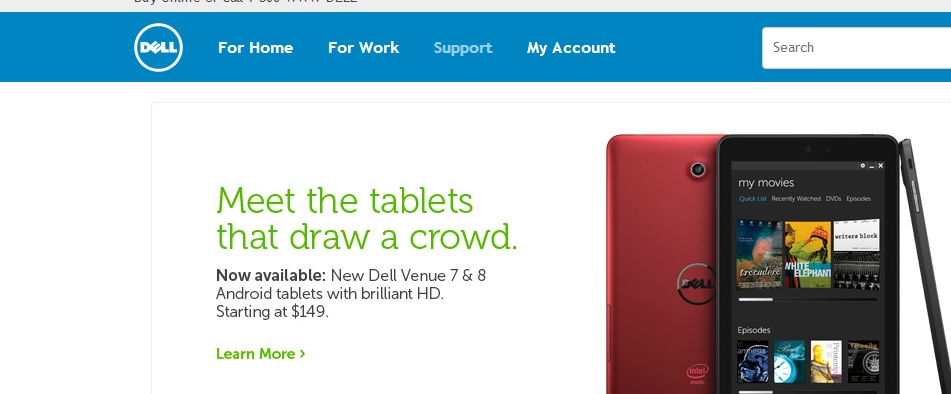
“Navigate to manugacturer’s site to look for drivers”Now, with Dell in particular, the easiest way to go is to find your service tag (located on the bottom of your laptop or the back of your desktop computer) and enter it, because even if you choose the XPS series below and find your model number, Dell will probably still ask you for your service tag.
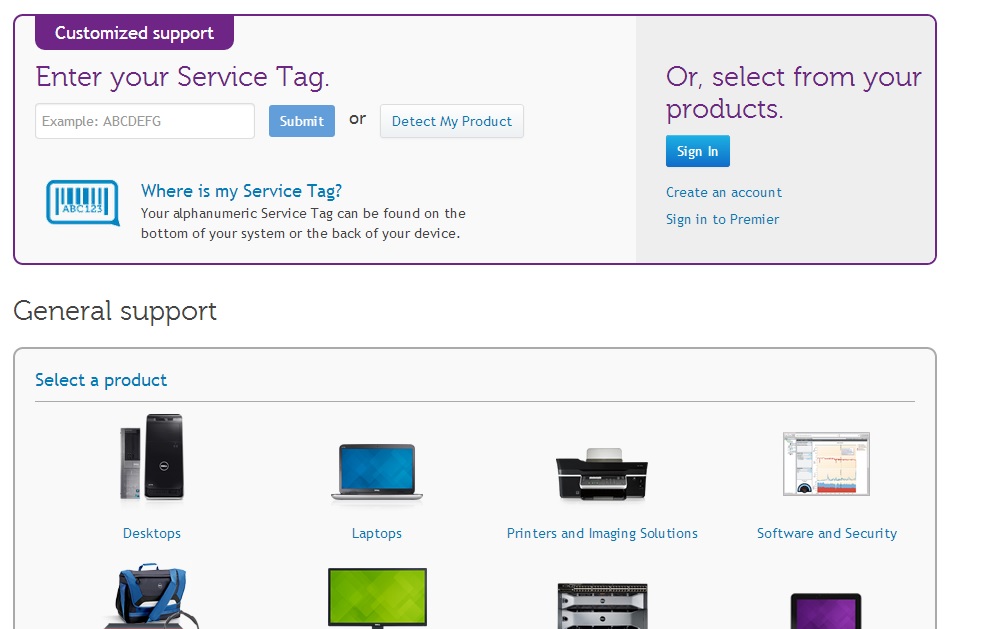
“Find your device service tag (usually on bottom of laptop or behind a desktop).”Once you have the service tag entered, you will be taken to a page that lists all of the drivers for your computer. Choose your operating system (Windows 7, Windows 8 etc) and find the audio section. You may find more than one download there. To find the correct one, you can simply download and try to install each driver and see if it fixes the issue. However, if the audio driver is specifically for 64 bit or 32 bit versions of your Windows OS, then you should find out which bit operating system you have and download the appropriate driver. To find out whether you have a 32 or 64 bit system, go to START then right click on COMPUTER and choose properties. Your system information will be under System Type.
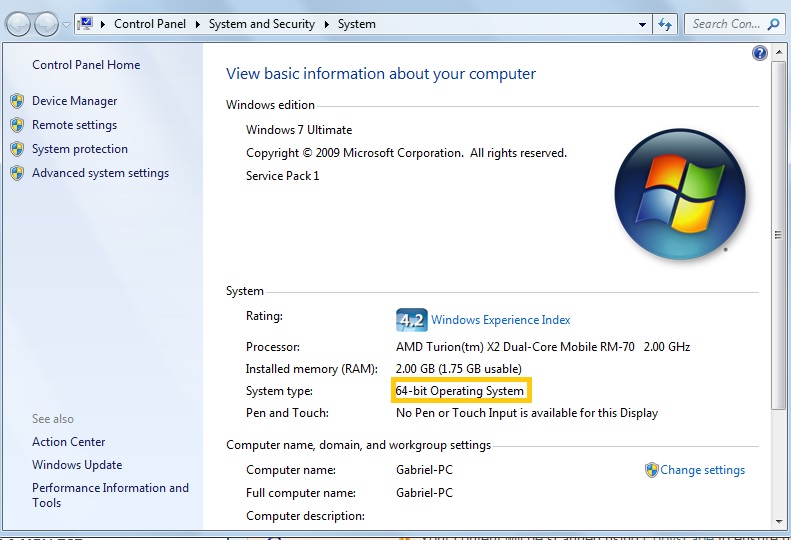
“Find out useful information about your system using Control Panel”If you’re not quite sure, or don’t want the headache or hassle of doing it all yourself, you can download ReviverSoft’s Driver Reviver and run a scan to identify your sound card drivers, along with other drivers on your computer, and quickly, easily and safely update all out of date and problem drivers.
Finally, after you have installed the driver(s) (you do not need to uninstall the old one to install another) you should restart your computer and the kernel-power 41 (63) error you have been experiencing should now be fixed.
Was this post helpful?YesNoFree Driver Updates
Update your drivers in less than 2 minutes to enjoy better PC performance - Free.
Free Driver Updates
Update your drivers in less than 2 minutes to enjoy better
PC performance - Free.
Didn't find your answer?Ask a question to our community of experts from around the world and receive an answer in no time at all.most relevant recent articles Pin It on Pinterest