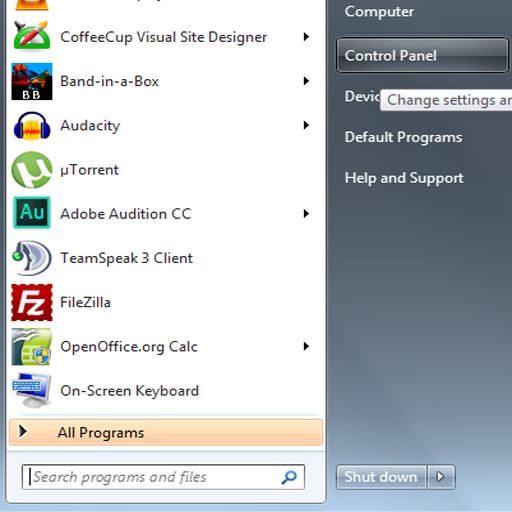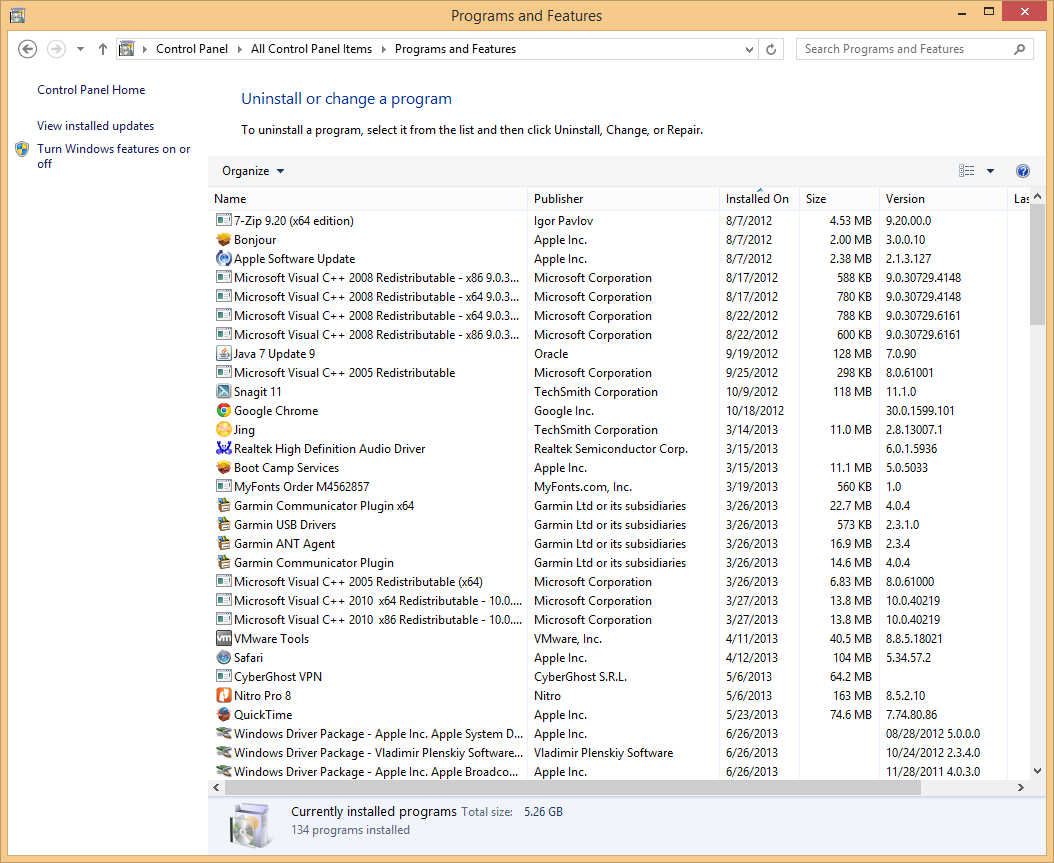| 我們致力本地化我們在盡可能多的語言的網站越好,然而這一頁是機器使用谷歌翻譯翻譯。 | 關閉 |
-
-
產品
-
資源
-
支援
-
公司
-
如何解決(0xc000007b)無法啟動錯誤How to solve the (0xc000007b) Unable to Start Error
通過 Mark Beare 十一月 08, 2013(0xc000007b), (0xc000007b) Unable to Start Error, Unable to Start Error17 Comments無法正確啟動錯誤是Windows環境中的應用程序問題,這可能是一個令人沮喪的問題。但它並不一定意味著世界末日 – 或者特定應用的結束。可能有幾個原因導致您在嘗試運行程序時遇到錯誤,並且通過幾個簡單的故障排除步驟,您應該能夠解決問題。
錯誤代碼實際意味著什麼
該特定錯誤代碼指的是無效的圖像格式。但是,錯誤代碼通常意味著您嘗試運行的程序旨在使用64位Windows操作系統,但您只有32位操作系統。還有其他幾個原因可能會發生這種情況,特別是如果您知道自己擁有64位操作系統,或者過去能夠運行該程序。以下是一些故障排除步驟供您遵循。
故障排除錯誤(0xc000007b)對於之前運行的程序
您應該做的第一件事是嘗試重新啟動計算機。雖然這看起來好像是實際工作的一個步驟太簡單了,但你會驚訝地發現它實際上有多少次。如果您已重新啟動計算機但仍無法加載應用程序,則可以繼續執行下一步操作。
嘗試卸載並重新安裝該程序。當您能夠在過去運行程序時,此解決方案運行得特別好,但是某種程度上不再能夠這樣做。無法正確啟動錯誤代碼可能會出現,因為病毒已損壞或刪除了計算機上的某些文件,並且已欺騙該應用程序為您提供錯誤代碼以識別問題。顯然,如果您的計算機上有病毒,那麼您將不得不修復它,否則您將遇到與其他應用程序相同或類似的問題。故障排除錯誤(0xc000007b)對於新程序
安裝新程序後,可能無法正確啟動錯誤代碼。如果是這種情況,那麼您需要做的第一件事是確保您擁有適用於Windows環境的正確版本的程序。有時,程序的64位和32位版本是相同的,但對於不是的程序,您需要檢查系統以確保您具有64位版本。您可以通過轉到控制面板(按照我們在前面的步驟中列出的步驟)然後打開“系統”選項來執行此操作。如果您查看“系統類型”行,將會出現一個框,告訴您是否有64位或32位版本的Windows。
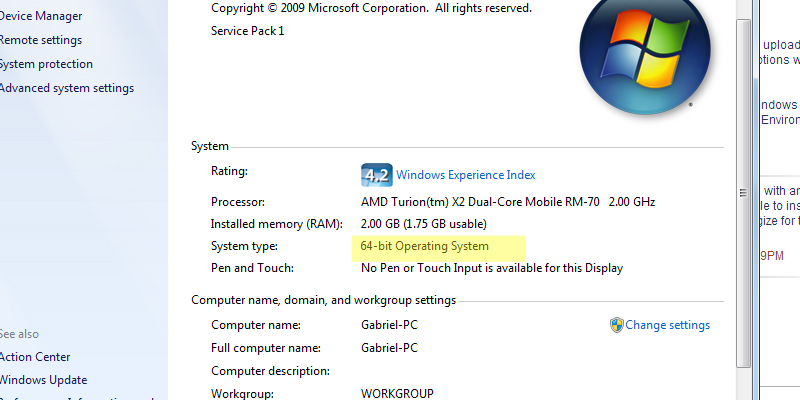
如何判斷您是否具有32位或64位操作系統
如果這不能解決問題,那麼安裝可能包含已損壞的文件,您將不得不嘗試找到另一個副本或聯繫該特定程序的供應商,以了解您的下一步應該是什麼。
使用恢復光盤進行故障排除如果您有WIndows XP,請單擊“開始”,然後單擊“運行”並鍵入光標所在的CMD。將出現一個黑色塊,然後您可以鍵入命令CHKDSK / R.如果您使用的是WIndows 7或Windows 8,則只需在按下開始時在搜索框中鍵入CMD即可。輸入命令CHKDSK / r並按回車鍵後,它會要求您確認。繼續,確認並重新啟動計算機。計算機重新啟動時,您可能需要操作系統或恢復光盤。這可能會修復無法為您嘗試運行的應用程序啟動錯誤的錯誤。
Was this post helpful?YesNo把它釘在 Pinterest 上