| Мы стараемся локализовать наш веб-сайт на максимально возможном количестве языков, однако в настоящее время эта страница переведена с использованием Google Translate. | закрыть |
-
-
продукты
-
ресурсы
-
поддержка
-
компания
-
HDMI Audio Out не работаетHDMI audio out does not work
По Davide De Vellis Декабрь 06, 2013audio, hdmi, sound card, sound issuesКомментариев нетВсе больше и больше людей сокращают шнур на своих абонементах по кабельному телевидению и вместо этого предпочитают показывать потоки прямо со своих компьютеров прямо на свои телевизоры с помощью кабеля HDMI. К сожалению, соединение HDMI не всегда работает так гладко, как хотелось бы многим людям, так как получение звука через динамики телевизора часто является проблемой.
Проверьте видеодрайверы.
Хотя это может показаться противоречивым, звук, выходящий из вашего порта HDMI, управляется вашей видеокартой, а не звуковой картой. Это означает, что если у вас нет правильных видеодрайверов, вы не получите звука на своем телевизоре. Посетите веб-сайт производителя видеокарты, чтобы загрузить последние версии драйверов для своей карты. Если вы не знаете, какие драйверы будут доступны, такая утилита, как Driver Reviver, может пригодиться. Это программное обеспечение проверит вашу систему, чтобы обеспечить получение последних утилит для всего вашего оборудования, включая видеокарту. Еще лучше, он также может удалить старые драйверы, которые могут противоречить текущим версиям.
Убедитесь, что ваш аппарат поддерживает аудио выход из порта HDMI.
Хотя это может быть неприятным сюрпризом, не все компьютеры, имеющие порт HDMI, будут передавать аудио через порт. Проверьте корпус наклейки с номером модели машины. Проверьте эту модель на веб-сайте производителя, чтобы узнать, поддерживает ли ваш аппарат звук HMDI. Если вы не уверены, техническая поддержка будет доступна вам, если вы предоставите им номер модели.
Если ваш компьютер не поддерживает аудио выход через HDMI, вы все равно можете смотреть телевизор со своего компьютера. Некоторые телевизоры будут поддерживать видео через один из общих выходов ПК, и вы можете использовать разъем для наушников для обеспечения звука. Кроме того, вы можете приобрести небольшой USB-интерфейс HDMI. Это, по сути, внешние видеокарты, которые могут быть установлены на вашем компьютере для обработки видеосвязи.
Убедитесь, что ваш HDMI-выход настроен на ваши аудиоустройства.
- Найдите значок тома. В большинстве систем это будет в нижнем правом углу.
- Щелкните правой кнопкой мыши и выберите «Устройства воспроизведения».
- Выберите аудиовыход HDMI в списке и установите его как значение по умолчанию.
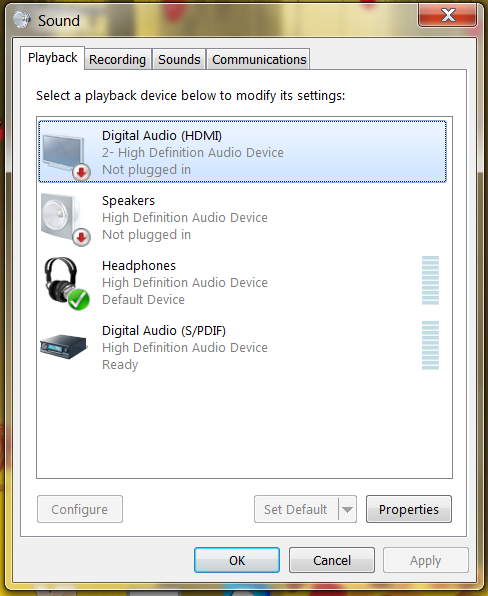
«Здесь вы видите, что есть 4 разных варианта аудиовыхода».Эти простые шаги должны сказать Windows, что вы хотите, чтобы кабель HDMI был первым выбором для аудиовыхода. Когда вы отсоединяете кабель HDMI, он должен вернуться к вашим обычным громкоговорителям. Если нет, вы можете повторить эти шаги еще раз, чтобы выбрать другой выход.
Выключите и перезагрузите компьютер.
Иногда компьютер не сможет правильно найти звук HDMI после того, как вы его включили, даже если все настроено правильно. Если это так, вы можете пройти эти шаги, чтобы компьютер узнал новый кабель.
- Отключите кабель, выключите компьютер, а затем снова подключите кабель HDMI к компьютерам и один из ваших ТВ-входов.
- Включите телевизор и измените вход, чтобы он соответствовал входу, поступающему с компьютера.
- Наконец, включите компьютер. Windows должна распознавать телевизор как допустимый аудио и видео выход.
Хотя для настройки может потребоваться несколько дополнительных шагов, подключение вашего компьютера к телевизору с аудио HDMI очень просто. Как только это будет сделано, вы сможете наслаждаться любимыми шоу и фильмами на большом экране, не оплачивая счет за кабель каждый месяц.
Was this post helpful?YesNoБесплатно Обновления драйверов
Обновите свои драйверы менее чем за 2 минуты, чтобы наслаждаться лучше Производительность ПК - Бесплатно.
Бесплатно Обновления драйверов
Обновите свои драйверы менее чем за 2 минуты, чтобы наслаждаться лучше
Производительность ПК - Бесплатно.
Не нашли ответ на свой вопрос?Задайте вопрос на нашем экспертном сообществе по всему миру и получить ответ в самое короткое время.most relevant новости и статьи Компания| Партнёры| EULA| Официальное Уведомление| Не продавать/не делиться моей информацией| Управление моими файлами cookieCopyright © 2026 Corel Corporation. Все права защищены. Условия эксплуатации | Конфиденциальность | CookiesЗакрепить на Pinterest