| Мы стараемся локализовать наш веб-сайт на максимально возможном количестве языков, однако в настоящее время эта страница переведена с использованием Google Translate. | закрыть |
-
-
продукты
-
ресурсы
-
поддержка
-
компания
-
Несколько советов, чтобы работать, если сбой оборудования вызывает у вас проблемы с компьютеромSome tips to work out if a hardware failure is causing your computer problems
По Davide De Vellis Декабрь 03, 2013Blue Screen of Death, bsod, Drivers, hard drive, hardware errors, hardware failure, upgrade, Windows 7, windows 8, windows 8.1, windows vista1 комментарийНа протяжении многих лет ваш компьютер хорошо вас обслуживал, но в последнее время вы столкнулись с проблемами, которые вы не испытывали в прошлом. Вы не внесли каких-либо заметных изменений в свою систему, и поэтому вы немного озадачены тем, что вызывает проблему. Звучит знакомо? Вы начинаете видеть синие экраны, ваш жесткий диск создает ужасающий шум, или ваш компьютер подает звуковой сигнал, когда вы включаете его. Надеюсь, что это так просто, как обновление драйвера или программного обеспечения, но, возможно, вы собираетесь испытывать аппаратный сбой.
Итак, как мне понять, в чем проблема?
К счастью, часто проблема с программным обеспечением или драйвером неверно диагностируется как аппаратный сбой , поэтому это хорошее место для начала устранения неполадок. Как только вы устраните это как вариант, вы можете начать переделывать аппаратные опции.
Проблемы с драйвером
Ваш компьютер работал нормально, прежде чем обновлять или обновлять свою операционную систему? Возможно, что драйверы для определенного аппаратного компонента не работают должным образом с изменениями, внесенными вами на ваш компьютер. Драйверы сообщают аппаратным компонентам, как взаимодействовать с вашим компьютером, поэтому, если драйвер устарел, оборудование может работать некорректно или вообще не работает. Общие аппаратные компоненты, которые могут работать некорректно без правильных драйверов, включают в себя графическую карту и звуковую карту. Многие другие аппаратные компоненты, такие как ваши жесткие диски, имеют драйверы, входящие в состав операционной системы Windows, и не нуждаются в конкретных установках драйверов.
Быстрый способ проверить, есть ли у вас правильный и самый современный драйвер для вашего оборудования, – запустить сканирование с помощью Driver Reviver . Он быстро определит аппаратное обеспечение вашей системы и установит ли правильный драйвер или нет, и поможет вам установить правильный драйвер, если это необходимо.
Проблемы с графическими картами
Графическая карта управляет видеовыходом вашего компьютера, поэтому, если что-то не выглядит правильно на вашем мониторе, легко проследить причину на графической карте. Некоторые вещи, которые нужно искать, чтобы указать аппаратный сбой в этом компоненте, включают в себя мерцающие дисплеи, неправильные цвета, искаженную графику и пустой монитор. Если вы получаете синюю ошибку экрана из-за видеокарты, она может ссылаться на имя драйвера графической карты в сообщении об ошибке. Вы можете использовать Blue Screen Helper от ReviverSoft, чтобы помочь вам устранить конкретную синюю ошибку экрана, которую вы видите. Это может показаться очевидным, но проблема также может быть вызвана отсутствием соединения между графической картой и вашим монитором, поэтому проверьте свои подключения, прежде чем обвинять аппаратный сбой на вашей видеокарте.
Проблемы с звуковой картой
Ваша звуковая карта управляет аудиовыходом для вашего компьютера, поэтому любые проблемы со звуком будут вызваны проблемами звуковой карты или проблемами с вашей акустической системой. Опять же, это может показаться очевидным, но первый шаг – проверить все кабели громкоговорителей и подтвердить, что они подключены к соответствующим выходным портам, прежде чем рассматривать другие проблемы. Затем убедитесь, что ваш том не отключен, глядя на значок динамика на панели задач. Затем щелкните правой кнопкой мыши значок динамика на панели задач и нажмите « Устройства воспроизведения» . Убедитесь, что выбранное устройство включено и выбрано. Если ни один из этих параметров не поможет, возможно, наступит время для новой звуковой карты.
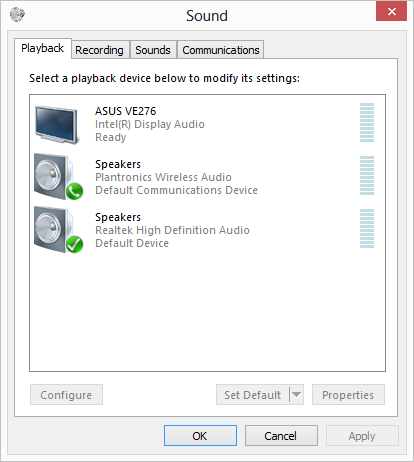
«Здесь вы видите, что есть 3 разных варианта аудиовыхода».Проблемы с жестким диском
Ваш жесткий диск – это физический носитель данных для всех данных на компьютере. Он содержит файлы для вашей операционной системы, ваши личные документы и ваши программы. С момента выхода из строя жесткие диски и распознавание сбоя жесткого диска до его появления дает вам время, необходимое для сохранения ваших данных, не теряя его. Конечно, хорошо иметь резервную копию данных, прежде чем вы дойдете до этого момента. Сбой аппаратного обеспечения на жестком диске часто является одним из самых простых в выборе, поскольку обычно есть физические признаки того, что ваш жесткий диск будет терпеть неудачу. Часто вы слышите щелчки или размалывающие звуки, вы будете испытывать очень медленный доступ к данным и блокировку компьютера.
Даже основатель технологической компании не застрахован от неожиданного сбоя оборудования. Прочтите, что случилось со мной, когда мой жесткий диск не прошел . И, верьте или нет, у меня тоже не было резервной копии. Ой!Устранение неполадок на вашем компьютерном оборудовании может показаться на первый взгляд пугающим, но неплохо знать, как идентифицировать аппаратный сбой из-за проблем с программным обеспечением. Вы не хотите тратить время на переустановку Windows или ваших приложений, когда это на самом деле один из компонентов вашего компьютера, вызывающий эту проблему. Во многих случаях обновление драйвера приведет вас к вам, поэтому обязательно запустите сканирование с помощью Driver Reviver, чтобы узнать, есть ли какие-либо обновления, доступные для вашего оборудования. Если вы определенно столкнулись с аппаратным сбоем, замена будет единственным решением.
Was this post helpful?YesNoБесплатно Обновления драйверов
Обновите свои драйверы менее чем за 2 минуты, чтобы наслаждаться лучше Производительность ПК - Бесплатно.
Бесплатно Обновления драйверов
Обновите свои драйверы менее чем за 2 минуты, чтобы наслаждаться лучше
Производительность ПК - Бесплатно.
Не нашли ответ на свой вопрос?Задайте вопрос на нашем экспертном сообществе по всему миру и получить ответ в самое короткое время.most relevant новости и статьи Компания| Партнёры| EULA| Официальное Уведомление| Не продавать/не делиться моей информацией| Управление моими файлами cookieCopyright © 2026 Corel Corporation. Все права защищены. Условия эксплуатации | Конфиденциальность | CookiesЗакрепить на Pinterest