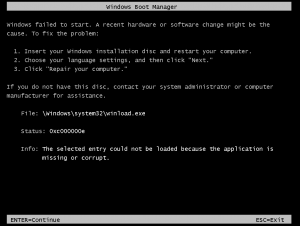| ウェブサイトをできるだけ多くの言語で地域化しようとしていますが、このページは現在Google Translateにより機械翻訳されています。 | 終了 |
-
-
製品
-
資料
-
サポート
-
会社
-
死のエラーのACPI BIOSエラーブルースクリーンへのガイドA Guide to the ACPI BIOS ERROR Blue Screen of Death Error
バイ Mark Beare 1月 11, 2014Blue Screen of Death, bsodコメントはまだありませんWindows XPのインストール中に、「ACPI BIOS ERROR」BSOD(死のブルースクリーン)エラーが表示されることがあります。このエラーメッセージは、休止状態の期間後にコンピューティングを再開すると表示されることもあります。最初の例では、高度な構成と電源インターフェイス(ACPI)の基本入出力システム(BIOS)がACPIに準拠していないため、エラーメッセージが表示されます。オペレーティングシステムとBIOSのACPIの違いは、同時読み書き操作の結果、プラグアンドプレイ(PnP)や電源管理などの機能に影響します。
2つ目の状況では、fileHiberfil.sysがロードされたときにオペレーティングシステムによって検出される、休止状態の間にランダムアクセスメモリ(RAM)が追加されたときにBSODエラーが発生することがあります。メモリ状態が変化すると、エラーメッセージが表示されます。
このBSODエラーは、「ACPI_BIOS_ERROR」および「Windows STOP0x000000A5」とも呼ばれます。Windows XPのユーザーの中には、このBSODエラーが報告されています。これは通常、システムのインストール中に画面に表示されます。
システムのインストール中に “ACPI BIOS ERROR” BSODエラーを修正するには、コンピュータメーカーに確認し、ACPIに完全に準拠したBIOSを確保する必要があります。このエラーには、HAL(Hardware Abstraction Layer)ドライバを使用してオペレーティングシステムとBIOSの相互作用が含まれるため、ACPI HALを自動的に無効にするStandard PC HALの手動インストールによって問題を解決することもできます。これを行うには、コンピュータを再起動してセットアップを再起動し、「F6キーを押してサードパーティのドライバをインストールする」という画面メッセージが画面に表示されたら、F7キーを押します。
休止状態の段階でRAMの変更に関連するBSODエラーを修正するには、システムからHiberfil.sysファイルを削除する必要があります。これを行うには、Windows XP CD-ROMをCD-ROMドライブに挿入してコンピュータを再起動します。画面に “Welcome to Setup”というメッセージが表示されたら、Rキーを押して回復コンソールにアクセスします。コマンドプロンプトが表示されたら、コマンドdel hiberfil.sysを入力し、Enterキーを押してファイルを削除します。RAMに追加する前にコンピュータをシャットダウンすることで、エラーを防ぐことができます。
以下のコメントや質問をコメント欄に残してください。または、 ReviverSoft Answersで質問してください。
Was this post helpful?YesNoPinterestにピン留めする