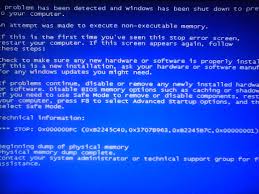| Biz ancak bu sayfa şu anda Google Translate kullanarak çevrilen makine, mümkün olduğunca çok dilde web sitemizi lokalize için çaba. | yakın |
-
-
ürünler
-
kaynaklar
-
destek
-
şirket
-
IRZA Death Hata noexecute BELLEK mavi ekran yürütmek için A GuideA Guide to the ATTEMPTED EXECUTE OF NOEXECUTE MEMORY Blue Screen of Death Error
Tarafından Mark Beare Şubat 03, 2014Blue Screen of Death, bsod3 CommentsBir aygıt sürücüsü, belleğin çalıştırılamayan bir alanından bir program yürütmeye çalıştığında, işletim sisteminin başlatılması sırasında “NOEXECUTE MEMORY” UYGULAMASI UYGULAMASI “(Blue Death of Death) hatası görüntülenir. İşletim sistemi, verileri depolamak için bellekte önceden tanımlanmış alanlara sahiptir; bu, çalıştırılamayan bölümdür ve programların çalışmasına izin verilen yürütülebilir alandır. Bu BSOD hatası durumunda, hatalı bir sürücü belleğin çalıştırılamayan bölümünden bir program çalıştırmayı denedi, bu da bilgisayarın güvenliğini ve kararlılığını korumak için sistem kapatmasıyla sonuçlandı. RAM’daki (Random Access Memory) bir hata da bu BSOD hatasına neden olabilir.
Bu BSOD hatası “ATTEMPTED_EXECUTE_OF_NOEXECUTE_MEMORY” ve “Windows STOP 0x000000FC” olarak da bilinir. Sistemin zarar görmesini önlemek için kullanıcının kapatıldığını bildiren bir hata iletisi görüntüler ve şöyle görünebilir:
Bozuk dosyalar ve hatalar için “NOEXECUTE MEMORY” UYGULAMASI UYGULAMASI “hata kodunu RAM (Rasgele Erişim Belleği) ile onarabilirsiniz. Bunu bir bellek testi yazılımı kullanarak veya Windows Bellek tanılama aracını kullanarak yapabilirsiniz. Bunu yapmak için, Başlat Menüsü’ne tıklayın, iletişim kutusuna mdsched.exe yazın ve ENTER tuşuna basın. Programın RAM’i kontrol etme seçeneklerini seçmeniz istenecek ve bellek kontrolünün ilerlemesi ekranda görüntülenecektir. Bir hata tespit edilirse, arızalı RAM’i değiştirmeniz gerekir.
Hatalı bir cihaz sürücüsünden kaynaklanabilecek BSOD hatasını çözmek için, özellikle yonga setleri ve video aygıtları için kurulu aygıt sürücüsü en son sürüm ise resmi indirme sitelerinden kontrol edin. Değilse, sürücüyü güncelleyebilir veya hatalı sürücüyü kaldırabilir ve güncelleştirilmiş bir sürümle değiştirebilirsiniz.
Güncellenen işletim yazılımının bakımı, BSOD hatalarının önlenmesine yardımcı olur. Sistem için kritik olmayanlar da dahil olmak üzere en yeni yazılım güncellemelerini Windows’dan yüklemeniz gerekir. Bunu yapmak için, Windows Update’e erişmek ve talimatları ve komutları izleyerek programları manuel olarak yüklemek için Web tarayıcınızı kullanın.
Her zaman olduğu gibi lütfen yorum bölümünde herhangi bir yorum veya soru bırakın ya da ReviverSoft Answers’da bize bir soru sorun.
Was this post helpful?YesNoÜcretsiz Sürücü Güncellemeleri
Daha iyi keyif almak için sürücülerinizi 2 dakikadan kısa sürede güncelleyin bilgisayar performansı - Ücretsiz.
Ücretsiz Sürücü Güncellemeleri
Daha iyi keyif almak için sürücülerinizi 2 dakikadan kısa sürede güncelleyin
bilgisayar performansı - Ücretsiz.
Cevap bulamadınız mı?Dünyanın dört bir yanından uzmanların eden bir soru sormak ve hiçbir zaman bir cevap alırsınız.most relevant yeni makaleler Pinterest'te Sabitle