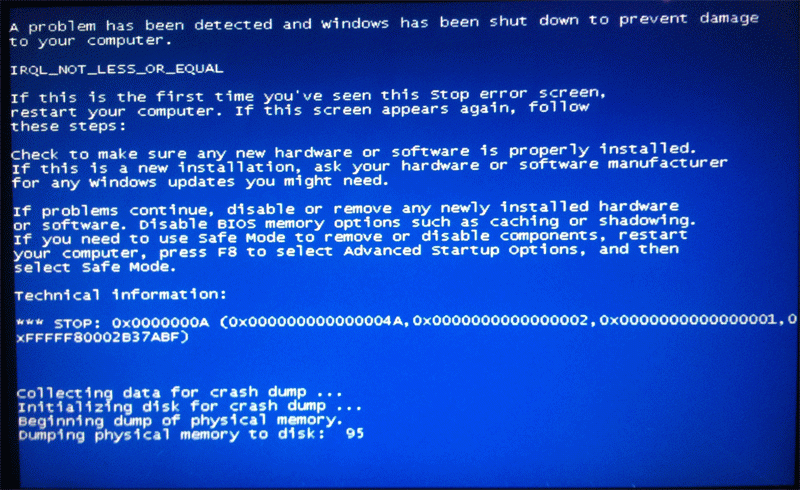| 我们致力本地化我们在尽可能多的语言的网站越好,然而这一页是机器使用谷歌翻译翻译。 | 关闭 |
-
-
产品
-
资源
-
支持
-
公司
-
指南的死亡错误的ACPI驱动器内部蓝屏A Guide to the ACPI DRIVER INTERNAL Blue Screen of Death Error
通过 Mark Beare 四月 15, 2014Blue Screen of Death, bsod没有评论当ACPI(高级配置和电源接口)驱动程序检测到BIOS(基本输入/输出系统)设置不一致或系统进程中的错误时,可能会出现“ACPI驱动程序内部”BSOD(蓝屏死机)或安装驱动程序。立即关闭计算机以防止严重的操作错误和可能的重要数据丢失。
BSOD错误是由BIOS与新安装的硬件和设备驱动程序之间的不兼容引起的。它还受到损坏或过时的驱动程序或新安装的驱动程序的提示,该驱动程序与已安装的Windows版本不兼容。
此BSOD错误也称为“ACPI_DRIVER_INTERNAL”和“Windows STOP 0x000000A3。某些用户报告了此BSOD错误,该错误出现在屏幕上,如下图所示:
要修复因BIOS设置问题导致的“ACPIDRIVER INTERNAL”BSOD错误,请使用与ACPI驱动程序兼容的最新版本升级系统BIOS。要解决由于最近安装的进程或驱动程序导致的BSOD错误,请通过重新启动计算机并在屏幕显示操作系统选项的基于字符的菜单时按F8来还原这些更改。打开“高级选项”菜单,将光标滚动到“最近一次的正确配置”,然后按Enter。您必须以安全模式重新启动计算机才能删除系统中的最新更改,例如安装新设备,设备驱动程序和系统更新。
对于由新安装的硬件和设备驱动程序不兼容而引起的错误,请搜索兼容的驱动程序或安装将解决冲突的驱动程序更新。如果此操作无法解决BSOD错误,请从安全模式中删除设备并卸载驱动程序。
在某些情况下,此BSOD错误是由系统上存在恶意软件引起的。通过安装可靠且最新的防病毒软件(如Malwarebytes或Norton Internet Security)可以解决此问题。
一如既往,请在评论部分留下任何评论或问题,或在ReviverSoft Answers上向我们提问。
Was this post helpful?YesNo把它钉在 Pinterest 上