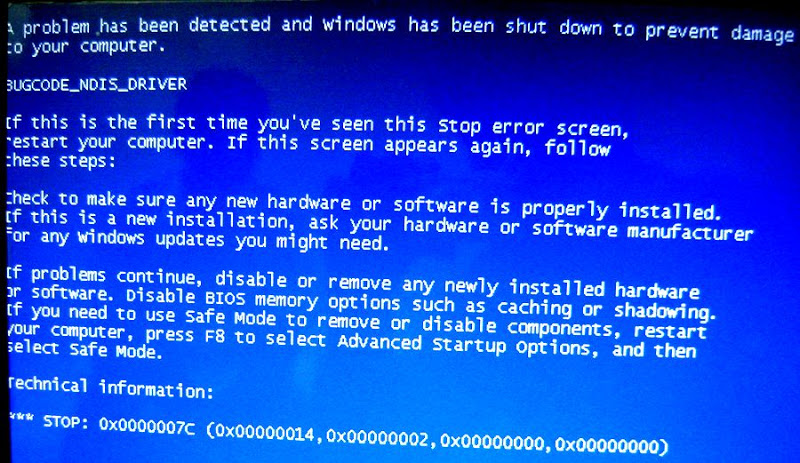| ウェブサイトをできるだけ多くの言語で地域化しようとしていますが、このページは現在Google Translateにより機械翻訳されています。 | 終了 |
-
-
製品
-
資料
-
サポート
-
会社
-
死のエラーのBUGCODE NDISドライバブルースクリーンへのガイドA Guide to the BUGCODE NDIS DRIVER Blue Screen of Death Error
バイ Mark Beare 6月 06, 2014blue screen, Blue Screen of Death, bsod1つのコメントWindows XP、Vista、2000,2008、およびWindows 7および8の初期化プロセス中に、BUGCODE_NDIS_DRIVER BSOD(Blue Screen of Death)エラーが表示されることがあります。これは、ネットワークに問題のあるドライバをロード中に問題が発生したことを意味しますデバイス。このエラーにより、コンピュータの突然のシャットダウンが促進され、損傷やデータの損失を防ぐことができました。
BSODエラーは、通常、新しくインストールされたネットワークハードウェアのドライバによって実行される誤動作によって引き起こされます。ドライバが壊れているか、古くなっているか、オペレーティングシステムと互換性がない可能性があります。コンピュータと互換性のないネットワークハードウェアデバイスをインストールすると、このエラーが発生することもあります。
このBSODエラーは、「BUGCODE_NDIS_DRIVER」および「STOP 0x0000007C」とも呼ばれます。Windows OSの一部のユーザーがこのエラーを報告しました。このエラーは通常、システムの初期化中に画面に表示されます。
最新のインストール済みのプログラムとデバイスをアンインストールして、欠陥のあるドライバまたは互換性のないハードウェアデバイスによって引き起こされたBUGCODE_NDIS_DRIVER BSODエラーを解決できます。 Windows Vistaおよび7でアンインストールを実行するには、[スタート]、[コントロールパネル]、[プログラムと機能]の順にクリックします。 Windows XPでは、[スタート]ボタン、[コントロールパネル]、[プログラムの追加と削除]の順にクリックします。矢印キーを使用してアンインストールするソフトウェアを強調表示し、[アンインストール]または[削除]を押します。
また、 Driver Reviverを使用して、コンピュータのドライバを更新またはロールバックすることもできます。時代遅れのドライバーが問題の原因である場合、これは問題を解決します。
障害のあるドライバを無効化、更新、またはロールバックして、BSODエラーを解決することもできます。 Windows XPでこれを行うには、[スタート]ボタンをクリックし、[コンピュータ]を右クリックし、ドロップダウンメニューから[システムのプロパティ]を選択します。このタブで、[ハードウェア]を選択し、[デバイスマネージャ] BSODエラーの原因となるドライバまたはハードウェアを見つけてダブルクリックし、[ドライバ]タブを選択します。 「ドライバ」タブには、更新、古いバージョンへのロールバック、ドライバの無効化またはアンインストールのオプションがあります。画面に表示されるプロンプトと指示に従って、選択したオプションを実行します。
Was this post helpful?YesNoPinterestにピン留めする