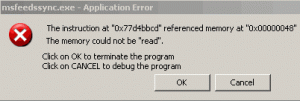-
-
products
-
resources
-
support
-
company
-
A Guide to the CANCEL STATE IN COMPLETED IRP Blue Screen of Death Error
By Mark Beare June 18, 2014blue screen, Blue Screen of Death, bsodNo CommentsThe CANCEL_STATE_IN_COMPLETED_IRP BSOD (Blue Screen of Death) error may appear during the initialization process for Windows Vista, XP, and 2000, and Windows 7 and 8. It occurs when a driver has executed a faulty operation, or when a conflict between two device drivers occurred. The error results in the automatic shutdown of the computer to prevent damage and possible loss of data from unsaved work.
This error occurs when an IRP (I/O Request Packet) was completed normally without a cancellation, but a Cancel routine was called by a driver. The BSOD results when the driver that completed the execution of the IRP attempted to cancel it after the IRP was executed. The error also occurs when two drivers attempted to access the same IRP, which means that improper operations were executed.
This BSOD error is also known as “CANCEL_STATE_IN_COMPLETED_IRP” and “STOP 0x00000048“. Some users of Windows have reported this error, which normally appears on the screen during the initialization of the system as:
You can resolve the CANCEL_STATE_IN_COMPLETED_IRP BSOD error by employing the Last Known Good Configuration, which is a recovery feature in all versions of Windows. It enables the computer to recover from malfunctions by loading the last working version of the operating system. To do this, you have to restart the computer and then click F8 when the character-mode menu that presents the operating system choices is displayed on the screen. Click on the Advanced Options Menu, use the arrow keys to highlight Last Known Good Configuration, and then press Enter.
After the Last Known Good Configuration has been successfully installed, you have to start the computer in a Safe Mode, and then remove the recently installed driver or application that has caused the error. You can access Safe Mode from the Startup Settings in Windows 8, or from Advanced Boot Options for earlier versions of Windows.
Alternatively you can use Driver Reviver to update your computer drivers. If an out of date driver is the cause of the problem then this will fix the problem.
You can also resolve the BSOD error by installing the latest drivers for chipsets and video cards. You can do this by visiting official download sites for Nvidia, Intel, AMD and ATI, and downloading the appropriate and latest version of the faulty device driver.
Was this post helpful?YesNoFree Driver Updates
Update your drivers in less than 2 minutes to enjoy better PC performance - Free.
Free Driver Updates
Update your drivers in less than 2 minutes to enjoy better
PC performance - Free.
Didn't find your answer?Ask a question to our community of experts from around the world and receive an answer in no time at all.most relevant recent articles Pin It on Pinterest