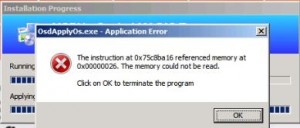| Nós nos esforçamos para localizar nosso site em tantas línguas quanto possível, no entanto esta página está traduzido usando o Google Translate máquina. | perto |
-
-
produtos
-
recursos
-
suporte
-
empresa
-
-
Página Principal
-
Recursos
- Blogue
- Um Guia para o SISTEMA CDFS IMAGEM Tela Azul da Morte erroA Guide to the CDFS FILE SYSTEM Blue Screen of Death Error
Um Guia para o SISTEMA CDFS IMAGEM Tela Azul da Morte erroA Guide to the CDFS FILE SYSTEM Blue Screen of Death Error
Por Mark Beare Junho 17, 2014blue screen, Blue Screen of Death, bsod1 ComentárioO erro BSOD (Tela azul da morte) CDFS_FILE_SYSTEM pode aparecer durante o processo de inicialização do Windows Vista, XP e 2000 e Windows 7 e 8. Ele ocorre quando o sistema operacional encontrou um erro ao acessar dados em um CD ou DVD ou ao acessar uma unidade de CD / DVD e resultar no desligamento automático do computador para evitar danos e possível perda de dados de trabalhos não salvos.
Esse erro é causado por um problema no sistema de arquivos do CD-ROM, como quando ele não analisa corretamente uma especificação de caminho indireto ao tentar acessar um CD por meio de um caminho indireto. Isso significa que dados corrompidos e / ou estruturas de arquivos existem na unidade de CD / DVD.
Este erro BSOD também é conhecido como “CDFS_FILE_SYSTEM” e “STOP 0x00000026”. Alguns usuários do Windows relataram esse erro, que normalmente aparece na tela durante a inicialização do sistema como:
Você pode resolver o erro BSOD CDFS_FILE_SYSTEM executando uma verificação de disco ou programas de validação de disco e utilitário de reparo na unidade. Você pode fazer isso abrindo Meu computador ou Explorer e, no painel direito, você precisa clicar com o botão direito do mouse na unidade que deseja validar. Clique em Propriedades e guia Ferramentas no menu e, em seguida, clique em Verificar agora em verificação de erros. Você tem que clicar em “Corrigir automaticamente os erros do sistema de arquivos” na caixa de diálogo que aparece na tela e, em seguida, clique em Iniciar para o processo começar. Uma validação mais completa e completa da unidade defeituosa pode ser realizada através da opção “Verificar e tentar recuperar setores defeituosos”, mas esse processo levará muito mais tempo para ser concluído em comparação à primeira opção.
Você também pode resolver o erro BSOD reiniciando e verificando a Lista de Compatibilidade de Hardware da Microsoft para verificar se os drivers e o hardware instalados recentemente são compatíveis com a versão do sistema operacional que você está usando. Você tem que remover e substituir dispositivos e drivers que não são compatíveis com o seu sistema operacional.
Was this post helpful?YesNoLivre Atualizações de Driver
Atualize seus drivers em menos de 2 minutos para aproveitar melhor desempenho do PC - Livre.
Livre Atualizações de Driver
Atualize seus drivers em menos de 2 minutos para aproveitar melhor
desempenho do PC - Livre.
Não encontrou sua resposta?Faça uma pergunta para a nossa comunidade de especialistas de todo o mundo e receber uma resposta em nenhum momento a todos.most relevant artigos recentes Empresa| Sócios| EULA| Informações Legais| Não venda/compartilhe minhas informações| Gerenciar meus cookiesCopyright © 2026 Corel Corporation. Todos os direitos reservados. Termos de uso | Privacidade | CookiesFixe no Pinterest
-