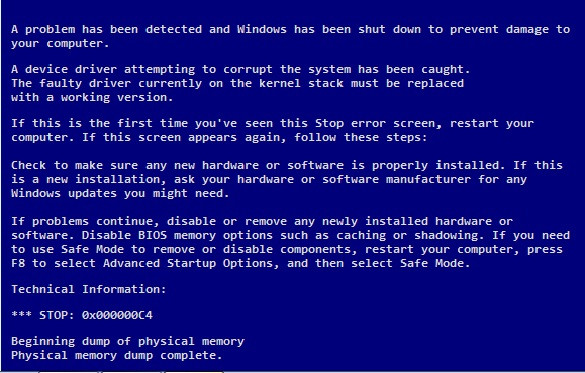| Cerchiamo di localizzare il nostro sito internet in quante più lingue possibili, tuttavia questa pagina è attualmente tradotta automaticamente utilizzando Google Translate. | chiudi |
-
-
prodotti
-
risorse
-
supporto
-
compagnia
-
Una guida per DEVICE_REFERENCE_COUNT_NOT_ZERO schermata blu di errore di morteA Guide to DEVICE_REFERENCE_COUNT_NOT_ZERO Blue Screen of Death Error
Da Mark Beare Luglio 29, 2014blue screen, Blue Screen of Death, bsod, DEVICE_REFERENCE_COUNT_NOT_ZERONessun CommentoIl DEVICE_REFERENCE_COUNT_NOT_ZERO Blue Screen of Death Error si verifica quando è presente un driver difettoso o danneggiato. L’errore può verificarsi anche quando il driver tenta di disinstallare uno dei suoi dispositivi e esiste un’incompatibilità tra l’hardware. Un altro motivo per cui si verifica l’errore è quando si verifica un improvviso sterminio dell’applicazione e quando si verifica un’installazione incompleta dei programmi.
Un modo per risolvere questo particolare problema è avviare il computer, quindi accedere come amministratore. Questo è indicato come il modo di aggiornamento manuale. Quindi fai clic sul pulsante Start e procedi su Tutti i programmi , quindi su Accessori e infine, fai clic sul pulsante Ripristino configurazione di sistema . Avvia la riparazione e scegli un nuovo sistema principale. Ci vorranno almeno 15-30 minuti per l’intera riparazione del software in base al numero di programmi e software installati nel computer. Infine, dopo la riparazione, riavviare il computer.
In alternativa puoi utilizzare Driver Reviver per aggiornare rapidamente i tuoi driver e vedere se questo risolve il problema.
Di solito, quando la modalità manuale non funziona, c’è un’alternativa. La procedura automatizzata richiederà il download del software di riparazione da Microsoft, in particolare per l’errore DEVICE_REFERENCE_COUNT_NOT_ZERO. Dopo aver installato il software, è importante eseguire nuovamente la scansione dell’intero computer. Al completamento del processo di scansione, fare clic sul pulsante Correggi errore . Il processo richiede almeno 30 minuti a 1 ora per essere completato. Dopo aver corretto l’errore, è importante riavviare il computer.
La configurazione dell’ultimo avvio riuscito è anche una soluzione per risolvere questo problema. Per configurare, il computer deve essere riavviato e prima di raggiungere l’avvio del software, premere F8. Questo dovrebbe produrre uno schermo in bianco e nero e un testo che reciti: “Opzioni avanzate di Windows”. Evidenzia il pulsante Ultima configurazione nota e premi Invio . Un’opzione alternativa nelle stesse opzioni avanzate di Windows utilizza la modalità provvisoria . Questa opzione viene solitamente utilizzata per limitare un problema caricando solo driver e software di base necessari per il funzionamento del sistema operativo. Utilizzando o installando un altro programma o driver mentre ci si trova in modalità provvisoria, è possibile determinare il problema quando il sistema riscontra nuovamente l’errore. Procedere con la disinstallazione dell’ultimo programma o software installato. Questo ti darà maggiore spazio per il guidatore.
Un altro modo per risolvere questo problema è utilizzare un software di rilevamento driver avanzato come Driver Reviver. Dopo aver ottenuto il software, continuare a eseguire la scansione dell’intero hardware e software del computer. I risultati completi della scansione mostreranno gli errori e i malfunzionamenti esistenti nel computer; quando i risultati sono già dati, continua a correggere gli errori. L’installazione dell’ultimo aggiornamento software e l’installazione dei più recenti modelli di driver dopo aver corretto gli errori del computer sono necessari per evitare questi tipi di bug in futuro.
Was this post helpful?YesNoGratis Aggiornamenti dei driver
Aggiorna i tuoi driver in meno di 2 minuti per divertirti al meglio Prestazioni del computer - Gratis.
Gratis Aggiornamenti dei driver
Aggiorna i tuoi driver in meno di 2 minuti per divertirti al meglio
Prestazioni del computer - Gratis.
Non hai trovato la tua risposta?Posta una domanda alla nostra community di esperti provenienti da tutto il mondo e ricevere una risposta in pochissimo tempo.più rilevanti articoli recenti Appuntalo su Pinterest