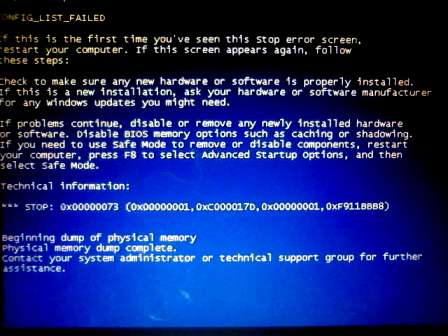| Мы стараемся локализовать наш веб-сайт на максимально возможном количестве языков, однако в настоящее время эта страница переведена с использованием Google Translate. | закрыть |
-
-
продукты
-
ресурсы
-
поддержка
-
компания
-
Руководство по CONFIG_LIST_FAILED синий экран смерти ошибкиA Guide to the CONFIG_LIST_FAILED Blue Screen of Death Error
По Mark Beare Июль 14, 2014blue screen, Blue Screen of Death, bsod, CONFIG_LIST_FAILEDКомментариев нетОшибка CONFIG_LIST_FAILED BSOD (синий экран смерти) может появиться во время процесса инициализации для Windows Vista, XP и 2000 и Windows 7 и 8. Эта ошибка обычно появляется, когда реестр Windows не может правильно загрузить файлы из-за проблем, связанных с в оперативную память (Random Access Memory) и жесткий диск. Это означает, что реестр не удалось инициализировать, что привело к автоматическому отключению компьютера, чтобы предотвратить повреждение и возможную потерю несохраненных данных.
Эта ошибка BSOD обычно возникает, когда на жестком диске имеются поврежденные сектора и когда пространство на диске почти заполнено.
Эта ошибка BSOD также известна как CONFIG_LIST_FAILED и «STOP 0x00000073». Некоторые пользователи Windows сообщили об этой ошибке, которая обычно появляется на экране во время инициализации системы:
Чтобы устранить ошибку CONFIG_LIST_FAILED BSOD из-за неисправности ОЗУ, вам необходимо заменить модули RAM, а затем перезагрузить компьютер. Если проблема не устранена, ее можно устранить, отключив кеширование на материнской плате.
Вы можете устранить эту ошибку BSOD, запустив утилиту восстановления, чтобы исправить поврежденные сектора на жестком диске. Вы можете сделать это в Windows XP, перезагрузив компьютер с помощью установочного компакт-диска, а затем нажав R в первом варианте для доступа к консоли восстановления. Вы должны ввести chkdsk c: / r в командной строке, чтобы запустить операцию, которая ищет дефектные сектора и очищает плохие сектора на диске. Выполнение этого процесса также позволяет читать и сохранять любые данные из дефектных секторов.
Если ошибка BSOD связана с недоступным дисковым пространством, вы можете освободить место на диске, удалив удаленные файлы из Корзины, сжимая большие файлы, занимающие большие объемы дискового пространства, удаляя кешированные файлы браузера и устанавливая более крупный диск.
Was this post helpful?YesNoБесплатно Обновления драйверов
Обновите свои драйверы менее чем за 2 минуты, чтобы наслаждаться лучше Производительность ПК - Бесплатно.
Бесплатно Обновления драйверов
Обновите свои драйверы менее чем за 2 минуты, чтобы наслаждаться лучше
Производительность ПК - Бесплатно.
Не нашли ответ на свой вопрос?Задайте вопрос на нашем экспертном сообществе по всему миру и получить ответ в самое короткое время.most relevant новости и статьи Компания| Партнёры| EULA| Официальное Уведомление| Не продавать/не делиться моей информацией| Управление моими файлами cookieCopyright © 2026 Corel Corporation. Все права защищены. Условия эксплуатации | Конфиденциальность | CookiesЗакрепить на Pinterest