| Мы стараемся локализовать наш веб-сайт на максимально возможном количестве языков, однако в настоящее время эта страница переведена с использованием Google Translate. | закрыть |
-
-
продукты
-
ресурсы
-
поддержка
-
компания
-
Как исправить проблемы с вашим вторым монитором – Windows 10How to fix issues with your Second Monitor – Windows 10
По Chris Июль 07, 2019monitors, second monitor issues, windows 10 issuesКомментариев нет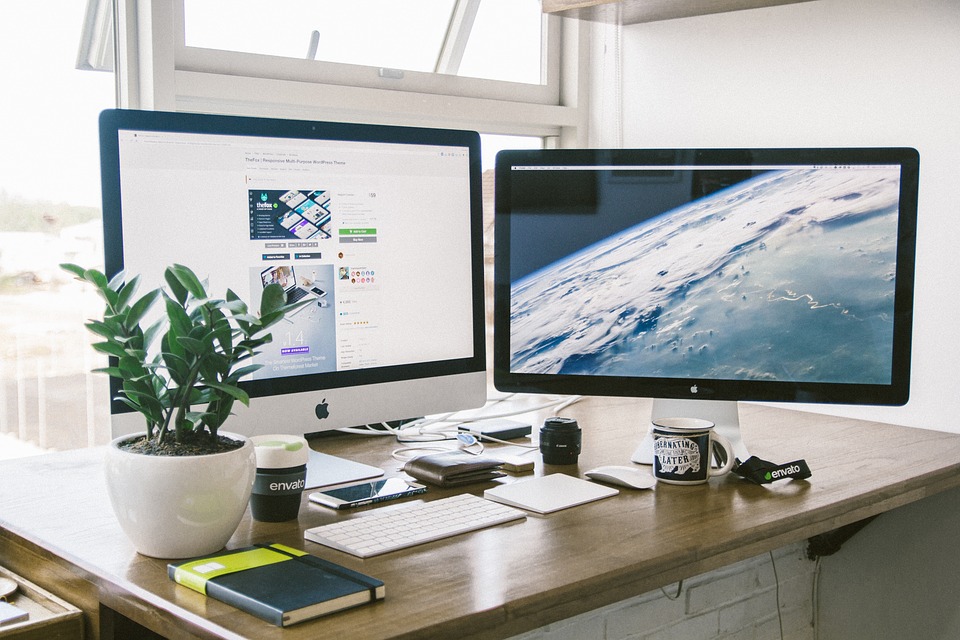
Чтобы устранить проблемы со вторым монитором, выполните следующие действия.
В настоящее время использование нескольких мониторов стало обычной тенденцией, и мы используем ее по множеству причин. Будь то для игр, работы или просто любите настройку.
Если вы не можете использовать второй монитор.
Не волнуйся, я понял тебя. Пожалуйста, ознакомьтесь с этими простыми шагами, приведенными ниже.
Шаг 1. Перезагрузите компьютер
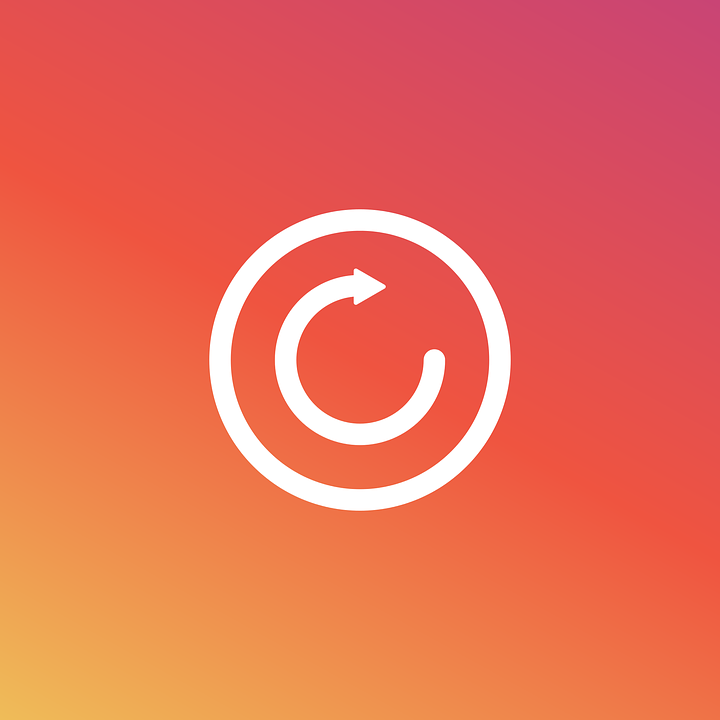
Это базовое исправление, которое в основном применимо к наиболее распространенным проблемам, с которыми вы сталкиваетесь в своей системе. Перезагрузка вашего ПК делает много вещей, по сути, это помогает вашей системе начать заново.
Шаг 2. Проверьте подключение кабеля

Чтобы устранить проблемы со вторым монитором, проверьте правильность подключения кабеля. Кабель может быть подключен неправильно.
Вы можете отключить кабель и снова подключить его.
Если это не сработает, проверьте сам кабель. Вы не сможете заставить свой монитор работать, если у вас плохой или сломанный кабель.
Шаг 3. Проверьте свой монитор

Если вы по-прежнему не можете решить проблему, выполнив описанные выше действия, проверьте свой монитор. Вы можете использовать другой монитор, чтобы сделать это, подключив другой монитор к кабелю второго монитора. Если он работает хорошо, возможно, у вас сломан монитор.
Шаг 4: Сканируйте второй монитор
Если вы уверены, что ваши два монитора работают. Вы можете определить свой второй монитор вручную. Чаще всего вам просто нужно правильно настроить параметры.
Обнаружение второго монитора:
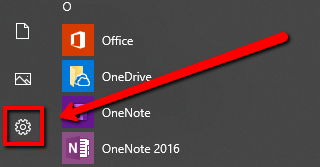
- Пожалуйста, перейдите на Пуск
- Открыть настройки
- Выберите систему
- Нажмите на дисплей
- В разделе «Изменить расположение дисплеев» нажмите кнопку « Обнаружить ».
Шаг 5. Обновите графический драйвер
Если у вас есть неисправный, отсутствующий или устаревший драйвер, ваша система не сможет распознать второй монитор. Чтобы устранить проблемы со вторым монитором, необходимо обновить графические драйверы.
У нас есть собственная программа Driver Reviver, которая может обновлять ваши драйверы прямо от оригинальных производителей.
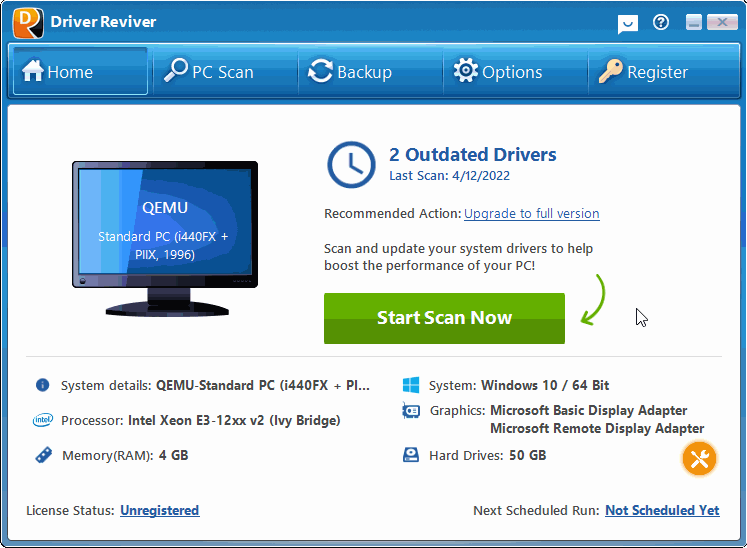
Скачайте Driver Reviver БЕСПЛАТНО.
Was this post helpful?YesNoБесплатно Обновления драйверов
Обновите свои драйверы менее чем за 2 минуты, чтобы наслаждаться лучше Производительность ПК - Бесплатно.
Бесплатно Обновления драйверов
Обновите свои драйверы менее чем за 2 минуты, чтобы наслаждаться лучше
Производительность ПК - Бесплатно.
Не нашли ответ на свой вопрос?Задайте вопрос на нашем экспертном сообществе по всему миру и получить ответ в самое короткое время.most relevant новости и статьи Компания| Партнёры| EULA| Официальное Уведомление| Не продавать/не делиться моей информацией| Управление моими файлами cookieCopyright © 2026 Corel Corporation. Все права защищены. Условия эксплуатации | Конфиденциальность | CookiesЗакрепить на Pinterest