-
-
products
-
resources
-
support
-
company
-
How to fix Bluetooth Paired but not Connected
By Chris February 23, 2020bluetooth, how to, windows 10No Comments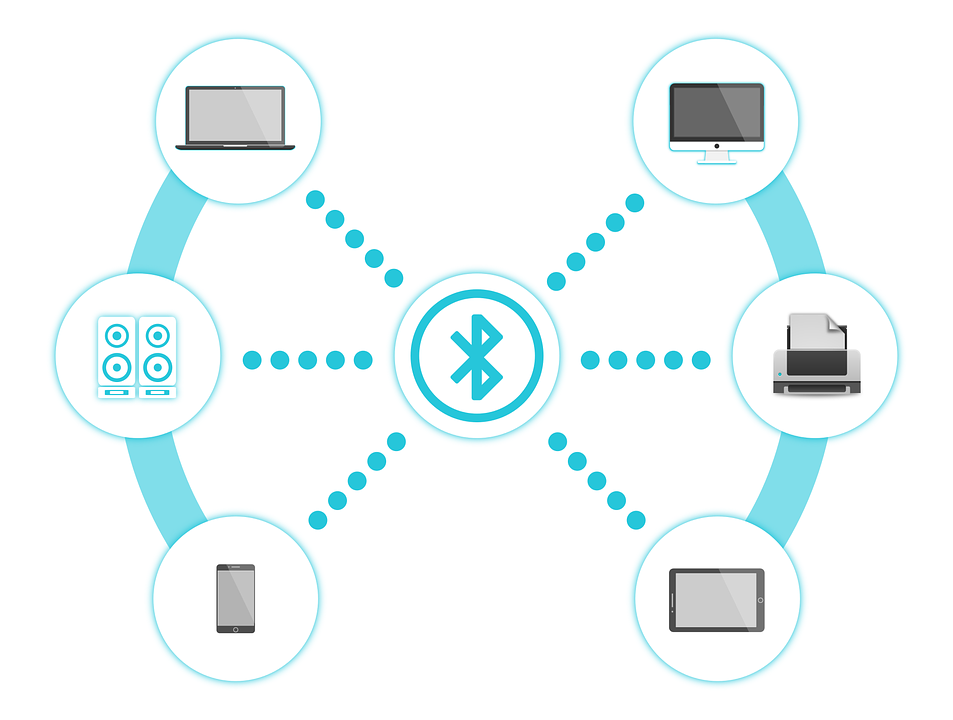
To fix Bluetooth Paired but not connected issue, here are easy steps for you.
Let’s dive in. Please know that you’re not the only one who’s got this issue. It seems like there are also a few users who’ve got this issue with their paired devices not connecting.
Today, I will be providing you steps on how to get this issue fixed.
Step 1: Restart Bluetooth Services
The easiest fix you could apply to resolve this issue is to restart and get your Bluetooth related devices to automatically run at startup. Restarting the services will reset the configuration. Thus, making sure that these devices run smoothly without being interrupted.
1. Please go to your start and type: “Run“, then hit Enter
2. On Run window, type: “services.msc“, then press Enter
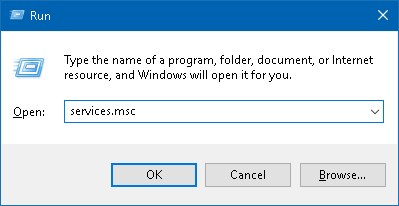
3. Now, look for any Bluetooth related service and right-click the services one at a time, then select the Restart option
4. Right-click the Bluetooth service again, then select Properties
5. Set the Startup type to Automatic
6. Press Apply and OK buttons
7. Restart your computer and check if the issue is fixed
Step 2: Check your Bluetooth Device
To fix Bluetooth Paired but not connected issue, you will be needing to make sure that your device is properly connected, enabled and connected to a power outlet.
1. Please press the Windows + A at the same time to get to the action center
2. Press on the Connect button you see at the near bottom of the window
3. Then, select your device from the list and check if the device is correctly configured
4. If you are unable to see your device from the list, please make sure the device is ON or plug to the power outlet

5. Once your Bluetooth device is ON, you try to see if it connects to your Windows 10 PC
Step 3: Update your System Drivers
Outdated and missing drivers could also be the reason why you are unable to get your Bluetooth device to connect to your Windows 10.
Here, I would suggest using Driver Reviver to get your outdated and missing drivers updated.
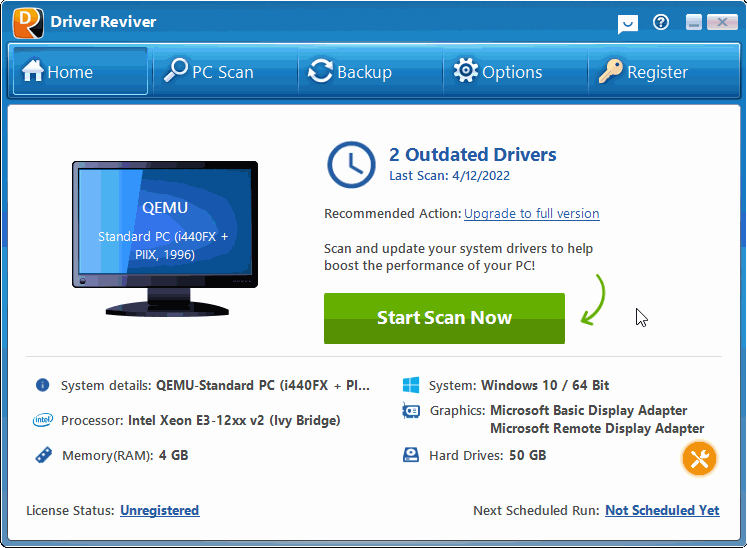
Driver Reviver will scan your computer then updates outdated and missing drivers.
Download DriverReviver for FREE.
Was this post helpful?YesNoFree Driver Updates
Update your drivers in less than 2 minutes to enjoy better PC performance - Free.
Free Driver Updates
Update your drivers in less than 2 minutes to enjoy better
PC performance - Free.
Didn't find your answer?Ask a question to our community of experts from around the world and receive an answer in no time at all.most relevant recent articles Pin It on Pinterest