| Nos esforzamos para localizar nuestro sitio web en tantos idiomas como sea posible, sin embargo, esta página no está traducida máquina usando Google Translate. | cerca |
-
-
productos
-
recursos
-
soporte
-
empresa
-
Cómo utilizar el punto de restauración del sistema de Windows 11How to Use Windows 11 System Restore Point
Por Chris Septiembre 14, 2023Sin EtiquetasNo hay comentarios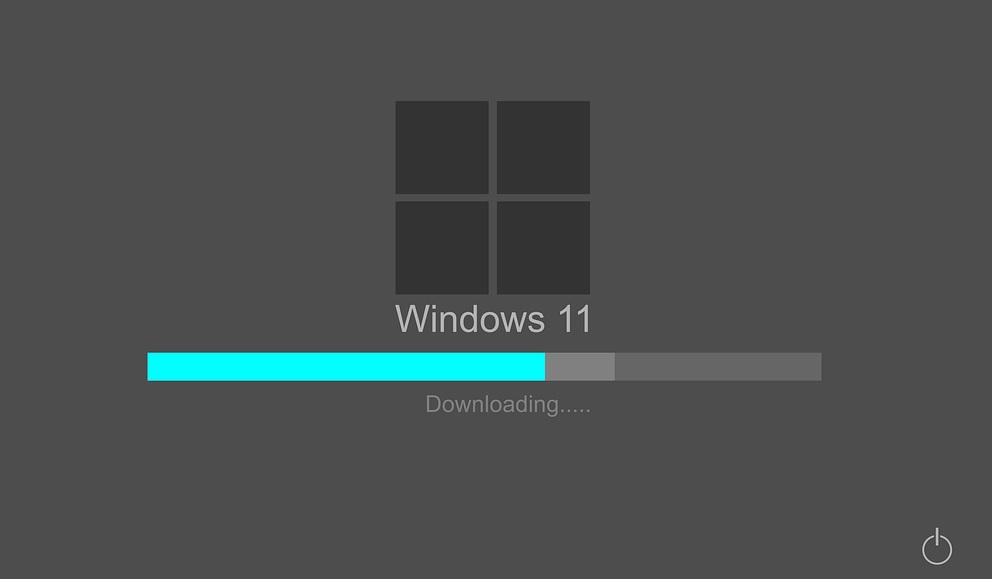
Si experimenta lo siguiente a continuación, puede usar el Punto de restauración de Windows para recuperar su configuración anterior.
- No puedo iniciar la computadora normalmente después de instalar un programa
- No se puede iniciar la computadora después de instalar un controlador del sistema
- Windows no se inicia correctamente después de aplicar una actualización
- Ver solo una pantalla negra al iniciar la computadora
El punto de restauración del sistema es una opción que le permite volver a un punto anterior en el tiempo.
Se crea un punto de restauración cuando instala un nuevo software, controlador o actualización de Windows. Además, puede crear manualmente un punto de restauración.
La restauración no afectará sus archivos personales, pero eliminará cualquier aplicación, controlador o actualización que se haya instalado después de crear el punto de restauración.
Inicie Restaurar sistema de Windows desde el inicio normal.
Paso 1. Vaya a Inicio y en el cuadro de Búsqueda, escriba: Recuperación .
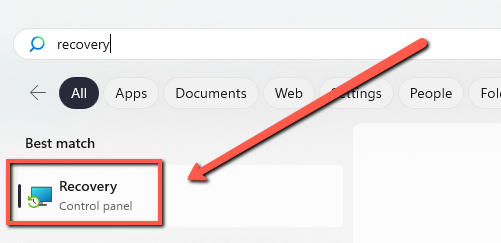
Paso 2. Seleccione la Recuperación.
Paso 3. Abra Restaurar sistema.
Paso 4. En el cuadro Restaurar archivos y configuración del sistema, seleccione Siguiente.
Paso 5. Elija el punto de restauración que desea iniciar en la lista de resultados y luego seleccione Buscar programas afectados.
Inicie Restaurar sistema de Windows desde una pantalla negra.
Paso 1: reinicia tu computadora varias veces. Al repetir esto, aparecerá la pantalla de reparación automática de inicio de Windows. Seleccione Opciones avanzadas.
Paso 2: haga clic en Restaurar sistema.
Paso 3: Cuando se abra Restaurar sistema, seleccione una restauración del sistema de un período antes de comenzar a experimentar problemas de pantalla negra.
Paso 4: Presione Siguiente, espere a que se complete el proceso y verifique si funciona.
Si continúa teniendo problemas, conéctese con nosotros.
Feliz arreglo,
Chris y el equipo de ReviverSoft
Was this post helpful?YesNoGratis Actualizaciones de controladores
Actualiza tus drivers en menos de 2 minutos para disfrutar mejor rendimiento de la computadora - Gratis.
Los comentarios están cerrados.
Gratis Actualizaciones de controladores
Actualiza tus drivers en menos de 2 minutos para disfrutar mejor
rendimiento de la computadora - Gratis.
¿No ha encontrado la respuesta?Haz una pregunta a nuestra comunidad de expertos de todo el mundo y recibir una respuesta en ningún momento a todos.most relevant artículos recientes Copyright © 2026 Corel Corporation. Todos los derechos reservados. Términos de Uso | Privacidad | CookiesFijarlo en Pinterest