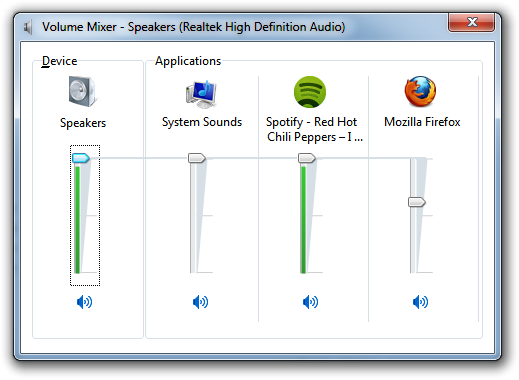-
-
products
-
resources
-
support
-
company
-
Adjust Volume for Individual Applications
By Steve Horton April 20, 2012volume control, volume mixer, Windows 7, windows vistaNo CommentsIn Windows Vista and Windows 7, you can control volume levels of specific applications using the built-in Volume Control. Here’s how.
Right click on the speaker icon in the System Tray in the lower right of your screen. Click Open Volume Mixer.
You’ll see an application that divides up volume control between many applications that are currently running. You’ll see your web browser, music app, favorite games, and so on. Feel free to adjust this setting for any specific applications. Or, as always, adjust it under Speakers to affect global volume on your PC. And click any of the blue speaker icons to mute the application or mute the speakers altogether.
Ever needed to mute your music app so you can play a YouTube video or accept a Skype call? This is the easiest way to do it. No need to try and find the correct control in the app’s user interface.
 Illustration: Gordon McAlpin
Illustration: Gordon McAlpinNote that the application has to specifically support the Volume Mixer in order to be adjustable, and some apps don’t.
Was this post helpful?YesNoFree Driver Updates
Update your drivers in less than 2 minutes to enjoy better PC performance - Free.
Free Driver Updates
Update your drivers in less than 2 minutes to enjoy better
PC performance - Free.
Didn't find your answer?Ask a question to our community of experts from around the world and receive an answer in no time at all.most relevant recent articles Pin It on Pinterest