-
-
products
-
resources
-
support
-
company
-
A Guide to the “Unmountable Boot Volume” Blue Screen of Death Error
By Steve Horton June 20, 2013Blue Screen of Death, bsod, unmountable_boot_volume2 CommentsError Name: UNMOUNTABLE_BOOT_VOLUME
STOP Code: 0x000000ED
You’ve arrived here because you’re experiencing a pretty ugly Blue Screen of Death: Unmountable Boot Volume. This error isn’t unfixable or anything, but it’s going to be a serious pain for you. The error screen you got should look something like one of these:
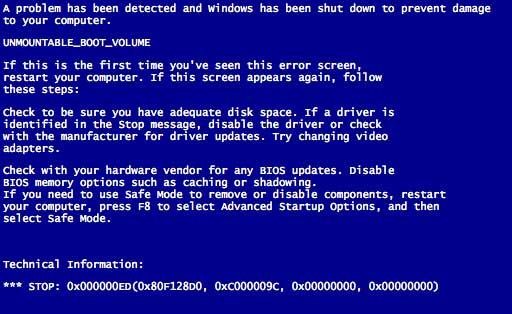
On versions of Windows predating Windows 8.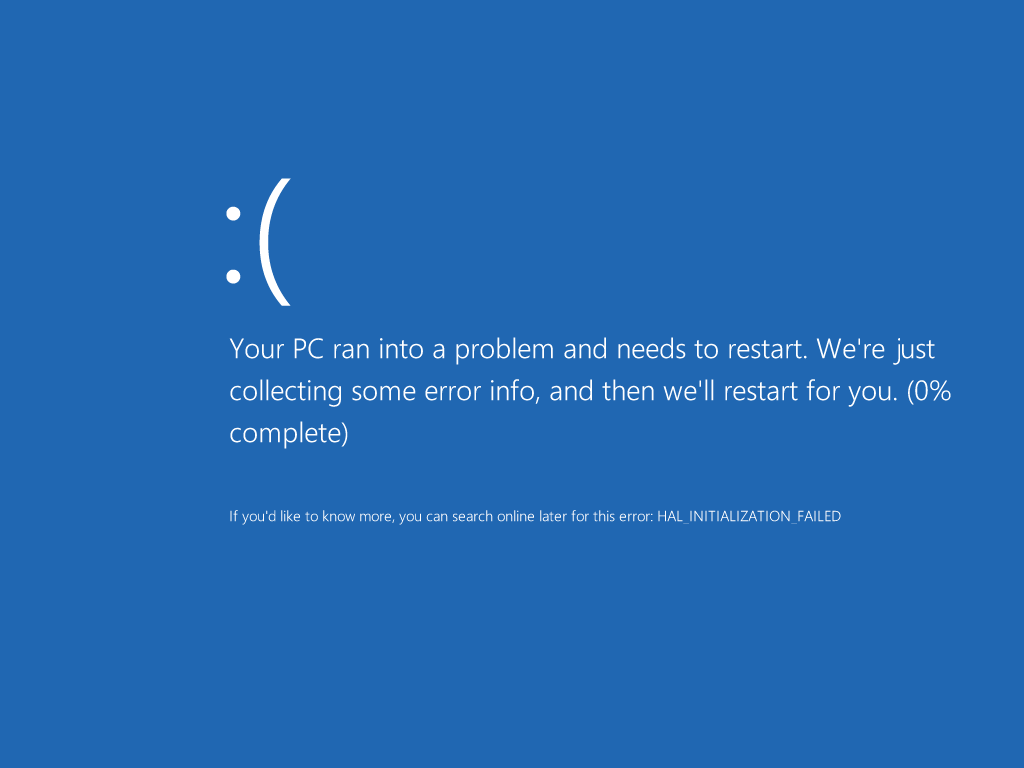
What it resembles on Windows 8.First and foremost, you’ll need to try a Windows Startup Repair. To attempt Windows Startup Repair, you’ll need to turn on your machine. All versions of Windows will usually attempt it automatically — leave it alone while it tries to so. If Windows can’t manage it automatically — either they BSoD before it happens or they skip straight to trying to boot — you’re going to have to take a more direct measure, and you’ll need an optical drive.
Whenever your computer boots, press Shift+F7 (sometimes this is another key combination, which you may need to Google, depending your manufacturer). This key combination will boot you into your machine’s BIOS, and from there, you can change the boot order so that your computer tries the operating system in your disc drive instead of your hard drive. Use the disc you initially used to install Windows for this phas — put the disc in the disc tray and then restart your computer.
When the setup screen shows up, select the Repair option, open the Command Prompt, and type in chkdsk /r C:. Windows will then attempt to repair your hard drive. If that doesn’t work, try fixboot C: in the command prompt — but if your computer still can’t boot from your hard drive, either you have a defective hard drive, there’s a problem in your cabling, or the hard drive just isn’t the problem.
The other possible problem is faulty RAM — to check this, open your computer and remove all RAM sticks except for one. Then, try to boot from each one until you come across the one causing the problem.
If you’re unsure how to take these steps, call a technician or your manufacturer. Once all these steps have been followed through, you should either have a functional machine or figured out which piece of hardware in your computer has been causing you all this trouble.
Was this post helpful?YesNoFree Driver Updates
Update your drivers in less than 2 minutes to enjoy better PC performance - Free.
Free Driver Updates
Update your drivers in less than 2 minutes to enjoy better
PC performance - Free.
Didn't find your answer?Ask a question to our community of experts from around the world and receive an answer in no time at all.most relevant recent articles Pin It on Pinterest