-
-
products
-
resources
-
support
-
company
-
Configuring Windows Firewall for your Applications
By Steve Horton August 15, 2013firewall, windows, windows firewallNo CommentsSo after you download a cool new browser or start using a new instant messaging client, you begin having problems. The browser will likely send you a message telling you to fix your firewall, but…how do you do that?
Don’t worry, we’re here to help.
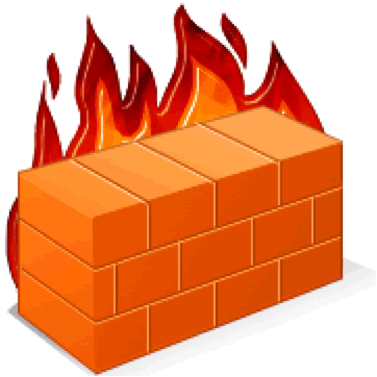
Firewalls may sound intimidating, but they’re actually nothing like this, and pretty easy to manage.A firewall is something built into your operating system to prevent or allow certain applications and websites access to your computer through your network connection. Firewalls by themselves don’t protect from malware and viruses, but they typically help ward off smaller, peskier opponents and can stop malware from damaging your unsuspecting computer before you’re able to do something about it. Part of Windows security is asking for admin access whenever an application wants to access your files — only accept if you trust this program. If some toolbar or free game you downloaded wants admin access to your computer, you may very well be setting yourself up for a virus.
In this particular scenario, you want to let something through your firewall, typically a browser. Doing that’s simple: open up your Start Menu/Screen and search for Windows Firewall. Once you’ve done that, simply click Allow a program through firewall and choose the program you want to grant access from the list that you’re given.
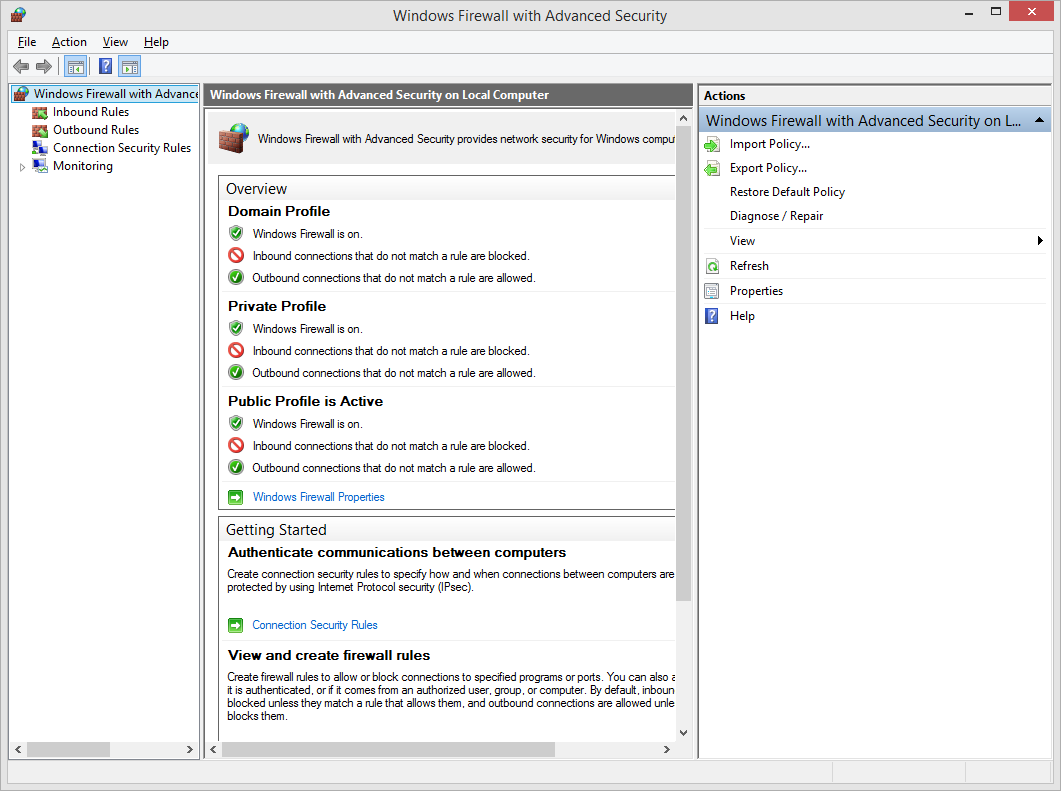
Windows Firewall is very easy to configure, even if you have to open a port manually.In some cases, your program may not be found in that list. What you’ll need to do is click Add port, and then type the port number that the program gave you. If you can’t determine whether the port type is UDP or TCP, try to make two profiles for each protocol. Scope determines the set of computers than can use this port — choose according to your situation.
You can also control levels of protection your firewall uses automatically — whenever something requests higher privileges, you may be consulted by your operating system, or the program itself if you want it to be granted access. Otherwise, if you notice a program not functioning properly, it’s likely that the firewall’s blocking it.
Firewalls also provide local protection — most routers are installed with them, and if you’re operating a wired network, each computer should have a properly configured firewall to match, or else you may find yourself vulnerable to hacks as well as files being lost or damaged.
If protection is available for you or your machine, use it.
For more on computer protection, check out our Free Antivirus Comparison article and Wired vs. Wireless articles.
Was this post helpful?YesNoFree Driver Updates
Update your drivers in less than 2 minutes to enjoy better PC performance - Free.
Free Driver Updates
Update your drivers in less than 2 minutes to enjoy better
PC performance - Free.
Didn't find your answer?Ask a question to our community of experts from around the world and receive an answer in no time at all.most relevant recent articles Pin It on Pinterest