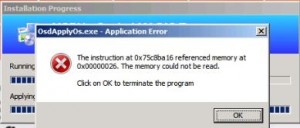-
-
products
-
resources
-
support
-
company
-
A Guide to the CDFS FILE SYSTEM Blue Screen of Death Error
By Mark Beare June 17, 2014blue screen, Blue Screen of Death, bsod1 CommentThe CDFS_FILE_SYSTEM BSOD (Blue Screen of Death) error may appear during the initialization process for Windows Vista, XP, and 2000, and Windows 7 and 8. It occurs when the operating system encountered an error when accessing data on a CD or DVD, or when accessing a CD/ DVD drive, and results in the automatic shutdown of the computer to prevent damage and possible loss of data from unsaved work.
This error is caused by a problem in the CD-ROM file system, such as when it fails to correctly parse an indirect path specification while trying to access a CD through an indirect path. It means that corrupted data and/or file structures exist on the CD/ DVD drive.
This BSOD error is also known as “CDFS_FILE_SYSTEM” and “STOP 0x00000026“. Some users of Windows have reported this error, which normally appears on the screen during the initialization of the system as:
You can resolve the CDFS_FILE_SYSTEM BSOD error by running a disk check or disk validation programs and repair utility on the drive. You can do this by opening My Computer or Explorer, and in the right pane, you have to right click on the drive that you want to validate. Click Properties and Tools Tab on the menu, and then click on Check Now under Error Checking. You have to click “Automatically fix file system errors” on the dialog box that appears on the screen, and then click on start for the process to begin. A more thorough and complete validation of the defective drive may be accomplished through the option “Scan for and attempt recovery of bad sectors”, but this process will take a much longer time to complete compared to the first option.
You can also resolve the BSOD error by rebooting and checking the Microsoft Hardware Compatibility List to verify that recently installed drivers and hardware are compatible with the version of the operating system that you are using. You have to remove and replace devices and drivers that are not compatible with your operating system.
Was this post helpful?YesNoFree Driver Updates
Update your drivers in less than 2 minutes to enjoy better PC performance - Free.
Free Driver Updates
Update your drivers in less than 2 minutes to enjoy better
PC performance - Free.
Didn't find your answer?Ask a question to our community of experts from around the world and receive an answer in no time at all.most relevant recent articles Pin It on Pinterest