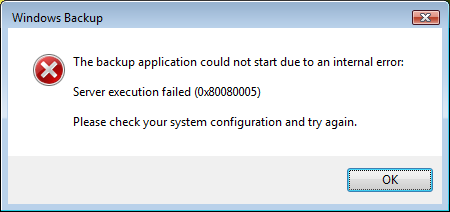| Vi bestrever å lokalisere nettsiden vår på så mange språk som mulig, men denne siden er for tiden oversatt med Google Translate. | Lukk |
-
-
produkter
-
ressurser
-
support
-
bedrift
-
En guide til CO_E_SERVER_EXEC_FAILURE Blue Screen of Death feilA Guide to the CO_E_SERVER_EXEC_FAILURE Blue Screen of Death Error
Av Mark Beare Juli 12, 2014Blue Screen of Death, bsodIngen kommentarerFeilmeldingen CO_E_SERVER_EXEC_FAILURE BSOD (Blue Screen of Death) kan oppstå under initialiseringsprosessen for Windows Vista, XP og 2000, og Windows 7 og 8. Denne feilen vises vanligvis når COM-serverprosessen ikke startet i tide, spesielt når det er ute -av-prosess-COM-serveren blir brukt. Det betyr at serveren ikke kunne registrere seg med DCOM innen nødvendig timeout. Dette resulterer i automatisk avstenging av datamaskinen for å forhindre skade og mulig tap av data som ikke er lagret.
Denne BSOD-feilen oppstår vanligvis når CPU-spenningen er belastet eller har en tung belastning, noe som resulterer i at COM-serverens feil ikke initialiseres riktig. Feilen skyldes også en dårlig konfigurasjon eller ved en feil i serverkoden.
Denne BSOD-feilen er også kjent som CO_E_SERVER_EXEC_FAILURE og “STOP 0x80080005”. Noen brukere av Windows har rapportert denne feilen, som vanligvis vises på skjermen under initialiseringen av systemet som:
For å løse CO_E_SERVER_EXEC_FAILURE BSOD-feilen, kan du prøve å bytte ut COM-serveren utenom prosessen med en enhet som starter raskt og har muligheten til å initialisere innen nødvendig timeout, eller bruk en COM-server i prosessen.
Hvis du kontrollerer tjenerkoder og passord fra systemkonfigurasjonen, hjelper det også med å løse denne feilen, da feilen fra COM-serveren til å initialisere riktig kan skyldes at den ikke er i stand til å registrere seg for riktig klassifisering.
Denne feilen kan også løses ved å installere de nyeste programvareoppdateringene og servicepakker for Windows. Hvis du vil installere programvareoppdateringer manuelt, åpner du Internet Explorer (IE), klikker på Sikkerhet og Windows Update, og følger deretter instruksjonene og instruksjonene som vises på skjermen. Når du bruker IE 7 eller eldre versjoner, åpner du nettleseren, klikker Verktøy og deretter Windows Update. Du bør installere både kritiske og ikke-kritiske programvareoppdateringer.
Was this post helpful?YesNoGratis Oppdatering av drivere
Oppdater driverne dine på mindre enn 2 minutter for å nyte bedre PC-ytelse - Gratis.
Gratis Oppdatering av drivere
Oppdater driverne dine på mindre enn 2 minutter for å nyte bedre
PC-ytelse - Gratis.
Fant du ikke svaret?Still et spørsmål til vårt fellesskap av eksperter fra hele verden og få svar i løpet av kort tid.most relevant siste artikler Fest det på Pinterest