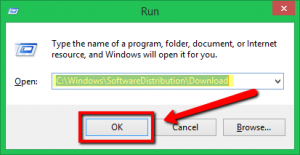| Cerchiamo di localizzare il nostro sito internet in quante più lingue possibili, tuttavia questa pagina è attualmente tradotta automaticamente utilizzando Google Translate. | chiudi |
-
-
prodotti
-
risorse
-
supporto
-
compagnia
-
Come risolvere i problemi di aggiornamento di Windows 10How to Fix Windows 10 Update Issues
Da Chris Aprile 17, 2018fix windows update, windows update issuesNessun CommentoRisolvi i problemi di aggiornamento di Windows 10:
L’esecuzione dell’aggiornamento di Windows è essenziale per il tuo computer poiché aiuta il tuo sistema a funzionare in modo fluido ed efficace e anche per assicurarti di ricevere gli ultimi aggiornamenti di sicurezza per proteggere il tuo computer da minacce dannose.
Tuttavia, alcuni di noi potrebbero riscontrare problemi durante l’esecuzione dell’aggiornamento, se sei uno di loro. Ti mostrerò come risolvere questo problema specifico e portare a termine il lavoro.
1. Controlla il tuo spazio su disco
Prima di tutto, affronteremo e controlleremo lo spazio di archiviazione del disco perché questo potrebbe essere il motivo per cui non è possibile eseguire l’aggiornamento. È necessario disporre di spazio sufficiente sul disco per salvare i file necessari per l’aggiornamento.
Questo è probabilmente il motivo per cui non è possibile completare la procedura di aggiornamento, si prega di seguire i passaggi indicati di seguito.
- Si prega di navigare sulla casella di ricerca di Cortana e digitare “Pulizia disco” senza virgolette, selezionare l’applicazione.
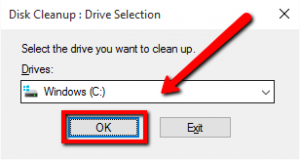
- Selezionare l’unità di sistema appropriata, comunemente, il percorso dovrebbe essere la lettera C :, attendere che il processo di pulizia del disco sia completato, sarà quindi possibile vedere la quantità di spazio che è possibile liberare. Assicurati di non selezionare i file importanti, una volta selezionati, saranno cancellati sul tuo sistema.
2. Risoluzione dei problemi di Windows Update
Se la soluzione di cui sopra non funziona, potrebbe essere necessario utilizzare lo strumento di correzione di Microsoft, si prega di visitare il link fornito di seguito.
Una volta che visiti il link sopra riportato, sarai in grado di scaricare lo strumento di correzione da Microsoft.
- Eseguire lo strumento di correzione scaricato , installare il programma seguendo le istruzioni sullo schermo.
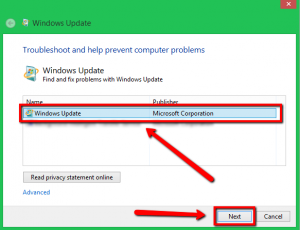
- Sarai in grado di vedere una schermata in cui ti verrà chiesto di selezionare un’opzione specifica per continuare la correzione, seleziona l’ aggiornamento di Windows e clicca su Avanti .
- Attendi fino a quando il processo è terminato e il problema dovrebbe essere risolto.
4. Elimina e scarica nuovamente
- Tieni premuto il tasto Windows, quindi premi R (tasto Windows + R) per aprire l’applicazione Esegui.
- Copia e incolla il percorso indicato di seguito e premi invio.
C: \ Windows \ SoftwareDistribution \ Download
- Verrai reindirizzato alla cartella di download dell’aggiornamento, per favore cancella tutti i file all’interno di quella cartella tenendo premuto CTRL + A e premi cancella. (Se ci sono file che non puoi eliminare, riavvia il computer in modalità provvisoria ed elimina i file da lì.)
- Dopo aver eliminato tutti i file, riavvia il computer ed esegui di nuovo l’aggiornamento di Windows.
5. Un malware sta arrestando l’aggiornamento
Un programma malware può modificare o alterare file importanti sul tuo computer in quanto non sarà possibile eseguire completamente l’aggiornamento di Windows. Pertanto, è necessario eliminare i programmi malware, è necessario eseguire la sicurezza o il programma antivirus. Se non si dispone di un programma di sicurezza o il tuo programma di sicurezza non sembra rilevare alcun problema, ti consiglio caldamente di utilizzare il nostro programma SecurityReviver.
//reviversoft.com/security-reviver/
SecurityReviver è progettato per eseguire la scansione e individuare i programmi malware sul computer ed eliminare le minacce.
Inoltre, SecurityReviver ha funzionalità utili, tra cui Browser Cleaner e Start-up Manager, queste funzionalità consentono al computer di funzionare senza intoppi. SecurityReviviver è un’utilità facile da usare, quindi, ti farà risparmiare tempo e soprattutto, il tuo computer non sarà infettato da questi virus in agguato.
Spero che questo ti aiuti con il problema che stai avendo!
In bocca al lupo.
Was this post helpful?YesNoGratis Aggiornamenti dei driver
Aggiorna i tuoi driver in meno di 2 minuti per divertirti al meglio Prestazioni del computer - Gratis.
Gratis Aggiornamenti dei driver
Aggiorna i tuoi driver in meno di 2 minuti per divertirti al meglio
Prestazioni del computer - Gratis.
Non hai trovato la tua risposta?Posta una domanda alla nostra community di esperti provenienti da tutto il mondo e ricevere una risposta in pochissimo tempo.più rilevanti articoli recenti Appuntalo su Pinterest
- Si prega di navigare sulla casella di ricerca di Cortana e digitare “Pulizia disco” senza virgolette, selezionare l’applicazione.