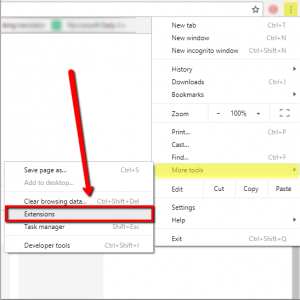| Arra törekszünk, hogy lokalizálni honlapunkon minél több nyelven lehetséges, de ez az oldal jelenleg gépi fordítása a Google Translate. | szorosan |
-
-
termékek
-
erőforrások
-
támogatás
-
cég
-
A nem kívánt böngésző-kiegészítők eltávolításaHow to Remove Unwanted Browser Add-ons
Által Chris Június 01, 2018addons, browser extensions1 CommentTávolítsa el a nem kívánt kiegészítőket:
A bővítmények vagy bővítmények olyan további szoftverprogramok, amelyeket a meglévő programokhoz ad hozzá, hogy megkönnyítsék a munkát. Vannak hasznos kiegészítők, mint például a pop-up blokkoló vagy a hirdetésblokkoló, amelyek bizonyos tartalmak blokkolására szolgálnak, amikor bizonyos webhelyeket látogat meg.
Mivel azonban a technológia folyamatosan fejlődik, egyes fejlesztők kihasználják a böngészőjének ezt a funkcióját; egyesek olyan kiegészítőket készítenek, amelyek ellopják az Ön személyes adatait, mások pedig harmadik féltől származó beépülő modulokat telepítenek, amelyek az Ön engedélye nélkül megváltoztatják a böngésző kezdőlapját.
Ha el szeretné távolítani a számítógépén lévő nem kívánt bővítményeket, kövesse az alábbi lépéseket.
Google Chrome:
- Nyissa meg a Google Chrome-ot
- Válassza ki a beállítások opciót
- Válassza a További eszközök fület
- A További eszközök alatt válassza a Bővítmények lehetőséget
5. Miután kiválasztotta, átirányítjuk egy oldalra, ahol eltávolíthatja a nem kívánt bővítményeket.
FireFox:
- Kérjük, indítsa el a FireFox böngészőt.
- Válassza ki a bezárás/kilépés gomb közelében található beállításokat.
- Válassza a Kiegészítők lapot.
- Válassza ki a nem kívánt bővítményeket, és válassza az eltávolítás lehetőséget.
Internet böngésző:
- Nyissa meg az Internet Explorert, válassza az Eszközök/Beállítások gombot.
- Válassza a Kiegészítők kezelése lehetőséget.
- A Megjelenítés alatt válassza az Összes bővítmény lehetőséget, majd válassza ki a törölni kívánt hibás bővítményt.
Ha nehezen tudja követni a fent felsorolt utasításokat, erősen javaslom az InstallSafe használatát, a program átvizsgálja a böngészőbővítményeket, és egyetlen kattintással eltávolíthatja azokat.
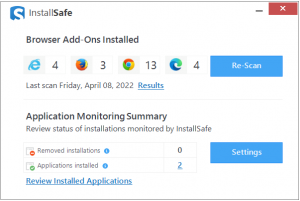
www.reviversoft.com/installsafe
Nem csak, hogy az InstallSafe figyeli az újonnan telepített bővítményeket is a böngészőjében, így Ön láthatja az engedélye nélkül telepített bővítményeket, és gyorsan eltávolíthatja őket.
Ezenkívül az InstallSafe értesíti Önt, ha egy újonnan telepített alkalmazás van a számítógépén. Ha egy bizonyos program automatikusan települ magától, gyorsan eltávolíthatja.
Remélem, ez a cikk segít Önnek!
Was this post helpful?YesNoIngyenes Illesztőprogram frissítések
Frissítse illesztőprogramjait kevesebb mint 2 perc alatt, hogy jobban élvezze PC teljesítmény - Ingyenes.
Ingyenes Illesztőprogram frissítések
Frissítse illesztőprogramjait kevesebb mint 2 perc alatt, hogy jobban élvezze
PC teljesítmény - Ingyenes.
Nem találja a választ?Kérdés, hogy a szakértői közösség a világ minden tájáról, és választ kapni, nincs idő egyáltalán.most relevant Friss cikkek Copyright © 2026 Corel Corporation. Minden jog fenntartva. Használati feltételek | Magánélet | CookiesRögzítse a Pinteresten