| Καταβάλλουμε κάθε δυνατή προσπάθεια να εντοπίσουν την ιστοσελίδα μας σε όσο το δυνατόν περισσότερες γλώσσες, ωστόσο αυτή η σελίδα είναι μηχανή μεταφραστεί χρησιμοποιώντας το Google Translate. | κοντά |
-
-
προϊόντα
-
πόροι
-
υποστήριξη
-
εταιρία
-
-
Αρχική Σελίδα
-
Πόροι
- Ιστολόγιο
- Πώς να εκτυπώσετε ένα έγγραφο στα Windows 10How to Print a Document in Windows 10
Εκτύπωση, ένα από τα βασικά καθήκοντα που μπορούσαμε να κάνουμε με τις μηχανές υπολογιστών.
Τα Windows 10 είναι ένα εξαιρετικό λειτουργικό σύστημα που προσφέρει πολλές επιλογές για τους χρήστες, όπως η εκτύπωση των εγγράφων σας και άλλων. Αλλά, αν είστε νέοι στο λειτουργικό σύστημα.
Πλοηγώντας ακόμα την επιφάνεια εργασίας σας για να εκτυπώσετε ένα έγγραφο; Θα σας δώσω εύκολο να ακολουθήσετε τα βήματα για να εκτυπώσετε ένα έγγραφο.

Σήμερα, θα αναφέρω ότι είναι εύκολο να ακολουθήσετε τα βήματα για εσάς!
Βήμα 1: Βεβαιωθείτε ότι ο εκτυπωτής σας είναι ενεργοποιημένος
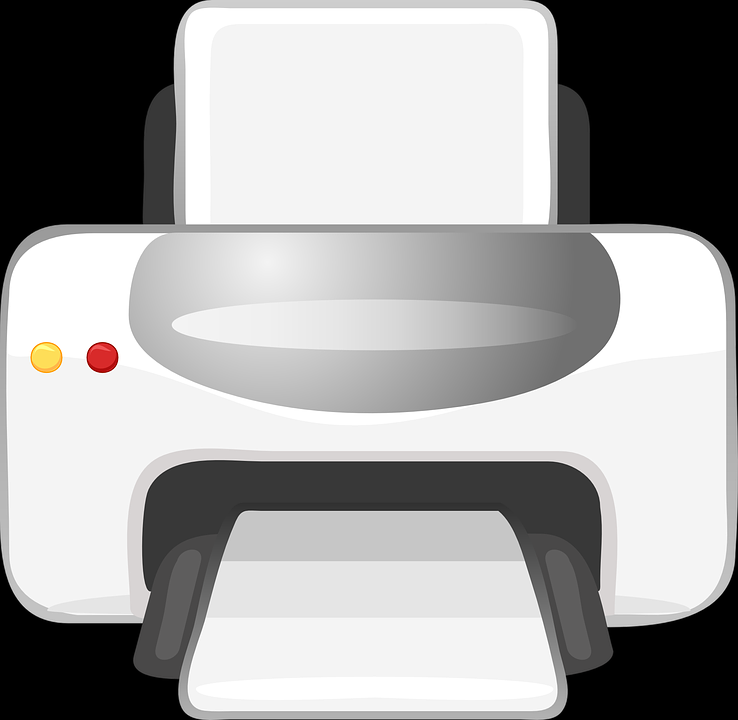
Ελέγξτε εάν ο εκτυπωτής σας λειτουργεί. Πρέπει να βεβαιωθείτε ότι το καλώδιο τροφοδοσίας και το καλώδιο USB έχουν συνδεθεί σωστά.
Εάν ο εκτυπωτής σας είναι συνδεδεμένος μέσω του Wi-Fi, ελέγξτε αν βρίσκεστε στο ίδιο δίκτυο.
Για να ρυθμίσετε σωστά τον εκτυπωτή σας, ίσως χρειαστεί να ελέγξετε το εγχειρίδιο του εκτυπωτή σας.
Βήμα 2: Προετοιμασία του εγγράφου
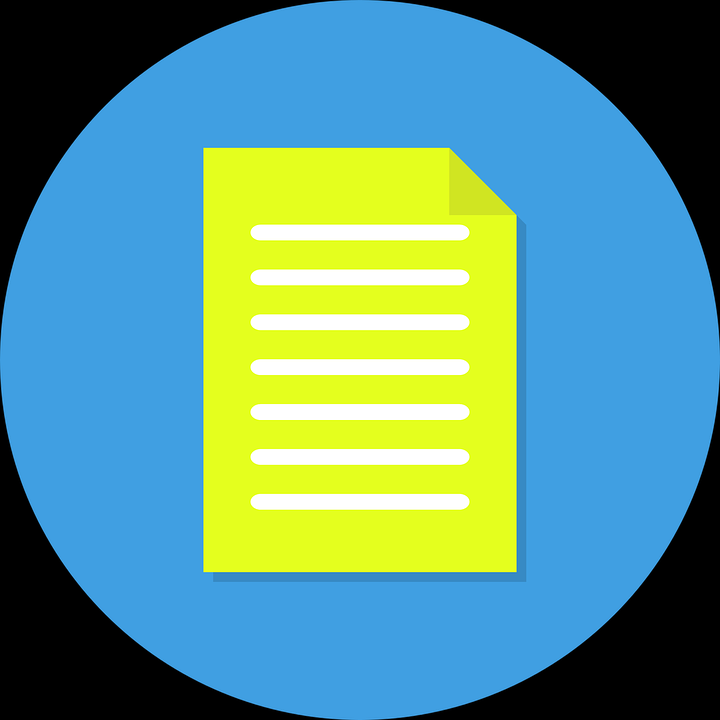
Μεταβείτε σε εσάς τη θέση όπου έχετε αποθηκεύσει το έγγραφό σας. Ανοίξτε το αρχείο ή το έγγραφο.
Ο γρήγορος τρόπος εκτύπωσης ενός εγγράφου για τα περισσότερα προγράμματα είναι να πατήσετε Ctrl + P.
Εάν η παραπάνω συντόμευση δεν λειτουργεί, δοκιμάστε να εντοπίσετε οποιοδήποτε εικονίδιο που μοιάζει με τον εκτυπωτή στη διεπαφή του προγράμματος.
Κάνοντας κλικ στο εικονίδιο του εκτυπωτή, εμφανίζεται ένα νέο αναδυόμενο παράθυρο που θα προχωρήσει στην εκτύπωση.
Βήμα 3: Αποκτήστε και ελέγξτε το έγγραφο
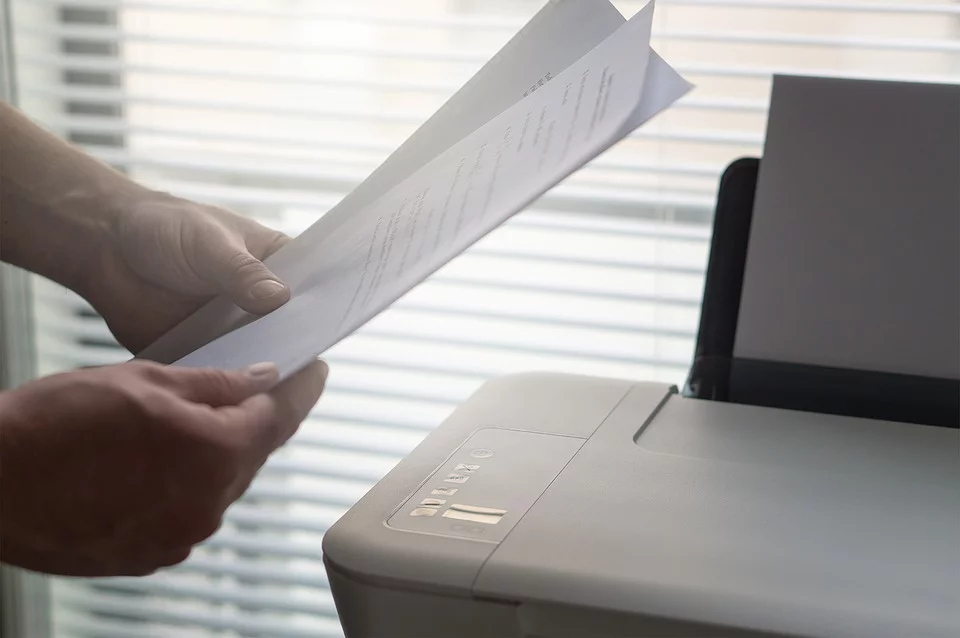
Μόλις ολοκληρωθεί η εκτύπωση του εγγράφου, ελέγξτε αν έχει εκτυπωθεί σωστά.
Εάν το αποτέλεσμα που βλέπετε δεν είναι αυτό που ήθελε.
Ελέγξτε το αρχικό αρχείο. Εάν η μορφοποίηση αρχείου είναι σωστή. Ελέγξτε τον εκτυπωτή σας, ίσως χρειαστεί να διαγνώσετε τον εκτυπωτή σας.
Εάν χρειάζεστε βοήθεια για την αντιμετώπιση προβλημάτων του εκτυπωτή σας, ανατρέξτε στους παρακάτω οδηγούς.
Επίλυση προβλημάτων εκτυπωτή στα Windows 10
Επίλυση προβλημάτων εκτυπωτή στα Windows 10
Was this post helpful?YesNoΔωρεάν Ενημερώσεις προγραμμάτων οδήγησης
Ενημερώστε τα προγράμματα οδήγησης σε λιγότερο από 2 λεπτά για να απολαύσετε καλύτερα Απόδοση υπολογιστή - Δωρεάν.
Δωρεάν Ενημερώσεις προγραμμάτων οδήγησης
Ενημερώστε τα προγράμματα οδήγησης σε λιγότερο από 2 λεπτά για να απολαύσετε καλύτερα
Απόδοση υπολογιστή - Δωρεάν.
Μήπως δεν βρείτε την απάντηση σας;Κάντε μια ερώτηση στην κοινότητα των ειδικών μας από όλο τον κόσμο και να λάβουν μια απάντηση σε καμία περίπτωση δεν σε όλα.most relevant πρόσφατα άρθρα Περισσότερα άρθρα →- Επιδιόρθωση μη λειτουργικής γραμμής αναζήτησης των Windows 11
- Επίλυση προβλημάτων ενημέρωσης των Windows 11
- Πώς να διορθώσετε την αργή εκκίνηση του συστήματος στα Windows 11
- Πώς να διορθώσετε τα πιο συνηθισμένα προβλήματα προγραμμάτων οδήγησης στα Windows 10
- Επιταχύνετε τον υπολογιστή σας με Windows 11
Εταιρεία| Συνέταιροι| EULA| Νομική Σημείωση| Μην πωλείτε/Κοινοποιείτε τις πληροφορίες μου| Διαχείριση των cookies μουCopyright © 2026 Corel Corporation. Ολα τα δικαιώματα διατηρούνται. Οροι χρήσης | Μυστικότητα | CookiesΚαρφιτσώστε το στο Pinterest
-