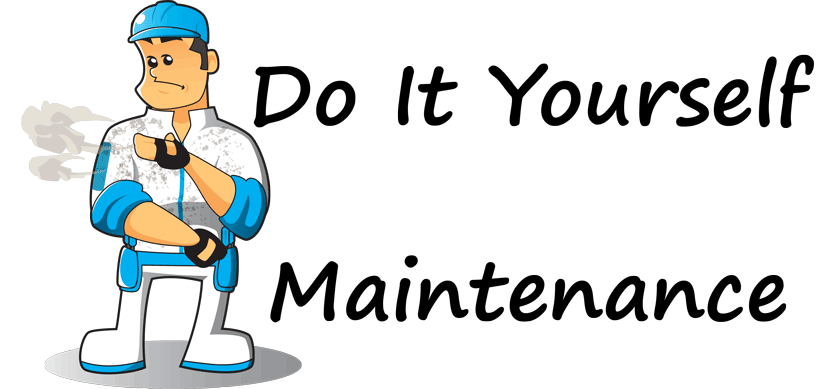| Snažíme se lokalizovat naše webové stránky v co největším počtu jazyků, jak je to možné, ale tato stránka je v současné době stroje přeloženy pomocí Google Translate. | zavřít |
-
-
produkty
-
prostředky
-
podpora
-
společnost
-
ReviverSoft plánu údržby: Defragging pevném diskuReviverSoft Maintenance Plan: Defragging Your Hard Drive
Podle Steve Horton Srpen 09, 2011defragment, disk defragmenter, maintenance, maintenance planŽádné komentářeÚdržba: Defragmentace pevného disku
Doporučená frekvence: jednou za měsíc
Odhadovaný čas: jedna hodinaÚdaje pevného disku se mohou časem rozpadat. Přemýšlejte o tom jako o parkovišti s vozidly zaparkovanými po celém a s mnoha prázdnými prostory mezi nimi. Defragging shromažďuje data blíže a zlepšuje dobu potřebnou pro nalezení počítače. Zde je postup.
V systému Windows XP klepněte na tlačítko Start a na položku Tento počítač . Klepněte pravým tlačítkem myši na hlavní pevný disk (obvykle C :) a klepněte na příkaz Vlastnosti . Na kartě Nástroje klepněte na tlačítko Defragmentovat nyní a potom na položku Defragmentovat .
V systémech Windows Vista a Windows 7 klikněte na tlačítko Windows a pak na položku Všechny programy , potom na položku Příslušenství , poté na položku Systémové nástroje a potom na položku Defragmentace disků .
Proces defragmentace nebo defragmentace může chvíli trvat, v závislosti na tom, jak velký je váš pevný disk. Po dokončení restartujte počítač. Všimnete si okamžitého zlepšení rychlosti!
Was this post helpful?YesNoVolný, uvolnit Aktualizace ovladačů
Aktualizujte své ovladače za méně než 2 minuty, abyste si mohli užívat lépe výkon PC - Volný, uvolnit.
Volný, uvolnit Aktualizace ovladačů
Aktualizujte své ovladače za méně než 2 minuty, abyste si mohli užívat lépe
výkon PC - Volný, uvolnit.
Nenašli jste odpověď?Zeptejte se na naší komunity odborníků z celého světa a obdržet odpověď v žádném okamžiku vůbec.most relevant poslední články Připněte si to na Pinterest