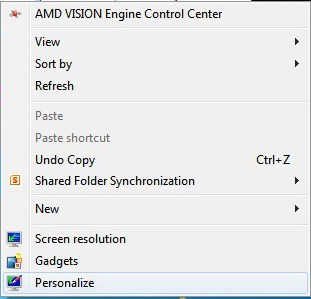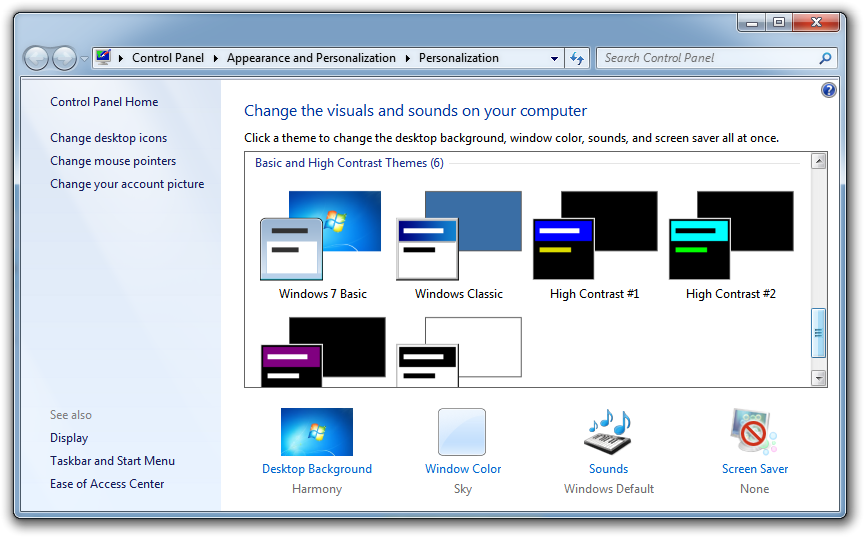| Staramy się zlokalizować na naszej stronie internetowej w tak wielu językach, jak to możliwe, jednak ta strona jest aktualnie maszyna przetłumaczony przy użyciu Google Translate. | blisko |
-
-
produkty
-
zasoby
-
wsparcie
-
firma
-
-
Strona główna
-
Zasoby
- Blog
- Wyłączenie interfejsu AeroDisable the Aero Interface
Wyłączenie interfejsu AeroDisable the Aero Interface
Przez Steve Horton Marzec 23, 2012aero, Windows 7, windows vista4 CommentsSystemy Windows Vista i Windows 7 mają interfejs użytkownika o nazwie Aero. Oddziela to te systemy operacyjne od Windows XP , oferując takie rzeczy jak przezroczyste okna i inne wizualne błyski. Ale interfejs Aero pochłania cenne zasoby systemowe i zmniejsza szybkość. Być może korzystasz ze starszego komputera i możesz nie mieć tych zasobów do stracenia.
Na szczęście Windows Vista i 7 mają łatwy sposób na wyłączenie interfejsu Aero. Naprawdę nie umknie Ci to zbyt wiele, gdy zniknie, a docenisz szybszy czas reakcji i mniejszy ślad systemu Windows.
Aby wyłączyć Windows Aero w systemie Vista:
- Naciśnij przycisk Windows i D, aby przejść do pulpitu.
- Kliknij tło prawym przyciskiem myszy i kliknij opcję Personalizuj .
- Kliknij Kolor i wygląd okna .
- Kliknij Otwórz klasyczne właściwości wyglądu, aby uzyskać więcej opcji kolorów .
- Wybierz Windows Vista Basic i kliknij OK . Dostosowanie zajmie system Windows na minutę.
Aby wyłączyć Windows Aero w Windows 7:
- Naciśnij przycisk Windows i D, aby przejść do pulpitu.
- Kliknij tło prawym przyciskiem myszy i kliknij opcję Personalizuj .
- Wybierz Windows 7 Basic z dostępnych motywów po przewinięciu w dół. Dostosowanie systemu Windows zajmie chwilę, a następnie zamknięcie okna.
Aby wyłączyć funkcję Windows Aero dla określonej aplikacji w systemie Windows Vista lub Windows 7:
- Kliknij prawym przyciskiem myszy aplikację w menu Start lub plik wykonywalny w jej katalogu.
- Kliknij Właściwości .
- Kliknij kartę Zgodność .
- Wybierz Wyłącz kompozycję pulpitu .
Aero zostanie wyłączone dla tej konkretnej aplikacji.
Was this post helpful?YesNoZa darmo Aktualizacje sterowników
Zaktualizuj sterowniki w mniej niż 2 minuty, aby cieszyć się lepszym Wydajność komputera - Za darmo.
Za darmo Aktualizacje sterowników
Zaktualizuj sterowniki w mniej niż 2 minuty, aby cieszyć się lepszym
Wydajność komputera - Za darmo.
Nie możesz znaleźć odpowiedzi na swoje pytanie?Zadaj pytanie do naszej społeczności ekspertów z całego świata, a otrzymasz odpowiedź w ogóle czasu.most relevant Najnowsze artykuły Firma| Partnerzy| EULA| Informacje prawne| Nie sprzedawaj/udostępniaj moich informacji| Zarządzaj moimi plikami cookieCopyright © 2025 Corel Corporation. Wszelkie prawa zastrzeżone. Warunki korzystania | Prywatność | CookiesPrzypnij go na Pintereście
-