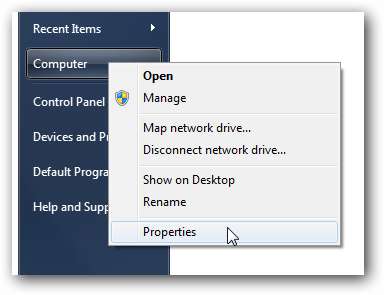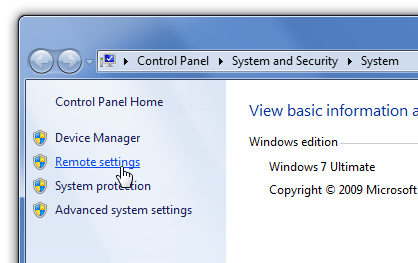| Vi strävar efter att visa vår hemsida på så många språk som möjligt, dock är den här sidan för närvarande maskinöversatt med hjälp av Google Translate. | stäng |
-
-
produkter
-
resurser
-
support
-
företag
-
Aktivera Windows fjärrskrivbord i Windows 7Enable Windows Remote Desktop Connection in Windows 7
Genom Steve Horton September 26, 2012network, remote desktop, Windows 75 CommentsMånga människor arbetar ibland hemifrån och behöver komma åt sina arbetsfiler. Eller vice versa: du är på kontoret, men du lämnade en kritisk fil på din hemdator. Med Microsoft Windows Remote Desktop Connection kan du styra en dator från en annan dator på en annan plats. Du kan även göra det med två datorer i samma nätverk.
För användare av Windows 7 är det här som standard avstängt, och här kan du aktivera det i 5 enkla steg. Observera att du måste prata med ditt arbets IT-avdelning för att se till att detta är OK.
Så här aktiverar du fjärrskrivbordsanslutning:- Klicka på Start på datorn som du vill ansluta till
- Högerklicka på Dator och klicka på Egenskaper
- På den vänstra panelen på skärmen klickar du på hyperlänken för fjärrinställningar
- Under Fjärrhjälp väljer du Tillåt fjärranslutningsanslutningar till den här datorn
- Under Fjärrskrivbord väljer du Tillåt anslutningar från datorer som kör någon version av fjärrskrivbordet . Det är osannolikt att du kör säkerhetsnivån som krävs för att välja alternativet Nätverksnivå Authentication.
- Klicka på Tillämpa längst ned till höger om fönstret för ändringarna ska träda i kraft
Notera datorns IP-adress. För att hitta det:
- Klicka på Start
- Klicka på Kontrollpanelen
- Klicka på Nätverks- och delningscenter
- Under Anslutning klickar du på Lokal anslutning
- Klicka på detaljer …
IP-adressen till din dator kommer att visas till höger om iPv4-adressen .
Därefter, på datorn vill du ansluta från :
- Klicka på Start
- Ange fjärrskrivbordsanslutning i rutan och klicka sedan på länken när den visas
- Ange namnet på den dator du vill ansluta till, om det är på samma nätverk. annars måste du ange IP-adressen för den datorn som du noterade ovan
- Klicka på Anslut
Obs! Det här fungerar bara för Windows 7 Professional, Business eller Ultimate versioner, inte Windows 7 Home Premium.
Was this post helpful?YesNoFri Uppdateringar av drivrutiner
Uppdatera dina drivrutiner på mindre än 2 minuter för att njuta bättre PC-prestanda - Fri.
Fri Uppdateringar av drivrutiner
Uppdatera dina drivrutiner på mindre än 2 minuter för att njuta bättre
PC-prestanda - Fri.
Hittade du inte svaret?Ställ en fråga till vår community av experter från hela världen och få svar på ingen tid alls.most relevant senaste artiklar Copyright © 2026 Corel Corporation. Alla rättigheter förbehållna. Användarvillkor | Integritet | CookiesFäst det på Pinterest