| Biz ancak bu sayfa şu anda Google Translate kullanarak çevrilen makine, mümkün olduğunca çok dilde web sitemizi lokalize için çaba. | yakın |
-
-
ürünler
-
kaynaklar
-
destek
-
şirket
-
Windows 7 Bakım için ihtiyacınızThe Need for Maintenance in Windows 7
Tarafından Steve Horton Temmuz 17, 2013maintenance, task scheduler, Windows 7Yorum yokBirçok insan bir süre sonra yeni PC’lerinin yavaşlamaya başladığını fark etmeye başlar. Başlangıç için bir web sayfası veya daha uzun bir süre yüklenebilir. PC’nizi yükseltmek veya yeni bir tane satın almak için yüzlerce dolar harcamadan önce, daha az sert ve çok daha ucuz bir çözüm düşünün. Her şimdi ve o zaman bilgisayarınız sadece hızlı ve verimli bir şekilde çalışmasını sağlamak için, sadece arabanız gibi, biraz rutin bakım gerektirir. Bu görevleri gerçekleştirmek için birkaç seçeneğiniz var. Windows’un birçok otomatikleştirilmiş bakım özelliği vardır ve üçüncü parti yazılımı da vardır.
Otomatik Bakım Görevlerini Zamanlama
Windows 7, kullanıcılara, seçtiğiniz her seferinde otomatik olarak çalışacak şekilde zamanlanabilen çeşitli görevler sağlar. Bu görevler Görev Zamanlayıcısı adlı bir program tarafından işlenir. Görev Zamanlayıcı, Sistem ve Güvenlik altındaki Denetim Masasında bulunur.
Görev Zamanlayıcısı’nı açmak ve bir görev zamanlamak için:
- Başlat’a tıklayın
- Denetim Masası’nı tıklayın.
- Sistem ve Güvenlik’i tıklayın.
- Yönetimsel Araçlar’ın altında Zamanlama Görevleri’ni tıklayın.
- Eylem menüsünü seçin ve Temel Görev Oluştur’u seçin.
- Temel Görev Oluştur penceresinde, göreviniz için bir ad seçin.
- Görevinizin bir kez veya günlük, haftalık veya aylık olarak çalışmasını isteyip istemediğinizi seçin.
- Göreviniz için başlangıç tarihi ve saati ve haftanın günleri veya belirli aylar gibi diğer belirli zamanlama seçeneklerini seçin.
- Çalıştırmak istediğiniz görev türü olarak Program Başlat’ı seçin.
- Bir sonraki ekranda Gözat’a tıklayın ve programlamak istediğiniz programı bulun.
- Zamanlanmış görevinizi sonlandırmak için Son’u tıklatın .
Bir görevi kaldırmak daha da kolaydır. Görev Zamanlayıcıdan kaldırmak için:
- Görev Zamanlayıcı Penceresinin sol tarafında bulunan Görev Zamanlayıcı Kitaplığı’nı tıklayın.
- Görevler listesinin altında, kaldırmak istediğiniz görevin adını bulun
- Görevi sağ tıklayın ve Sil’i tıklayın.
- Alternatif olarak, görevin çalışmasını durdurmak, ancak daha sonra kullanmak üzere saklamak istiyorsanız, Devre Dışı Bırak’ı tıklatabilirsiniz.
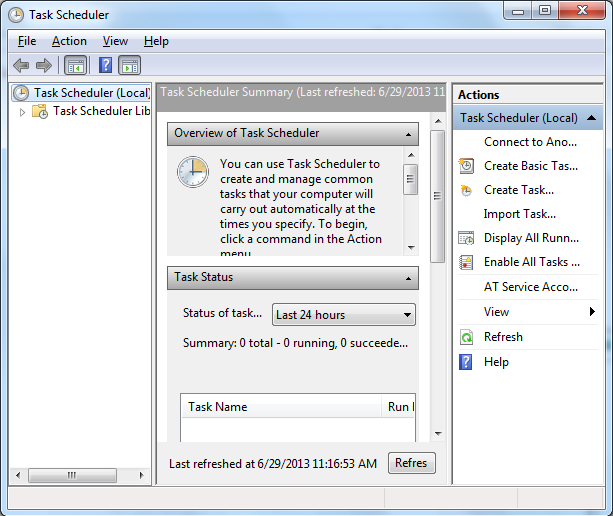
Windows 7’de Görev ZamanlayıcısıHangi görevler otomatikleştirilmelidir?
Teknik olarak, herhangi bir program otomatik olarak çalışacak şekilde programlanabilirken, Disk Temizleme , Disk Optimizasyonu ve Chkdsk , rutin bakım için mükemmel seçimlerdir. Disk Temizleme, bilgisayarınızı analiz eden ve kaç tane geçici dosyanız olduğunu ve bu büyük ölçüde gereksiz dosyaları silerek ne kadar alan kazanabileceğinizi belirleyen basit bir yardımcı programdır. Disk Optimizasyonu, sabit sürücünüzdeki parçalanmış dosyaları alır ve bilgisayarınızın daha hızlı erişmesine izin vermek için bunları yeniden düzenler. Bu işlem, birleştirme veya birleştirme olarak bilinir. Son olarak, Chkdsk, normal kullanımda kaçınılmaz olarak ortaya çıkan ve bunları düzelten hatalar için sabit sürücünüzün üzerine bakar. Chkdsk olmadan, bu hatalar PC’nizi önemli ölçüde yavaşlatabilir.
Disk Birleştiricisi’nin de kendi zamanlama seçeneği vardır. Erişmek için:
- Başlat’a tıklayın
- Denetim Masası’nı tıklayın.
- Sistem ve Güvenlik’i tıklayın.
- Yönetimsel Araçlar’ın altında Sabit sürücünüzü birleştir’i tıklatın .
- Zamanlamayı Yapılandır etiketli düğmeyi tıklayın.
- Birleştiricinin ne kadar sıklıkla birleştirilmesini istediğinizi ve birleştiricinin çalışması için gün ve saati seçin.
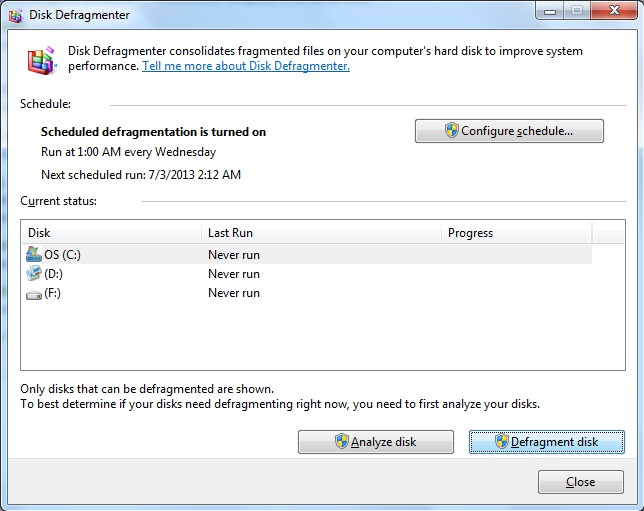
Windows 7’deki Disk BirleştiricisiGörevlerini otomatikleştirmeli misin?
PC’nizin bakımını otomatikleştirmek, büyük ölçüde kişisel ihtiyaçlarınıza bağlı olan kişisel bir seçimdir. Bunu ayarlamak ve unutmak için bir tür iseniz, sonra kendi işlerini çalıştırmak için zamanlama, mükemmel bir çözümdür. Bu size tüm zorlukları yaşamadan büyük önleyici bakım sağlar. Bununla birlikte, bazı ileri düzey kullanıcılar, yalnızca ihtiyaç olduğunda bakım yapmayı seçebilirler. Bu şekilde, sabit diskinizi bir gece boyunca birleştirmek için bilgisayarınızı açık bırakmak zorunda kalmazsınız veya hataları kontrol ederken PC’nizden bir mola vermeniz gerekir. Disk Optimizasyonu gibi bazı görevleri otomatikleştirmeyi seçebilir ve yalnızca bir problemden şüphelendiğinizde başkalarını da çalıştırabilirsiniz.
Was this post helpful?YesNoÜcretsiz Sürücü Güncellemeleri
Daha iyi keyif almak için sürücülerinizi 2 dakikadan kısa sürede güncelleyin bilgisayar performansı - Ücretsiz.
Ücretsiz Sürücü Güncellemeleri
Daha iyi keyif almak için sürücülerinizi 2 dakikadan kısa sürede güncelleyin
bilgisayar performansı - Ücretsiz.
Cevap bulamadınız mı?Dünyanın dört bir yanından uzmanların eden bir soru sormak ve hiçbir zaman bir cevap alırsınız.most relevant yeni makaleler Pinterest'te Sabitle